18 wdt2200 - removing inventory – Wasp Barcode Inventory Control User Manual
Page 366
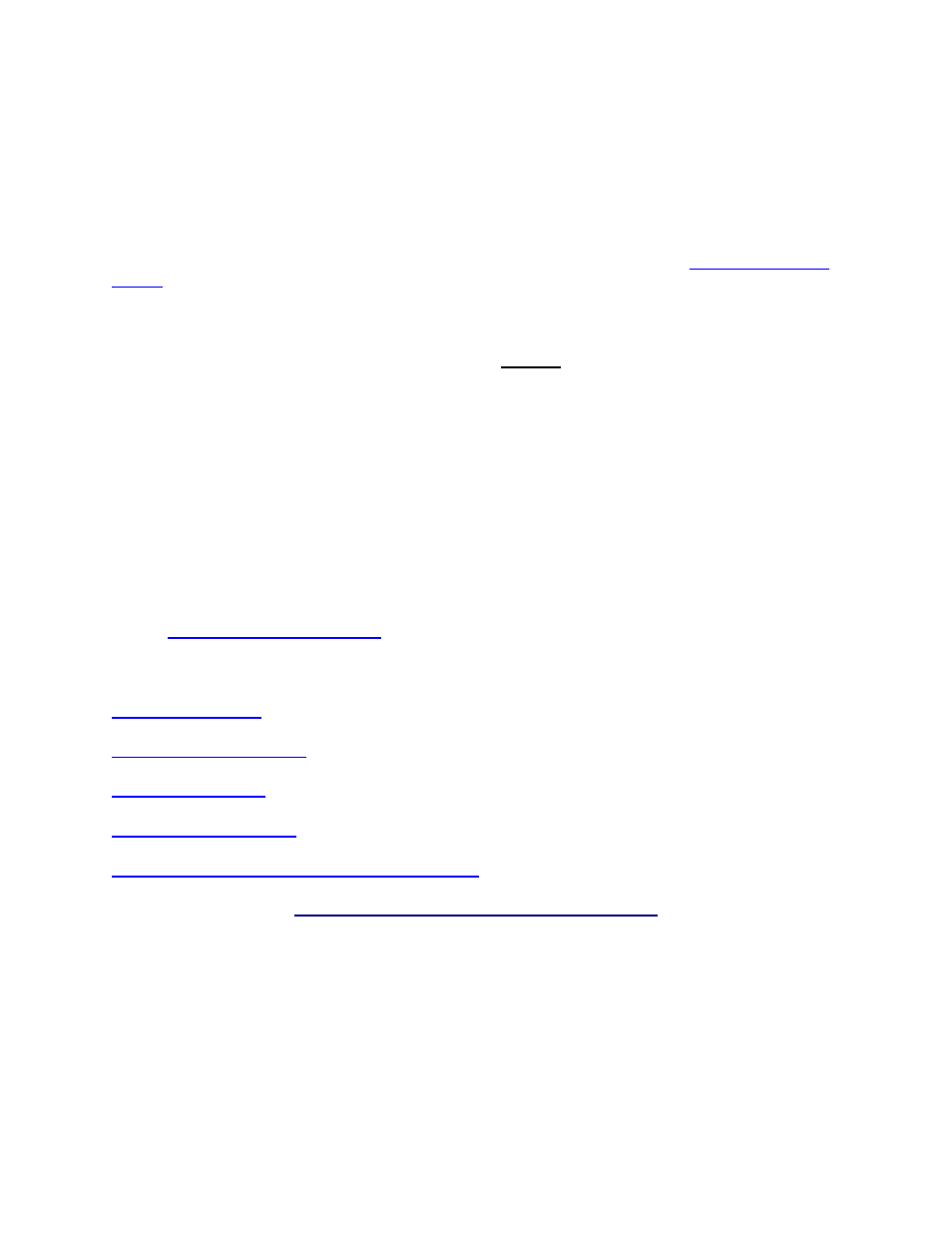
InventoryControl Printable Help
19.18 WDT2200 - Removing Inventory
The Remove function allows you to remove quantity from any item in the database. Inventory is the
amount or quantity of a particular item. Items must first be imported or entered on the Add Item screen
before you can add quantity or remove quantity.
Inventory is also removed when you pick items for a Pick Order (
Applies to Pro and Enterprise
Versions only
). For further information on Picking Orders, please refer to the topic
WDT2200 - Picking
Orders
.
Notes:
Removes can also be done at the PC using the Remove screen.
Make sure the PDT's date and time are set correctly before performing inventory transactions.
Source and/or Destination sites are not specified during on the database you sent to the PDT, the
following message will be displayed the first time you attempt to perform an inventory transaction
on the PDT:
Please use the Site
Config function to
Select Source and
Destination Sites.
ESC=Exit
Press the Escape key to return to the Main Menu, then select the 6 key to go to the Site Config
function. For more information on configuring sites on the PDT, please refer to the topic,
.
Topics discussed in this section are:
Looping on Item Number
Looping on Track Bys (Other than Serial Number)
Removing Inventory:
1. The
Remove function can be accessed by pressing the 2 key on the Main Menu.
Remove
Item #:
123
Scan or key in value
351
