10 alerts, Alerts drop down list – Wasp Barcode Inventory Control User Manual
Page 67
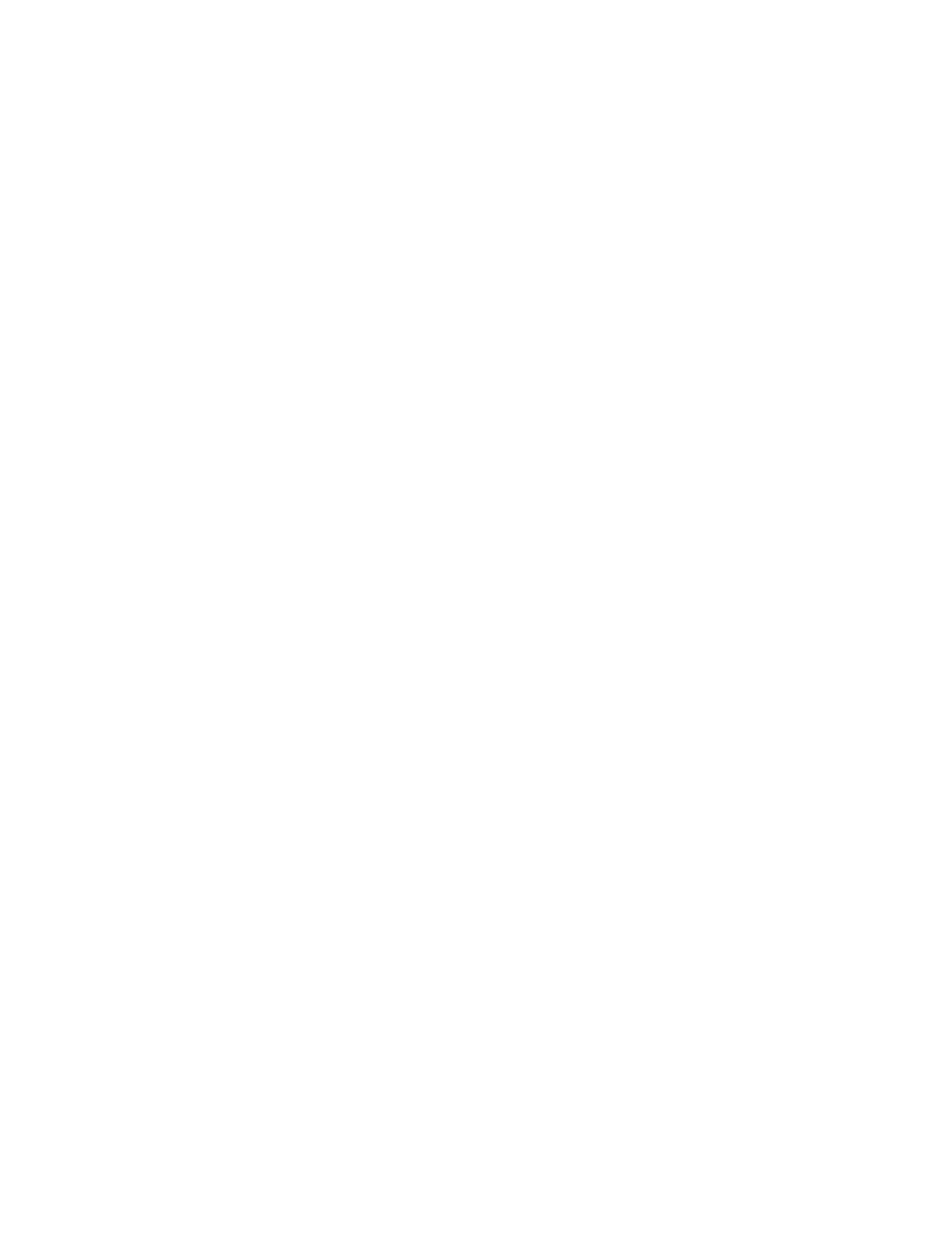
InventoryControl Printable Help
4.10 Alerts
InventoryControl contains built alerts that you can display to tell you when action needs to be taken on
certain items or orders in the system. To access the Alerts feature, select Check for Alerts from the
Main screen.
Note for WaspNest Users: Alerts are not available in WaspNest Inventory. For more information on the
benefits of upgrading, please select Help > Benefits of Upgrading on the Main screen.
The following is a list of Alerts that might appear on your system:
Kit Item(s) with incomplete info
This function applies to Pro and Enterprise Version users only.
Assembly items with incomplete info
This function applies to Pro and Enterprise Version users
only.
Checked Out Item(s) Past Due
Purchase Orders Past Due
This function applies to Pro and Enterprise Version users only.
Pick Orders Past Due
This function applies to Pro and Enterprise Version users only.
Expired Items - This alert displays all items with expired date codes.
Items Understocked by Location
Items Understocked by Item Totals
Items with Negative Quantity
Items Understocked by Forecasted Item Totals - This alert appears if InventoryControl determines
items need to be re-ordered taking into account the quantity available in house, the quantity on order (via
purchase orders), and the quantity scheduled to be removed (via pick orders).
The alert appears if the Total Available plus the quantity on order via Purchase Orders is less than the
quantity needed for scheduled Pick Orders (Committed – (Total Available + On Order)).
On the next page is an example of the Alerts menu:
52
