Wasp Barcode Inventory Control User Manual
Page 346
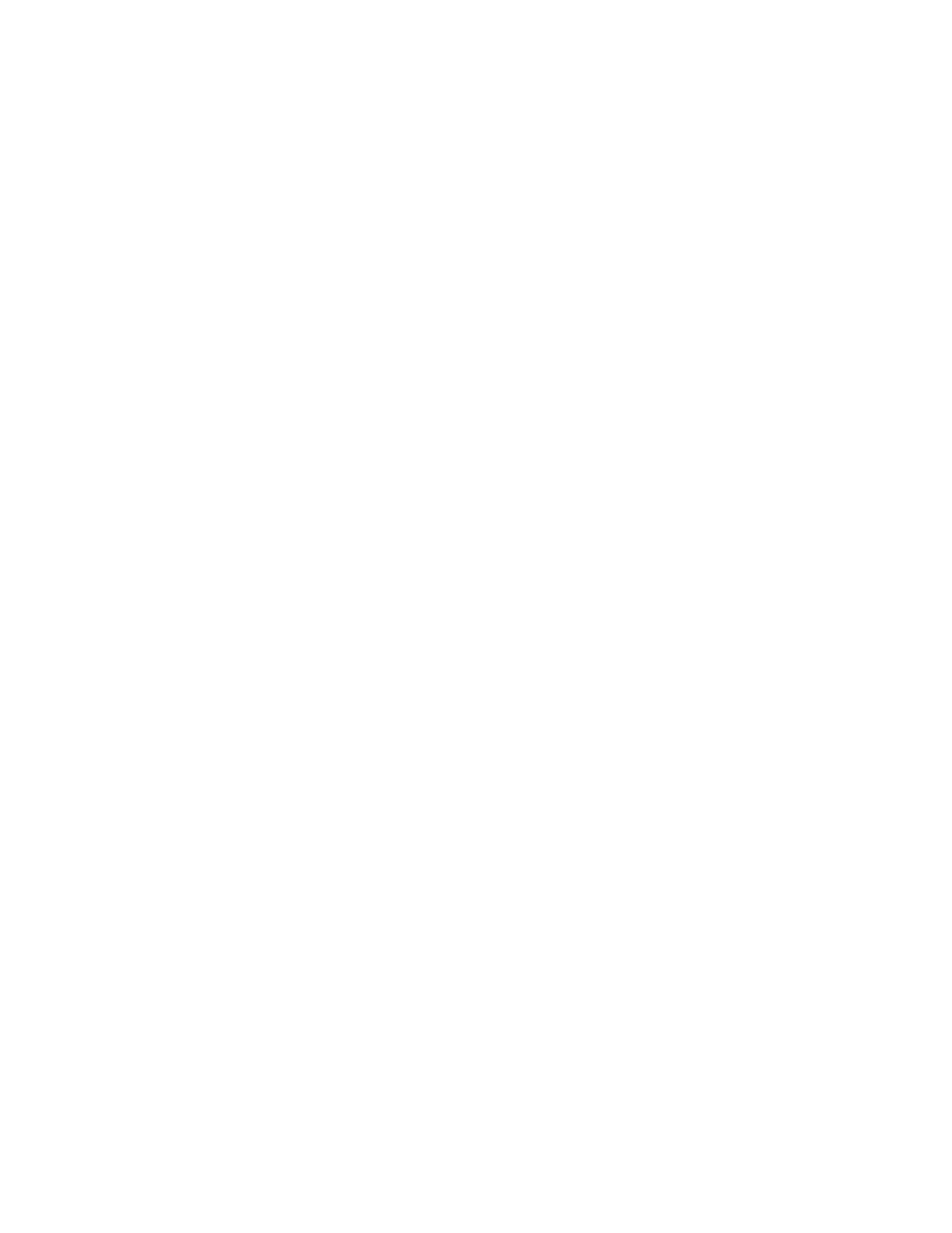
InventoryControl Printable Help
Press ESC to cancel transaction and return to the previous screen.
If you press F4 to advance to the next data entry field, without first providing a Location value, the
following message will be displayed:
Please scan or key
in Location
ESC=Exit
Press ESC to Exit the error message and then provide the required Location value.
As shown below, if you enter a Location that's not currently in the PDT database, you will be
prompted to accept or reject the entry as a new value to be added to the database. The currently
selected Source Site will be displayed when you are about to create a new Location.
Site:
Warehouse2
New Location:
Area 7
Ent=OK
ESC=Cancel
If you are prompted to confirm a new Location that you believe should already exist in the
database, press the ESC key to cancel, then return to the Main Menu to check Site Config. If the
Location you entered exists only at a Site other than the currently selected Source Site,
InventoryControl must treat that value as a new Location for the Source Site. Select a different
Source Site in Site Config if that's where you intended to perform this transaction.
Press the ENT key to accept the new location or the ESC key to cancel the creation of a new
Location.
5. If this Item does not have Tracked By enabled for the Date Code, Pallet or Lot fields, a screen
like the one below will be shown, prompting the entry of Qty.
Adjust
100007
Monitor
Qty:
ESC=Cancel
F1=Prev F4=Next
Key in the inventory quantity at this Location and press F4 to complete the Adjust transaction. The
Qty value entered must be numeric and it must be greater than or equal to zero.
If this Item does have Tracked By enabled for Date Code, Pallet or Lot fields, screens like the
one below will be shown, expecting input for each Tracked By field that's enabled. A Date Code is
required for this Item:
331
