12 email distribution list – Wasp Barcode Inventory Control User Manual
Page 228
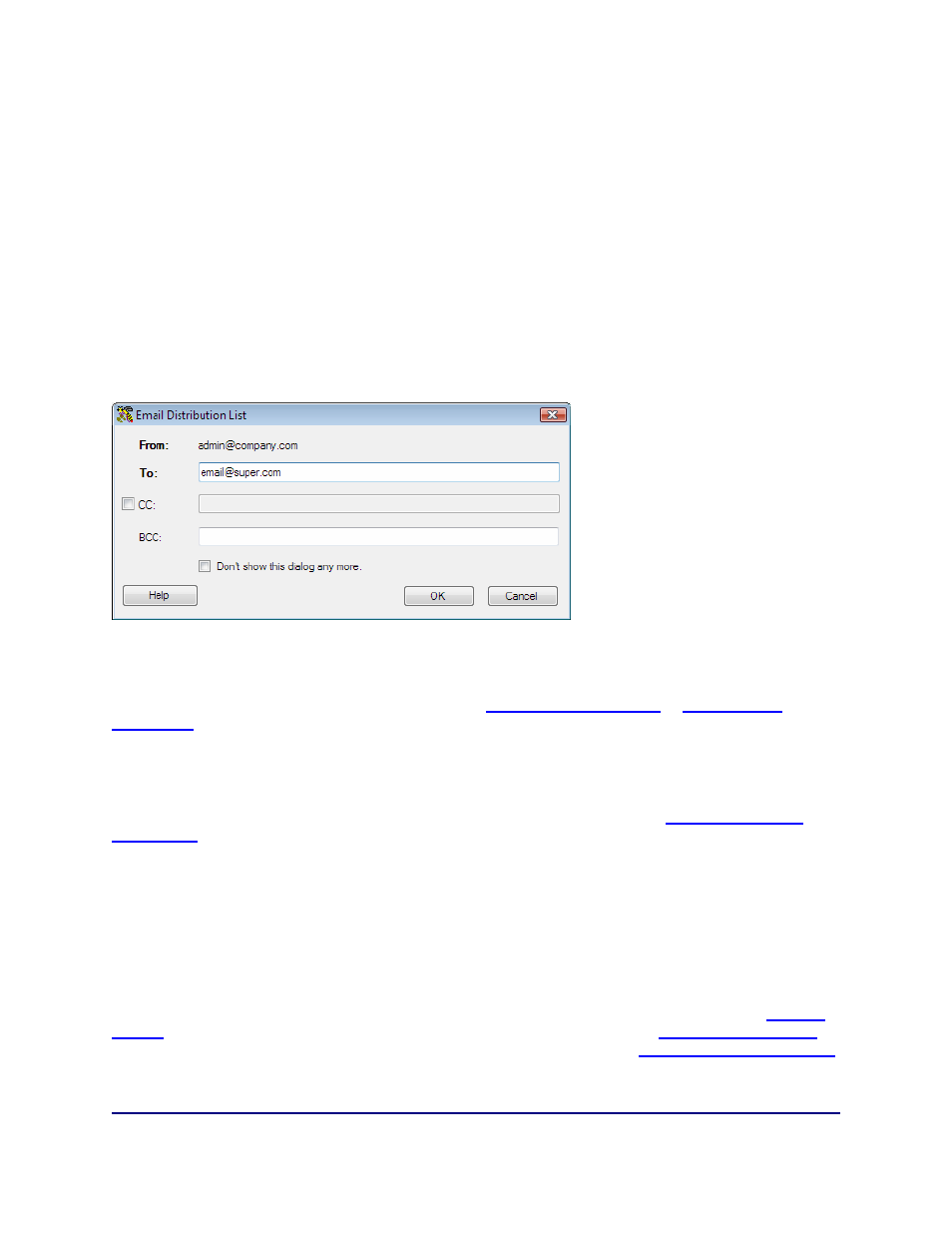
InventoryControl Printable Help
12.12 Email Distribution List
Pro and Enterprise Versions Only
Note: For information on the benefits of upgrading your version of InventoryControl or WaspNest
Inventory, please select Help > Benefits of Upgrading on the Main screen.
If the Email on Save box is checked on the Create New Pick Order or Create New Purchase Order
screen, a copy of this order is automatically sent to the email address listed in the Customer screen for
this customer (for Pick Orders) or to the email address listed in the Supplier screen for this supplier (for
Purchase Orders) when you click the Save button. If you have selected to view the Email Destination
List (selected on the Options screen), the list will appear allowing you to select email addresses or
change email addresses as needed. If you have selected not to view the list, the order will automatically
be sent. An example of this screen is shown below:
To Addresses: The order is sent
to
the email address listed in the Customer or Supplier screen. If
there is no email address listed on the Customer or Supplier screen, you will receive an error message
when you try to send emails. You can add an address to the Customer or Supplier screen, and/or edit
the address listing on these screens at any time. See
Creating New Suppliers
or
Creating New
Customers
for information on the Suppliers or Customers screen.
From Addresses: The order is sent
from
the email address listed in the Company Information screen.
If there is no email address listed on the Company Information screen (this should be your company
email address), you will receive an error message when you try to send emails. You can add/edit your
company email address at any time on the Company Information screen. See
Entering Company
Information
for more details on the Company Information screen.
CC Addresses: An email is also sent to any CC addresses designated on the Options screen. You can
choose to ignore the CC address by deselecting the checkbox next to the CC Addresses field on the
Email Destination List.
In order for the email feature to work correctly, you must set your SMTP Server, User Name and
Password (if authentication is required for outgoing mail) and the SMTP Port on the Options screen. If
these are not set, an error message will appear.
For more information on setting these email options on the Options screen, please refer to the
Options
Screen
topic. For more information on creating pick orders, please refer to the
Creating a Pick Order
topic. For more information on creating purchase orders, please refer to the
Creating a Purchase Order
topic.
213
