2 exporting to a text file – Wasp Barcode Inventory Control User Manual
Page 278
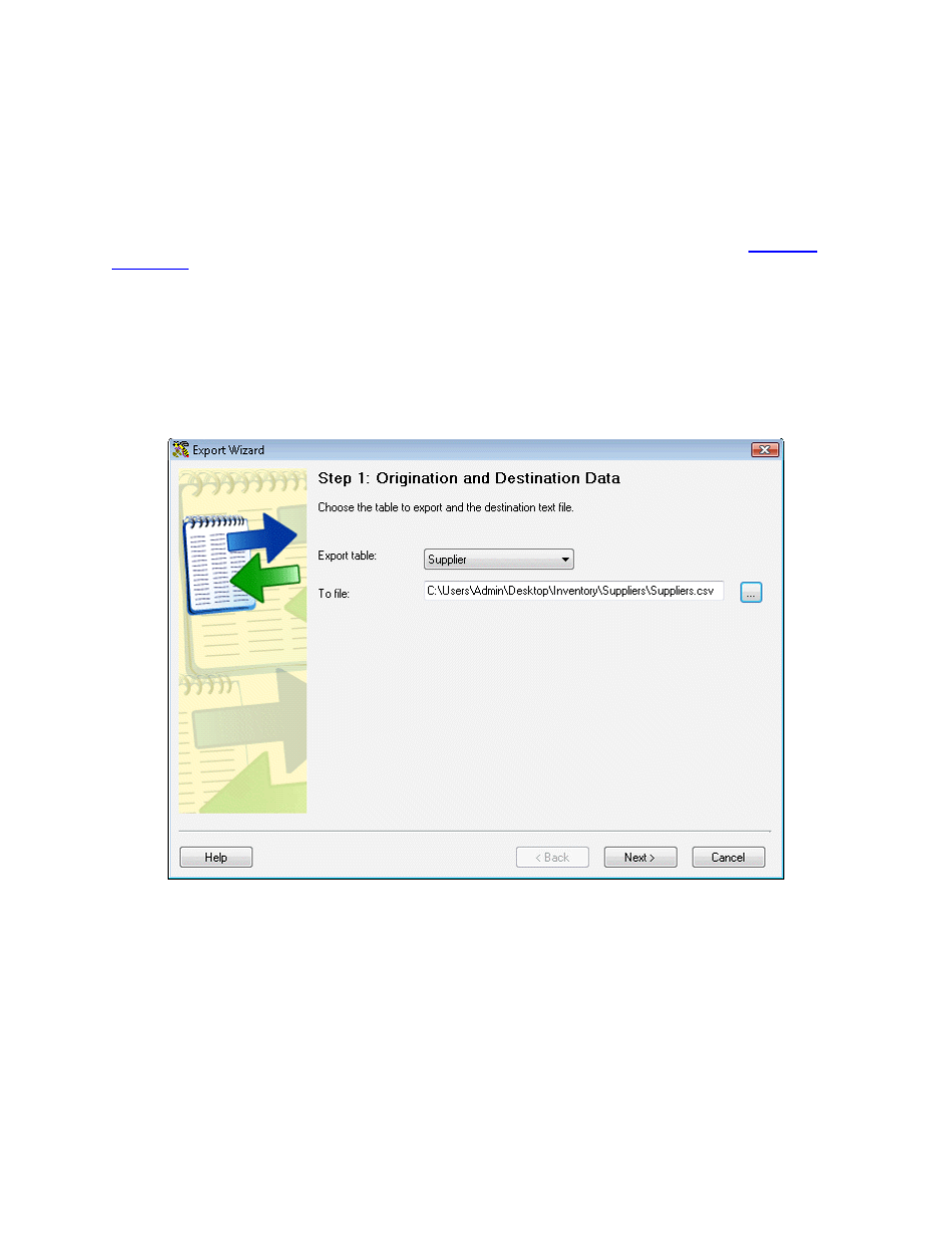
InventoryControl Printable Help
16.2 Exporting to a Text File
This software allows you to create text files containing data from one or more fields within each of the
program's tables. For example, if you want to create a text file of all of the manufacturers in your
database, the Export function allows you to quickly do this.
Data types and sizes for each table from which data can be exported are documented in the
Database
Properties
topic.
How to Export Data:
1. From
the
Main screen, click the Administration icon. The Administration Menu appears at the
bottom of the screen.
2. On
the
Administration Menu, click Export. The Export Wizard/Step 1: Origination and
Destination Data screen appears.
3. Select the table from which you want to export from the Export Table drop down menu. Then
select the file to which you want to export the data. Here, the Supplier table has been selected
for import to an external file named Suppliers.csv (a comma separated values file). Export also
supports creation of .TXT files.
4. Click
Next to continue. The Step 2: Export Field Selection screen appears.
263
