Looping on serial number – Wasp Barcode Inventory Control User Manual
Page 356
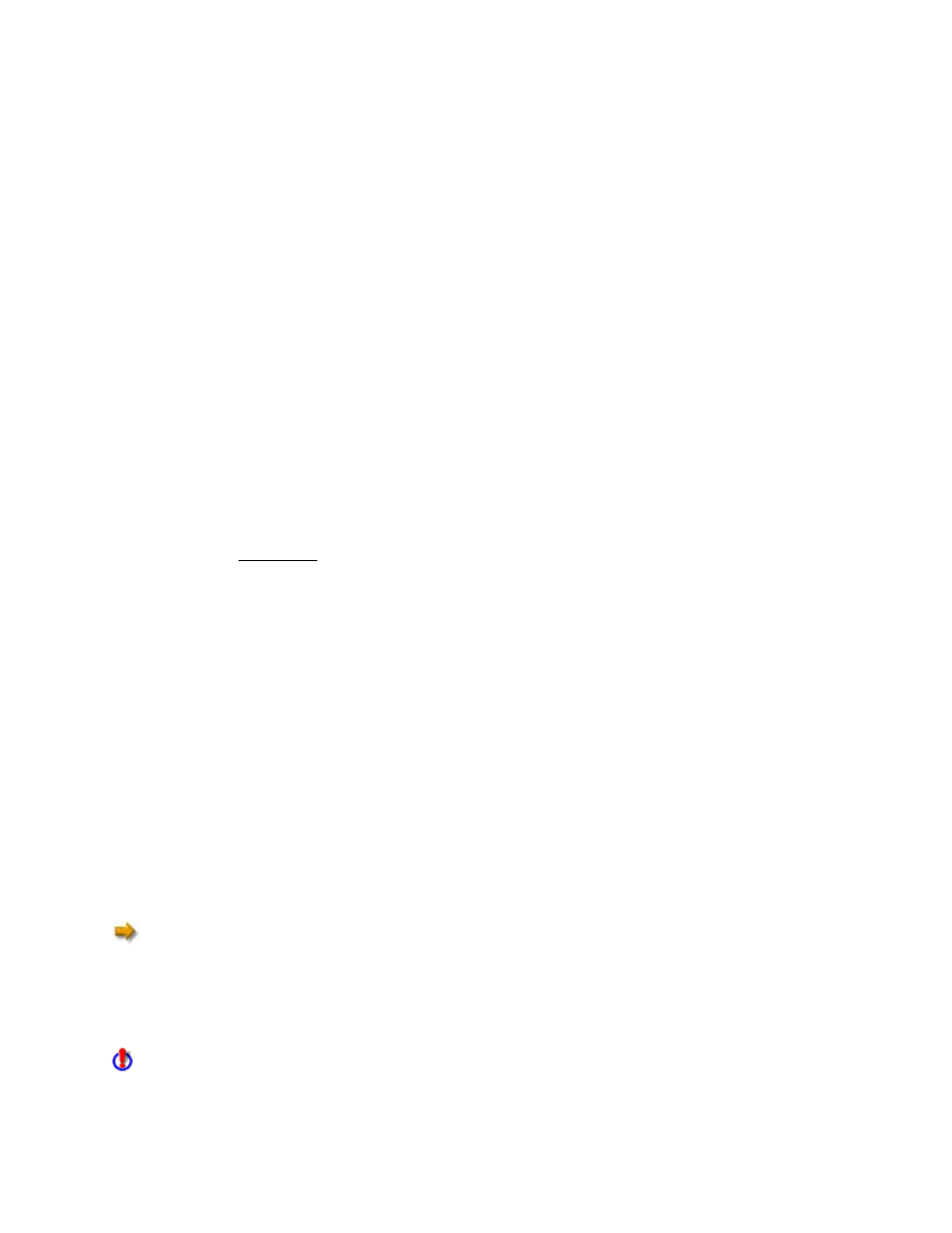
InventoryControl Printable Help
Looping on Item Number:
Fields can be looped, or pinned, by pressing the F3 key.
In the following example, F3 was pressed when prompted for Item #:
Audit
Item #:
*
Scan or key in value
and press Ent.
Press ESC for Menu
Above, the asterisk (*) indicates the intention to loop on Item #. Values entered for Location, PO,
Supplier and any Tracked By fields (other than Serial Number) will remain locked after entering them for
the first Audit:
Qty:
Item #:
Count:25
F4=Done
Above, having pressed F3 when prompted for Item # and then having entered the item number and
values for Location, PO, Supplier, any Tracked By's, and a value of 25 for Qty, this screen is ready to
receive Qty and Item # inputs for the second Audit. The Location, PO, Supplier, and any Tracked By
values just specified will be used with every Audit transaction entered until F4 is used to exit the loop.
While looping on Item #, all that is required for each transaction here are values for Qty and Item #. The
Count is incremented each time an Audit is done while looping.
Press the ENT key to submit the Audit transaction and continue looping
or
Press the F4 key to exit the loop.
When looping on Item #, all items entered should have the same Tracked By requirements. If a
different Tracked By field is required, you will be prompted to enter the information before continuing.
Looping will need to be reset.
341
