2 audit flow overview, 3 beginning the audit – Wasp Barcode Inventory Control User Manual
Page 294
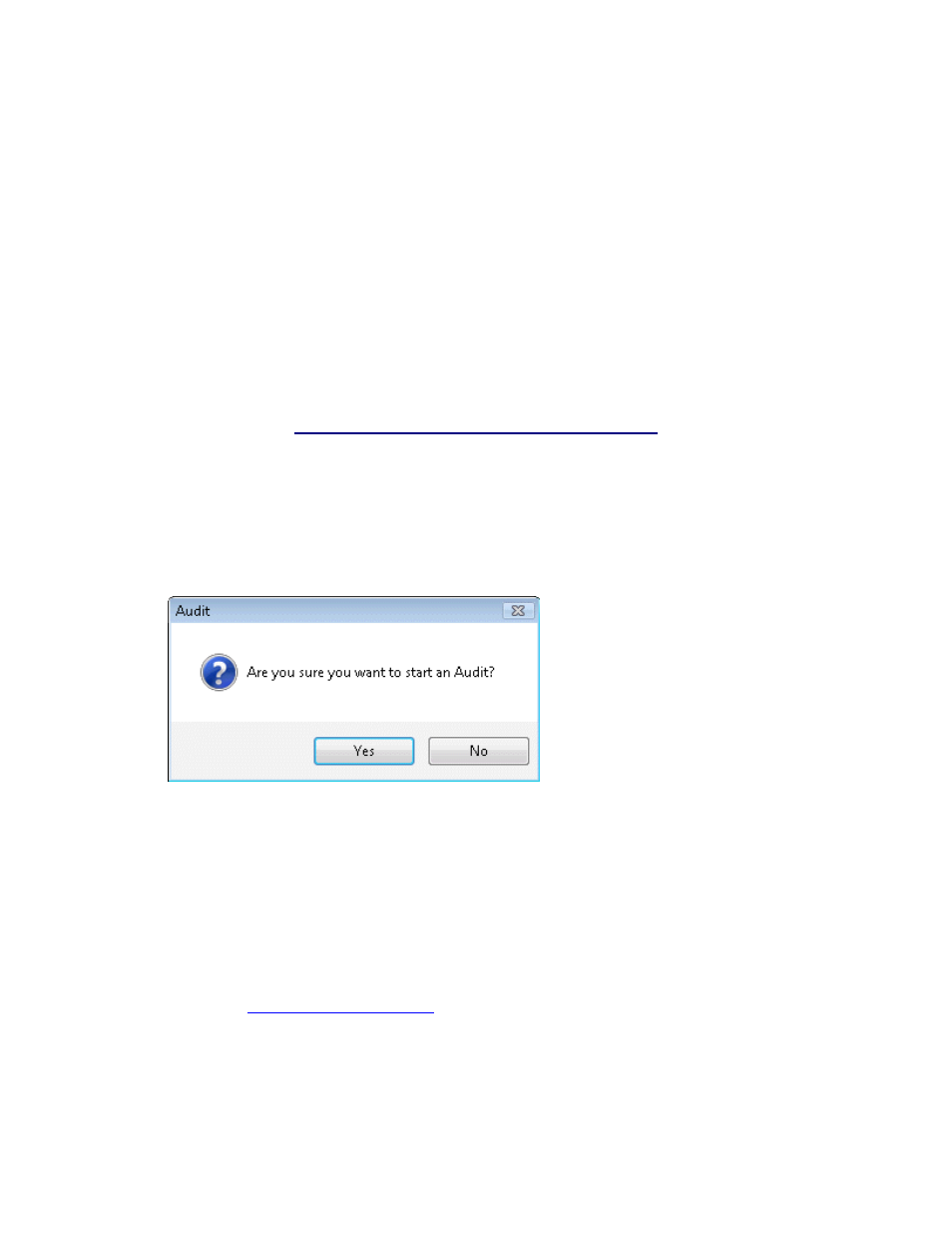
InventoryControl Printable Help
17.2 Audit Flow Overview
The audit process in this software is broken into 7 steps:
1. Create a pre-audit backup of your database.
2. Start
the
Audit Mode on the PC. If you are using mobile devices, create a database of the
system while in audit mode and download it to the mobile devices to be used during the audit. If
you are using a wireless connection, you will not need to download the audit database. Your
mobile device will connect to the database as usual.
3. Use
the
Audit screen or the mobile devices to enter counts (and sync the mobile device data
back to the PC).
4. Review
the
Items Not Counted Report.
5. Reconcile your counts entered in the Audit screen against the counts that were in the system.
6. Review the remainder of the Audit Reports.
7. End
the
Audit Mode.
17.3 Beginning the Audit
1. On
the
Main screen, click the Inventory icon. The Inventory menu appears at the bottom of the
screen.
2. On
the
Inventory menu, click the Audit icon. The following confirmation message appears:
3. Click
Yes to begin the audit. If you are using the Pro or Enterprise version of InventoryControl, a
message appears reminding you to create a pre-audit backup of your database, if you have not
already done so.
4. Select
Cancel on the Backup Reminder message, then to the Backup screen and create the
backup now. We recommend you create the backup file with a name similar to the following:
Pre-Audit-yyyy-mm-dd-hh-mm-ss.bkp
This backup of your database can be restored later, if necessary, but you will lose any
transactions completed since that backup. For more information on creating backups, please
refer to the
Backing Up the Database
topic.
Select OK to begin the audit without creating a backup (this is not recommended).
The screen will prominently display a message that Audit Mode is active and most of the
Inventory menu will be disabled. An example of the Inventory menu with Audit Mode activated
279
