8 setup and synchronization information, 1 batch windows mobile device synchronization – Wasp Barcode Inventory Control User Manual
Page 408
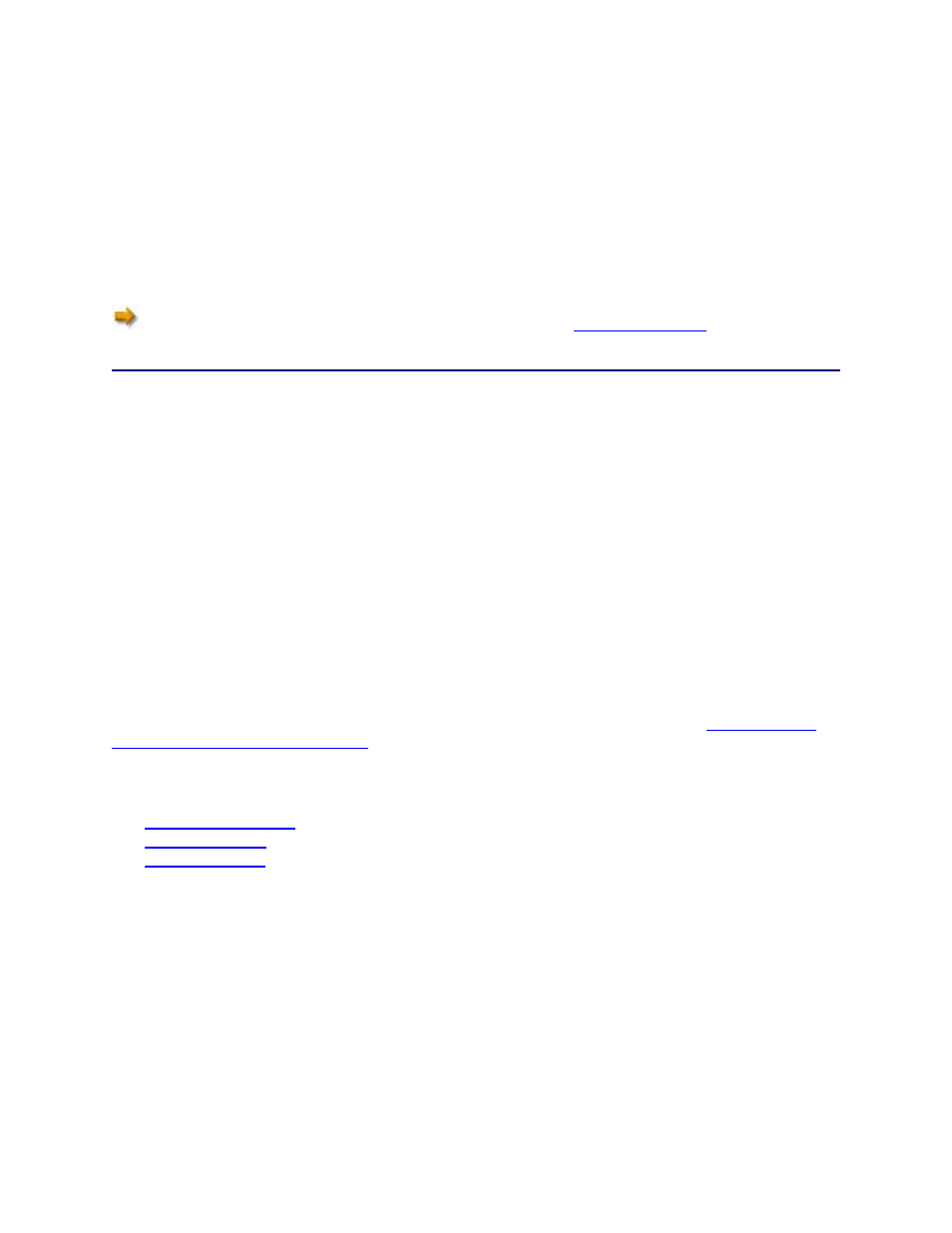
InventoryControl Printable Help
Scanning
If you have information -- such as an Item Number, Site or Location -- in barcode format, and your mobile
device has a barcode scanner, you can scan the barcode to enter the data in a chosen field.
Tap in the field in which you want to enter data, then scan the barcode by aiming the scanner at the
barcode and pressing the scan button.
If you find that the scanner is not responding, you may need to
enable the scanner
.
20.8 Setup and Synchronization Information
Batch Devices
20.8.1 Batch Windows Mobile Device Synchronization
The synchronization process involves actions on both the PC and the mobile device side. Whenever data
is added or edited on the PC, it is necessary to synchronize the PC database with the mobile database
before the updated data will be reflected on the mobile device. The same is true for additions and
changes made on the mobile device. The databases on the mobile device and the PC must be
synchronized before the changes made on the mobile device database will be reflected in the PC
database.
Note: This applies to batch devices only. If you are using a wireless connection you will not need to
retrieve information from the mobile device. Your mobile device will be connected directly to the
database and any changes/additions you make on the mobile device will immediately update the
database. For information about using a wireless connection, please refer to the topic
Device with a Wireless Connection
The following topics will guide you through the different required synchronization procedures.
Create Database
Send Data to PC
393
