Looping on location – Wasp Barcode Inventory Control User Manual
Page 400
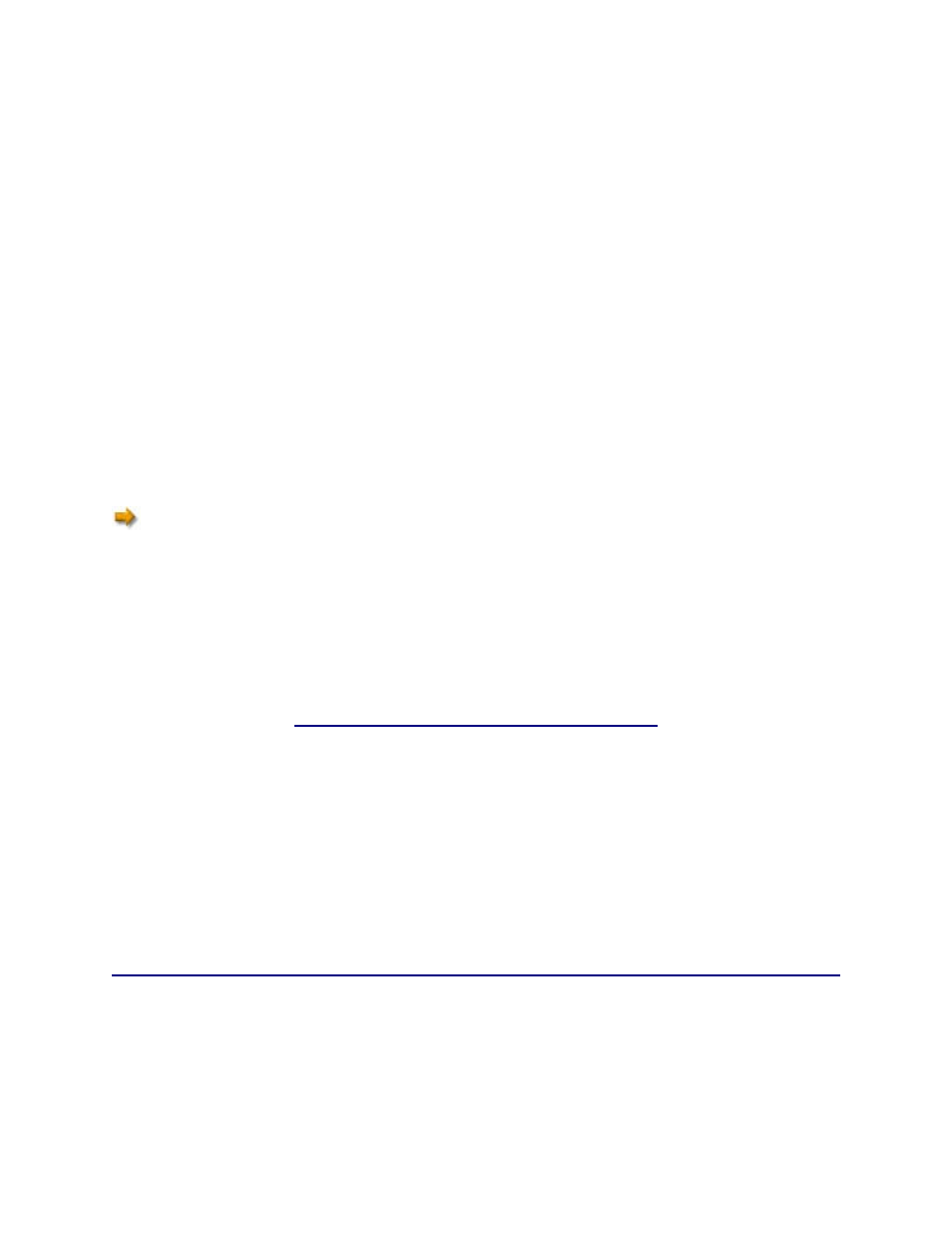
InventoryControl Printable Help
An asterisk (*) indicates the intention to do more than one Receive for this Item #, for more than one
Pallet. Values entered for Item #, Location, PO, Supplier, and any other Tracked By fields will remain
locked while looping on Pallet, after entering them for the first Receive:
123
Qty:
Pallet: *
Total Qty:
30.00000
F4=Done
Above, having entered a value for Pallet and a value of 30 for Qty on the previous screen for the first
Receive, this screen is ready to receive inputs for another Receive. Item #, Location, PO and Supplier
values for this second Receive will be the same as those supplied at the beginning of the loop.
While looping on this Tracked By field, all that is required for each Receive are values for Qty and Pallet.
The Total Qty is incremented each time an Receive is submitted while looping.
Press the ENT key to submit the Receive transaction and continue looping
or
Press the F4 key to exit the loop.
When looping on a Tracked By field, all items entered should have the same Tracked By requirements. If
a different Tracked By field is required, you will be prompted to enter the information before continuing.
Looping will need to be restarted.
Tips for Speeding Up Data Entry:
When you create a new item, if the Category, Manufacturer, UOM or any combination of pinnable
fields will be used on a large number of items, create one item with those fields, then pin the
fields. Now, the information will be retained in those fields so you don't have to keep re-entering
it for each new item.
Make sure you have the Close New Forms option turned off (on the InventoryControl Options
screen) so the New Item screen, or any other screen where new information is added, stays open
after each new item is saved.
385
