4 making users inactive, 5 copying user security profiles, Adding users on the security privileges screen – Wasp Barcode Inventory Control User Manual
Page 249
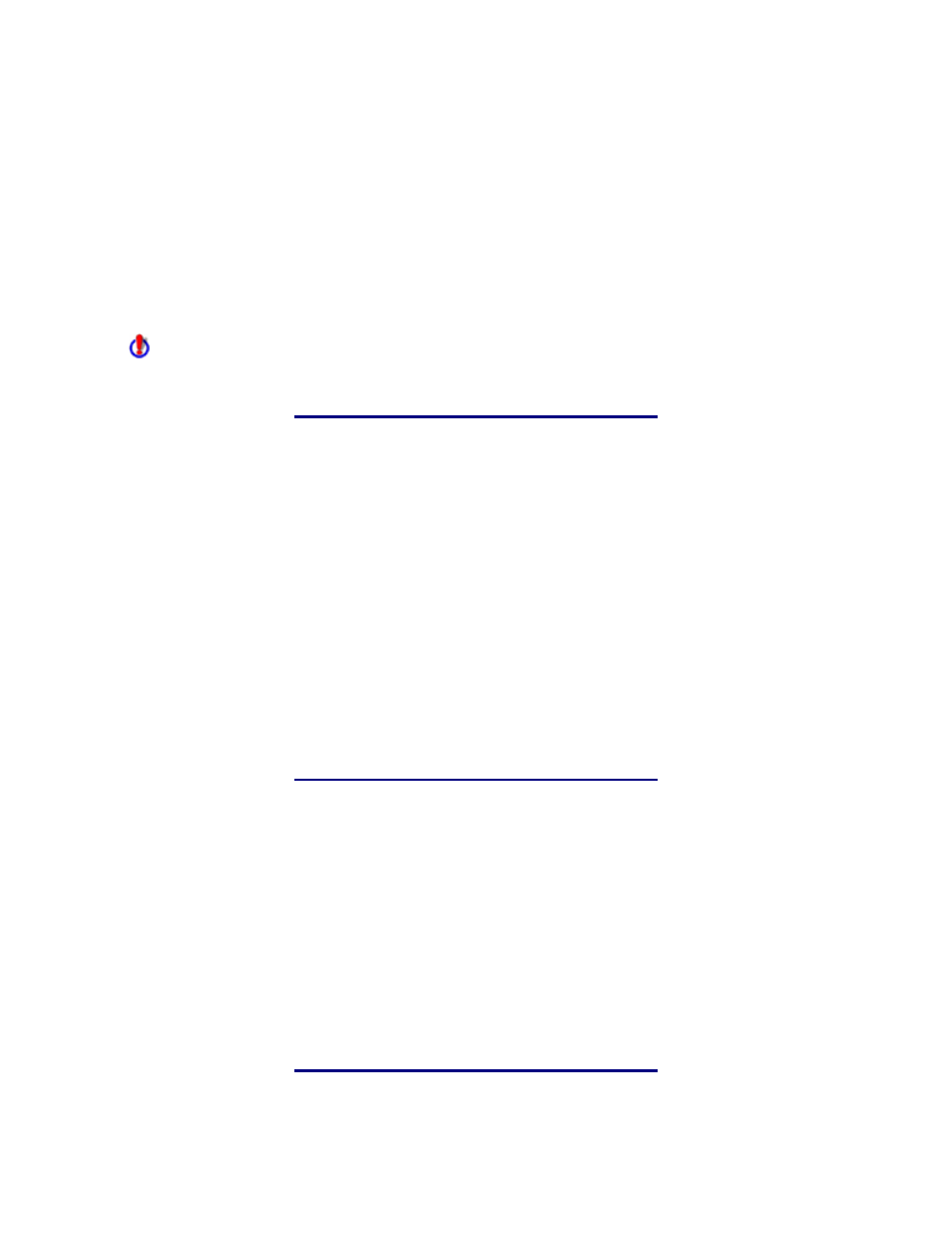
InventoryControl Printable Help
3. Type in new data as needed, then click the OK button. You will be returned to the Security
Privileges screen.
4. Click
OK on the Security Privileges screen to save your changes. If you change your own
security privileges the changes will not go into effect until the next time you log on.
Note: If you select Cancel, you will exit the screen without saving changes made to the
Privileges section on the currently selected user. Changes previously made to other users will
be saved. A message will appear asking if you want to discard changes. Select Yes to close the
screen without saving the changes, or No to save any changes.
The Admin,User is unique in that its user name and privileges cannot be changed. Only the
password can be changed for the Admin user.
15.3.4 Making Users Inactive:
Admin Users can mark users as Inactive, meaning all privileges are revoked and the user's login will be
inactivated.
1. On
the
Security Privileges screen, highlight the user name you want to make inactive in the
User List.
2. Select
Edit > Update User. The Update Existing User screen appears.
3. Select
Inactive from the Status drop down menu.
4. Click
OK on the Update Existing User screen. You will be returned to the Security Privileges
screen.
5. Select
OK on the Security Privileges screen.
15.3.5 Copying User Security Profiles:
If you have multiple users who will have the same security privileges, you can create one profile, then
copy it to other users, streamlining the setup process. To do this:
1. On
the
Security Privileges screen, highlight the user name you want to copy in the User List.
2. Select
Edit > Copy User Settings. The Add New User screen appears.
3. Enter the name and personal information of the user you are adding, then click OK on the Add
New User screen. You will be returned to the Security Privileges screen. The user name you
just added will appear in the User List and the Privileges will be those that you copied.
234
