7 windows mobile device - adding inventory, Windows mobile device - adding, Inventory – Wasp Barcode Inventory Control User Manual
Page 458
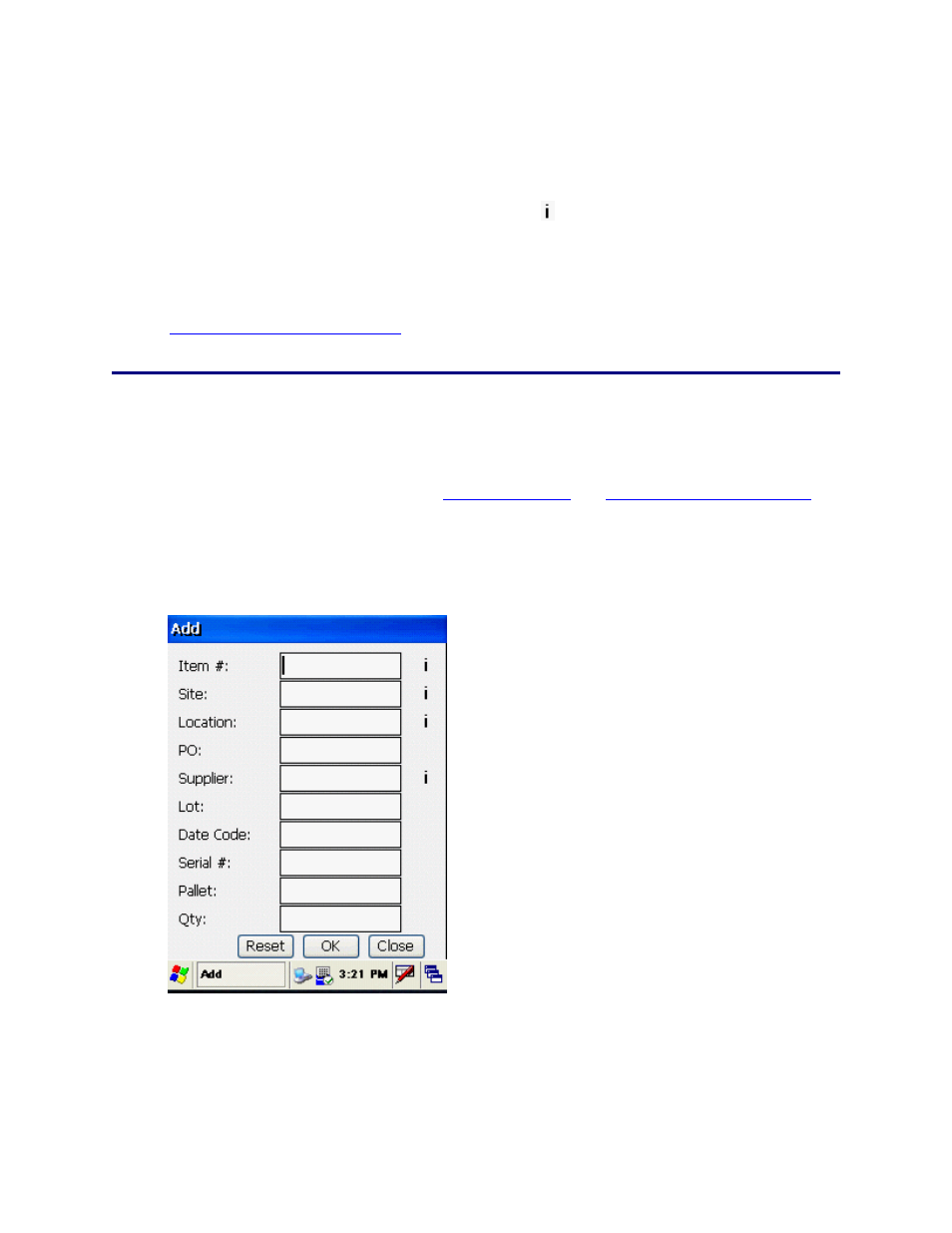
InventoryControl Printable Help
4. Click
Yes. The Item and the new Supplier are added, and the
screen.
fields are now reset in the Add
To verify the supplier was added, tap the Search icon
If no errors display, this indicates that both the addition of the Supplier and the Item were
successful.
next to the Supplier field.
the Supplier #
oubleshooting
5.
The Search Suppliers screen displays, and the Supplier you added displays in
list.
See the
Mobile Device Tr
topic if you encounter errors while using this function.
the database.
Inventory can also be added at the PC. See the
Adding Inventory
20.11.7 Windows Mobile Device - Adding Inventory
The Add inventory function is used to add quantity to any item setup in
and
Importing into the Database
topics for more information.
Adding Inventory:
1. From
the
Main Menu, click the Add icon. The Add screen displays.
Note: On the Add screen, you can enter characters manually, scan in data (see Entering
Alphanumeric Data on th Wi dows Mobile Device for details) or use the Search function.
e
n
443
