Wasp Barcode Inventory Control User Manual
Page 418
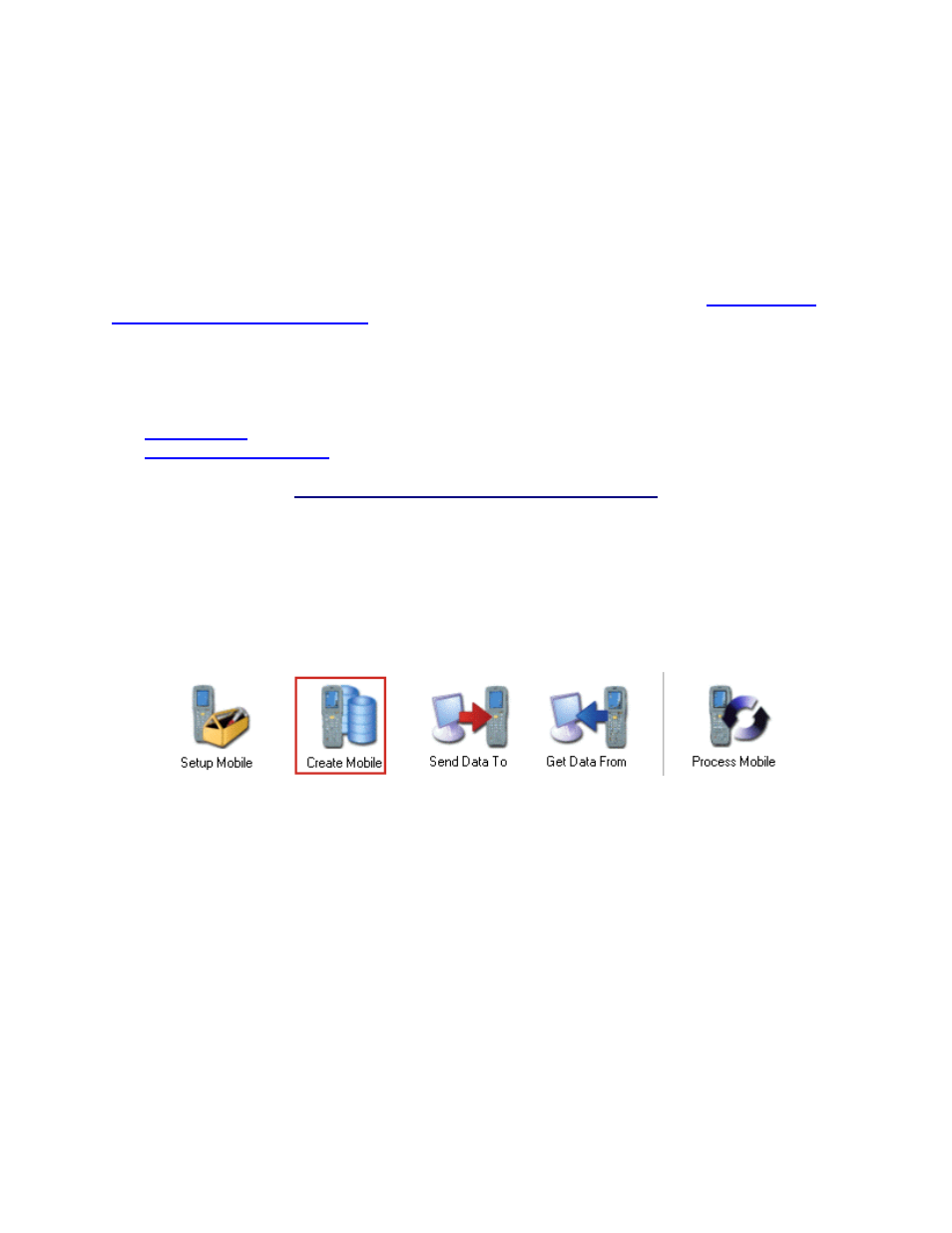
InventoryControl Printable Help
20.8.3 Batch Windows Mobile Device - Sending the Database from the PC
As you add, change or remove data from the InventoryControl database, you will need to create and send
a new database to your mobile devices. Follow the instructions below to do this.
Note: This applies to batch devices only. If you are using a wireless connection you will not need to
retrieve information from the mobile device. Your mobile device will be connected directly to the
database and any changes/additions you make on the mobile device will immediately update the
database. For information about using a wireless connection, please refer to the topic
Device with a Wireless Connection
There are two separate procedures you must complete to successfully send data from the PC to the
mobile device. You must first complete the procedure on the PC side before you can finish the procedure
on the mobile device side.
PC Procedure
Mobile Device Procedure
PC Procedure
1. On
the
InventoryControl Main screen, click the Mobility icon. A menu will appear allowing you
to select which device you will be working with. If you have only one type, the Mobility Menu for
that device will appear at the bottom of the screen.
2. On
the
Mobility Menu, select Create Mobile.
The Wasp Mobile Device Communication Wizard opens with the Create Mobile Database tab
selected.
403
