18 windows mobile device - auditing inventory – Wasp Barcode Inventory Control User Manual
Page 492
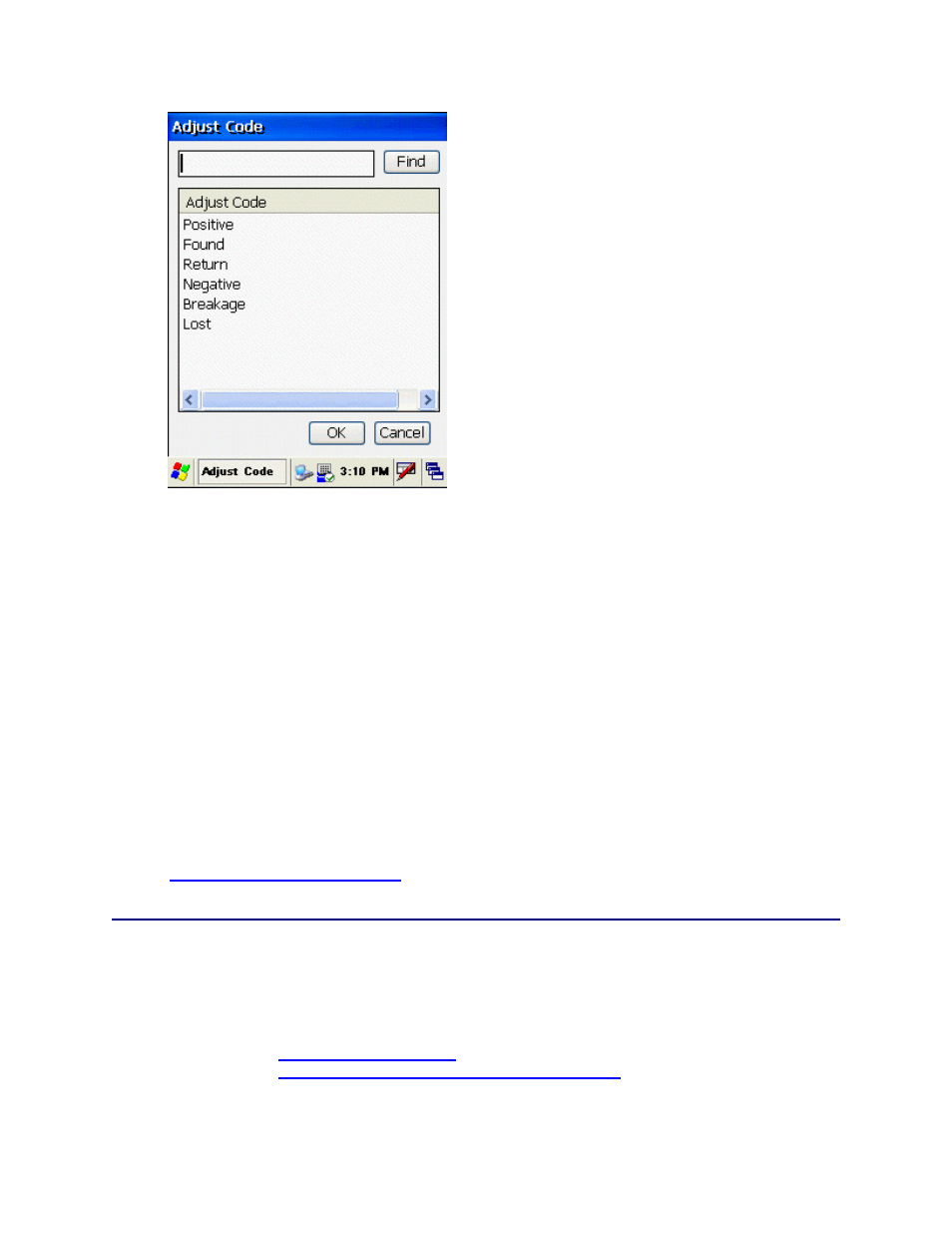
InventoryControl Printable Help
The first three codes in the screen are used when quantities are being added. The second thre
codes are used when quantities are subtracted.
e
Positive: Indicates inventory was added.
Found: Indicates inventory previously missing has been found.
Return: Indicates the inventory is a returned item.
Negative: Indicates inventory was removed.
Breakage: Indicates inventory is broken.
Lost: Indicates inventory is missing.
Select a code and tab OK.
7. When all required information is entered, tap OK. The item's quantity is adjusted and the Adjust
screen resets, ready for the next Item to be adjusted.
Tapping the Reset button clears all fields and restores all available fields to the Adjust screen
display.
8. When you are finished with the Adjust screen, tap Close to return to InventoryControl main
menu.
See the
Mobile Device Troubleshooting
topic if you encounter errors while using this function.
20.11.18 Windows Mobile Device - Auditing Inventory
Audit allows you to count the quantity of one or more items in your inventory when in Audit Mode.
Before you can conduct an audit using the mobile device, you must download a new database created
while InventoryControl is in audit mode. For more information on turning on the audit mode on the PC,
please refer to the topic
Auditing Your Inventory
. For more information on creating the database,
please refer to the topic
Windows Mobile Device - Setup Mobile Device
.
477
