1 section a: toolbar, 2 section b: left-hand navigation, Section a: toolbar – Wasp Barcode Inventory Control User Manual
Page 54: Section b: left-hand navigation
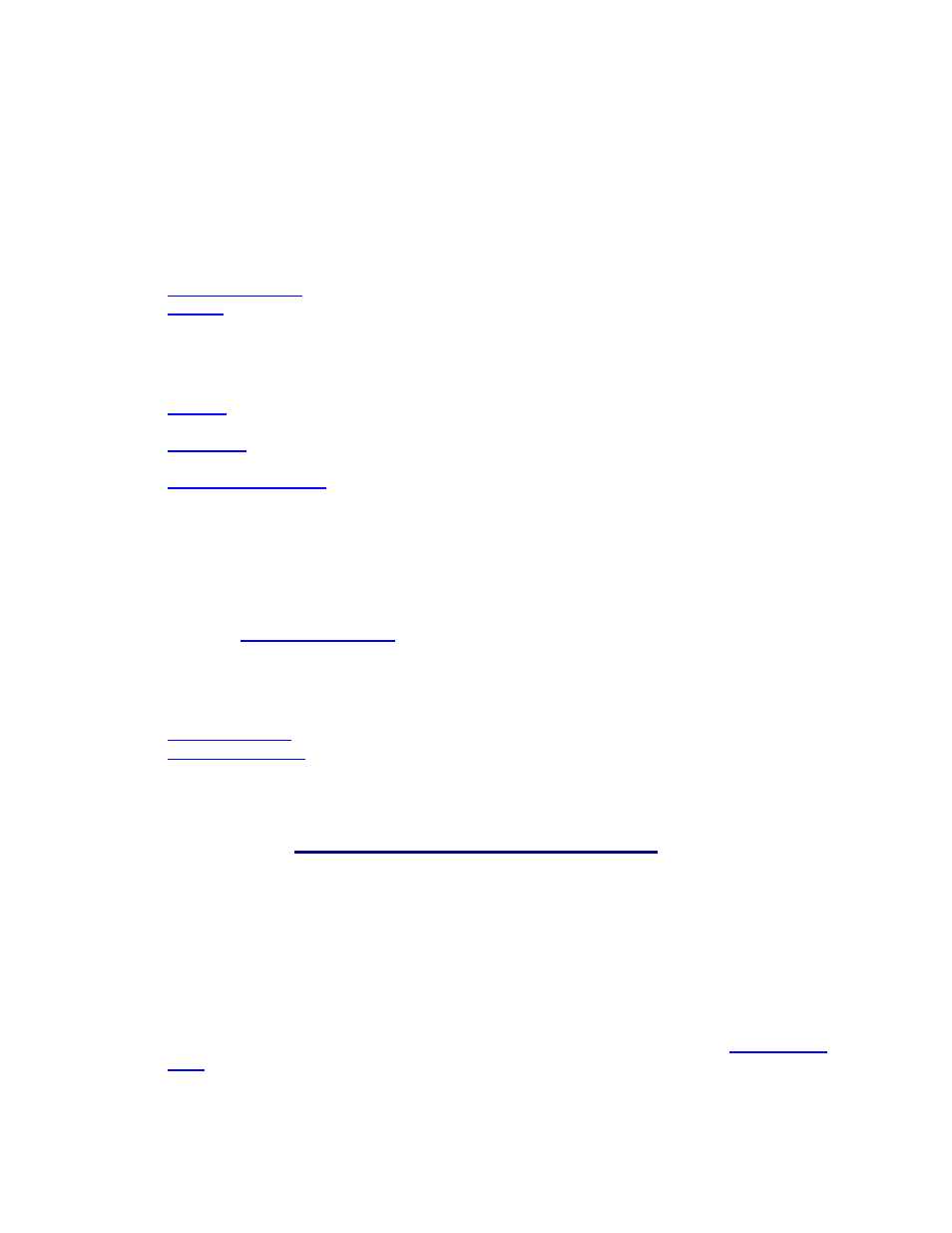
InventoryControl Printable Help
4.3.1 Section A: Toolbar
The toolbar provides access to the following functions:
File Menu:
- Allows the user currently logged in to change his/her password.
- Logs the current user off of the system.
Exit - Exits the system.
Tools Menu:
- Accesses the Options screen where you can customize how certain aspects of the
software behave.
- Accesses the Select Site screen. InventoryControl allows you to work with more
than one Site and multiple Locations within each Site.
- Allows you to store older data in an archive.
Reset All Field Names - This option resets any field names you have customized through the
Edit Field Names function.
Reset All Grid Settings - This option resets all settings (sorting, grouping, hidden columns) you
may have made to your list screens to their default settings.
Check For Alerts:
When selected an
will appear displaying any alerts, such as overdue items.
Help Menu:
Contents/Index/Search - Accesses this help file.
- Allows you to update your existing license(s).
- When this option is selected, the system will search for updates to the
software and alert you if any exist. You can then download the updates at your convenience. the
software automatically searches for updates at start up. This option allows you to manually
search for updates at other times. Checking for Updates requires internet access.
4.3.2 Section B: Left-Hand Navigation
This software contains a menu on the left side of the Main Screen that provides access to the following
features:
New - Displays a menu of all Create New screens (Customer, Locations, Items, etc.). Select
which type of data you want to create from the menu.
Lists - Displays a menu of all Lists in the system. Select which List you want to view from the
menu. For detailed information on using the list screens, please refer to the topic
39
