9 wdt2200 - main menu, Create pdt database – Wasp Barcode Inventory Control User Manual
Page 328
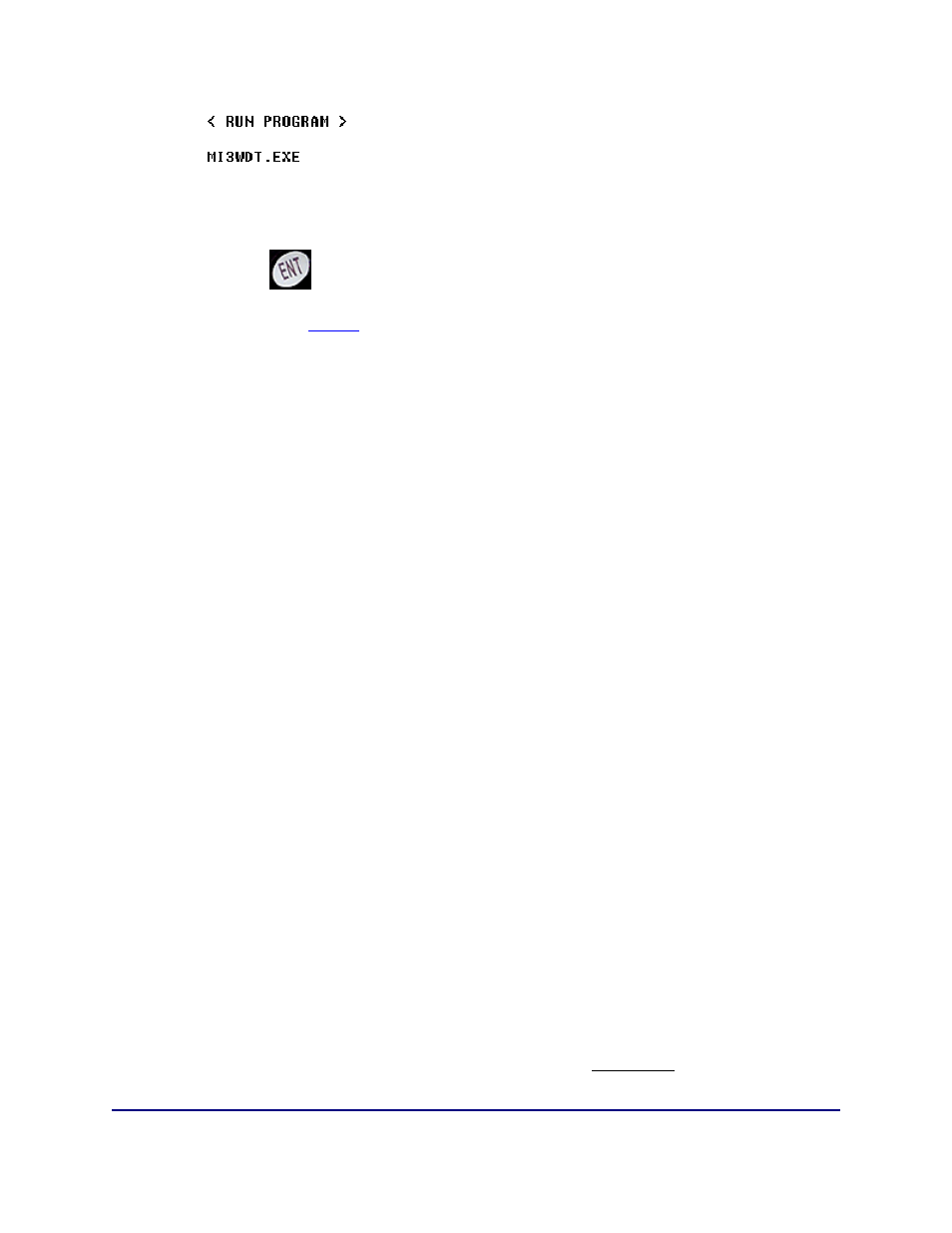
InventoryControl Printable Help
Press the Enter
key when the screen above is displayed:
The InventoryControl
Log On
screen will then be displayed, allowing you to continue operations
with the new date and time settings.
19.9 WDT2200 - Main Menu
The InventoryControl WDT2200 PDT Main Menu (not in Audit Mode):
1-Add
2-Remove
3-Move
4-Adjust
5-Details
6-Site Config
7-Logout
8-Receive
9-Pick
0-About
Press the appropriate number key on the PDT to perform that function.
To Logout, press the 8 key. You will be returned to the Log On screen.
The Audit function is disabled when InventoryControl is not in Audit Mode.
The WDT2200 PDT Main Menu in Audit Mode:
Audit Mode
1-Audit
2-Details
3-Site Config
4-About
8-LOGOUT
Press the appropriate number key on the PDT to perform that function.
To Logout, press the 8 key. You will be returned to the Log On screen.
The Add, Remove, Move and Adjust functions are disabled when in Audit Mode.
313
