Wasp Barcode Inventory Control User Manual
Page 354
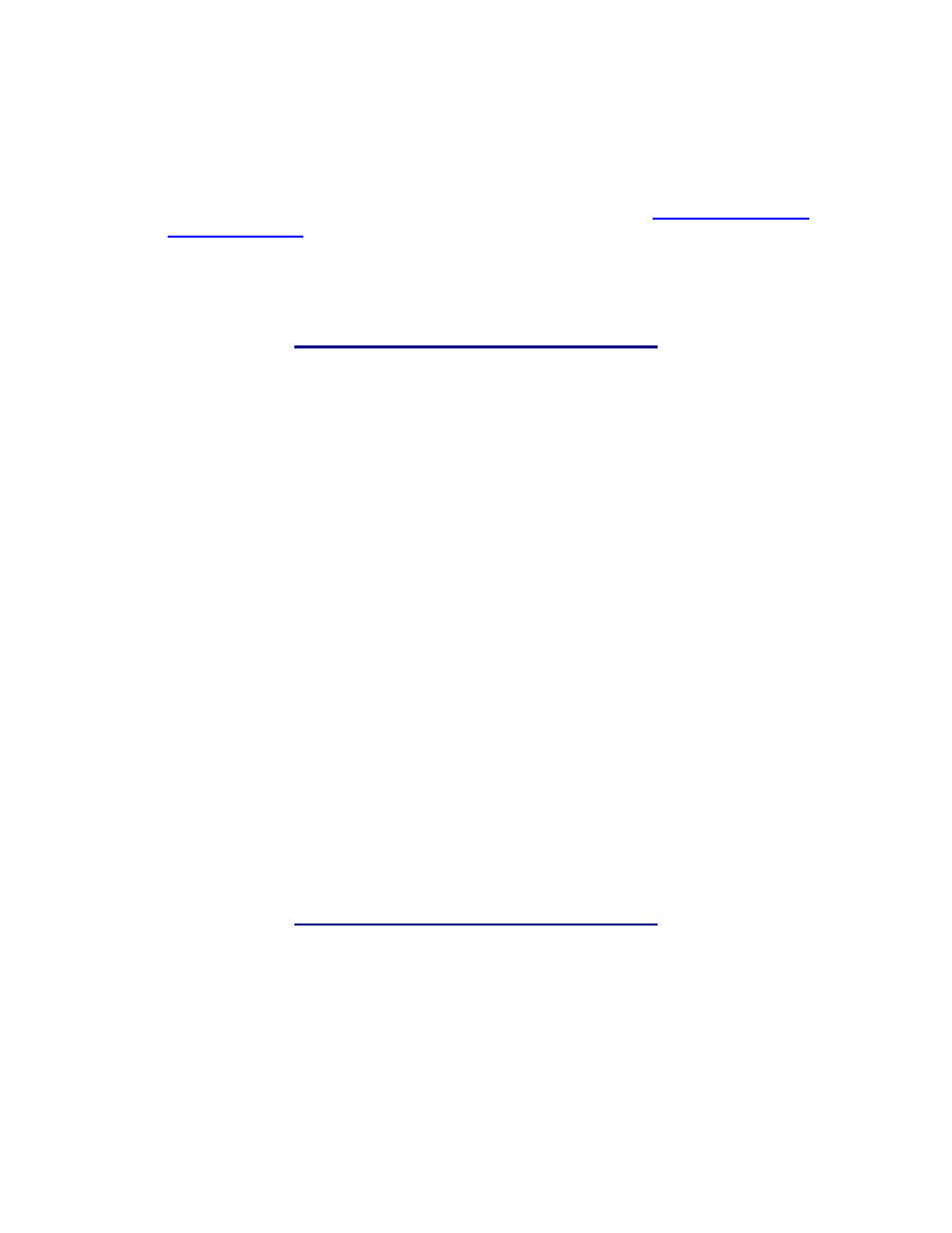
InventoryControl Printable Help
Press Esc to Exit the error message and then provide the required Tracked By value (a Date
Code, in this example).
5. When the you are finished doing Audits, even just for an afternoon of counting during a week-long
Audit, the Counts can be uploaded to the PC (please refer to the topic
WDT2200 - Receiving
Data from the PDT
for more information).. Multiple PDTs can upload their counts multiple times
throughout the Audit Mode period.
6. When the PC is no longer in Audit Mode, you can create another mobile database to send to the
PDT. This will return the PDT to its normal mode.
Looping on Serial Number:
Fields can be looped, or pinned, by pressing the F3 key. An asterisk displays next to the looped field.
If track by Serial Number is enabled for this Item, the Qty field will be set to 1. A quantity of one is
assumed for each Serial Number. Looping will determine the final count for this Audit transaction, as
you scan (or key in) one or more Serial Numbers for this Item:
1000066
Qty:1
SN: *
Count:0
F4=Done
As each SN is keyed in or scanned, the Count will be increased. Press ENT after inputting each serial
number.
Press F4 after entering the last Serial Number to the Audit screen.
Notes:
When an Item is tracked by Serial Number, you can only loop on Serial Number.
When an Item is not Tracked By Serial Number, you can use F3 to designate a field that will be
used for looping. The values in every field except Qty will remain locked while looping.
339
