13 windows mobile device - removing a kit item – Wasp Barcode Inventory Control User Manual
Page 473
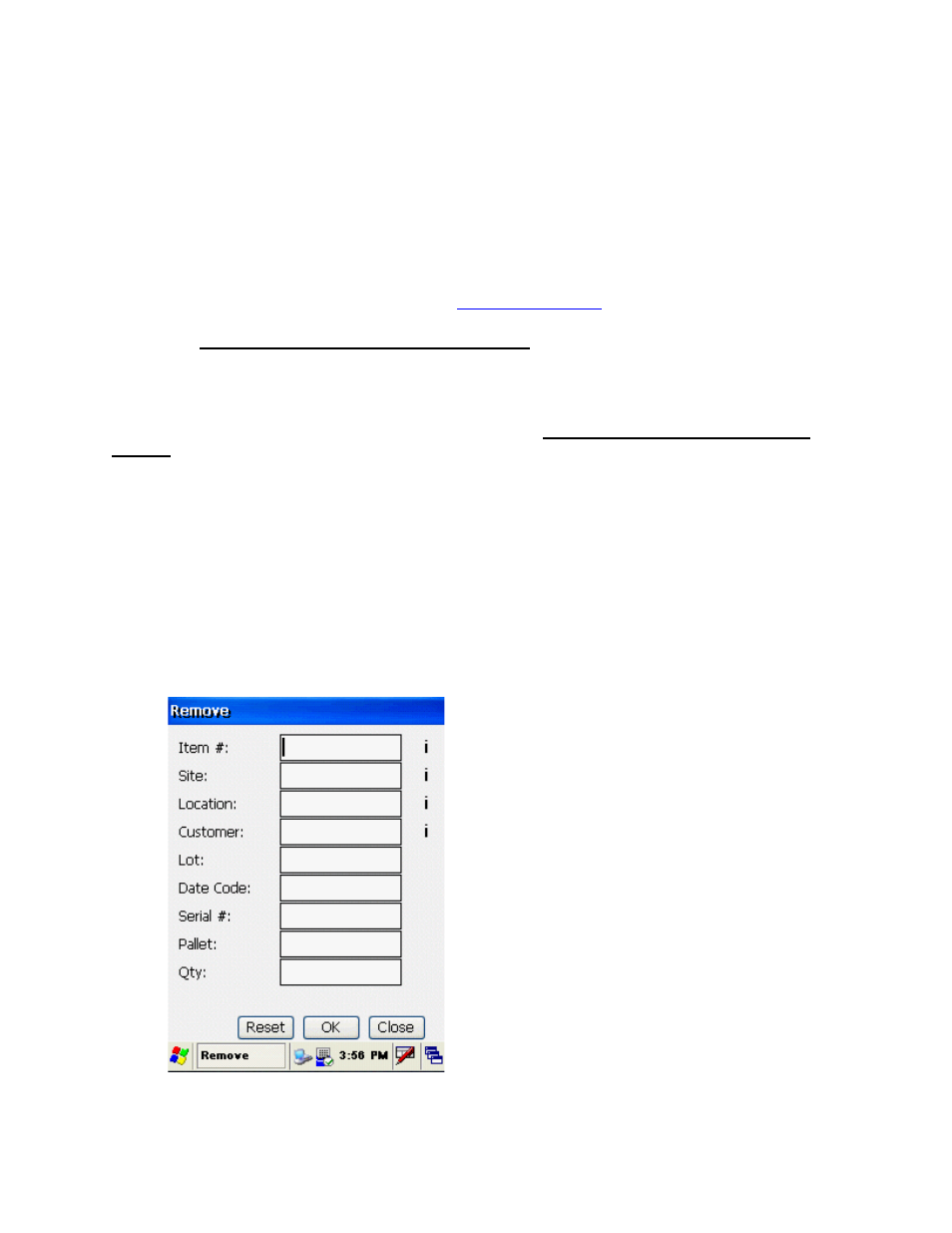
InventoryControl Printable Help
20.11.13 Windows Mobile Device - Removing a Kit Item
terprise Version users only.
The Remove Kit function allows you to remove a kit item, which means removing quantity from the
component items from your database.. This can be considered the same as shipping inventory. You can
designate which customer this inventory was shipped to on this screen.
Kit Items can also be removed at the PC. See the
Removing Kit Items
This function applies to Pro and En
topic for more information.
Note: If the Allow Negative Quantities on Mobile Devices option is disabled, you will see a warning
message if you attempt to Remove quantity from a Location that does not exist in the PDT database. The
Allow Negative option must be set on the PC prior to creating the database. You can check the state of
this option on the PDT by using the 7 key on the Main Menu to go to the PDT About screen.
New Locations can only be created during Remove when the Allow Negative Quantities on Mobile
Devices option is enabled. If you are prompted to confirm a new Location that you believe should
already exist in the database, press
to cancel, then return to the Main Menu to check Site Config. If
ion you entered ex
Site other than the currently selected Source Site,
on for the Source Site. Select a different Source
rm this transaction.
The Allow Negative Quantities option applies to batch devices only. Mobile devices that are
communicating with the database via a wireless connection will not allow negative quantity
transactions regardless of the option settings.
Removing Kit Items:
1. From the Main Menu, tap the Remove icon. The Remove screen appears.
ESC
the Locat
ists only at a
r
Invento yControl must treat that value as a new Locati
Site in Site Config if that's where you intended to perfo
You can enter characters manually, scan in data (see Entering Alphanumeric Data for details) or
458
