10 windows mobile device - checking in inventory – Wasp Barcode Inventory Control User Manual
Page 464
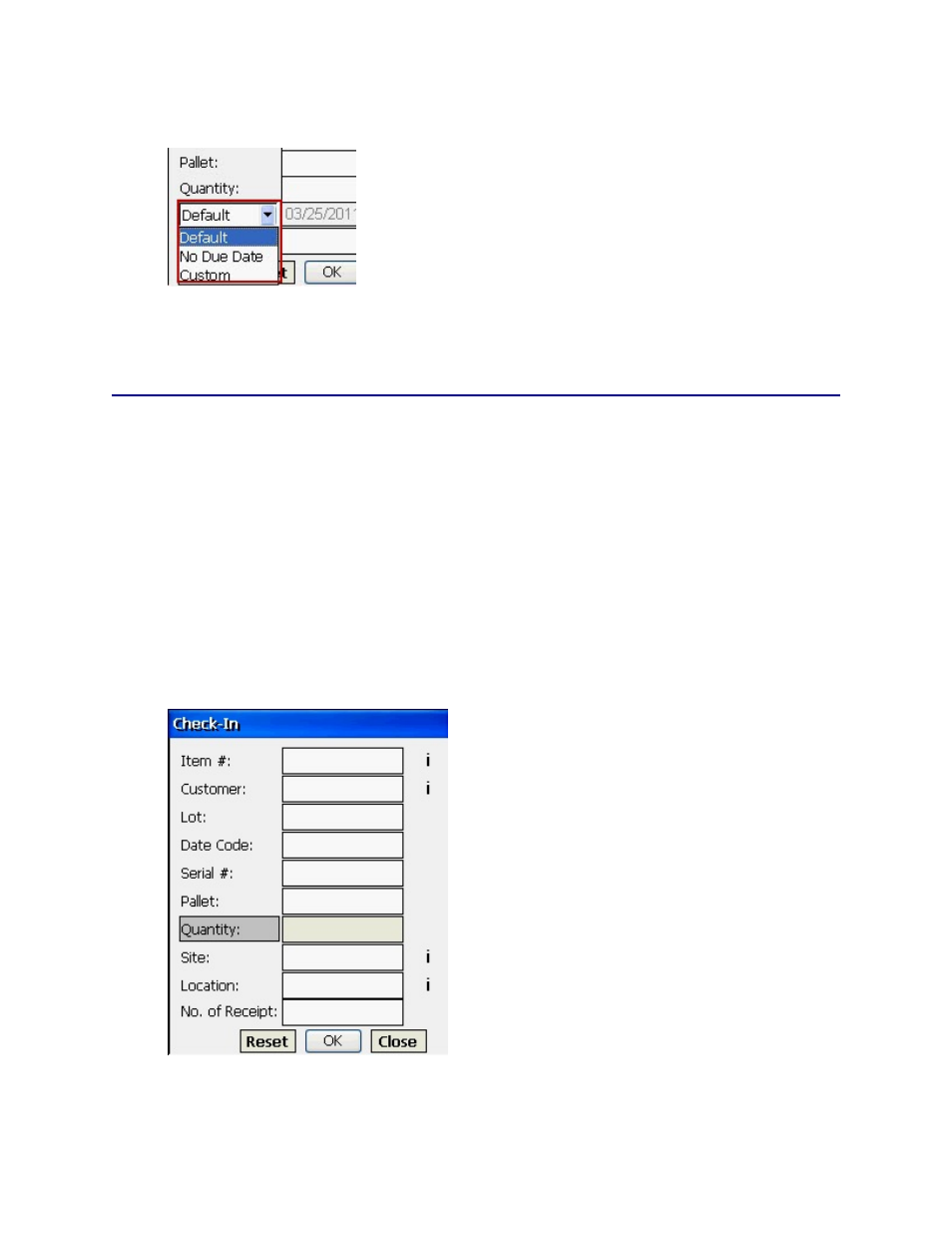
InventoryControl Printable Help
Due Date drop down menu:
7. If you are printing receipts, enter the number of receipts you want to print.
8. Click
OK to check out the selected item.
20.11.10 Windows Mobile Device - Checking In Inventory
The Check-In screen allows you to Check-In inventory that has previously been Checked-Out to one or
more customers. While checking in inventory does not actually add inventory (quantity) to an item, it
does free up that inventory to be checked-out to another customer or to be included in a pick order.
You can only check-out inventory that has been added. This means that when you create an item, you
must add inventory (quantity) to it before you can check out that item to a customer. Remember that
inventory is the amount or quantity of an item. You can add inventory to an item either on the Add
Inventory screen or by Receiving inventory.
To Check In Inventory:
1. From
the
Main menu, Click the Check In icon. The Check In screen appears:
Note: You can enter characters manually, scan in data (see Entering Alphanumeric Data on
449
