Acquisition detail tab – Luminex 100 IS Version 2.2 User Manual
Page 98
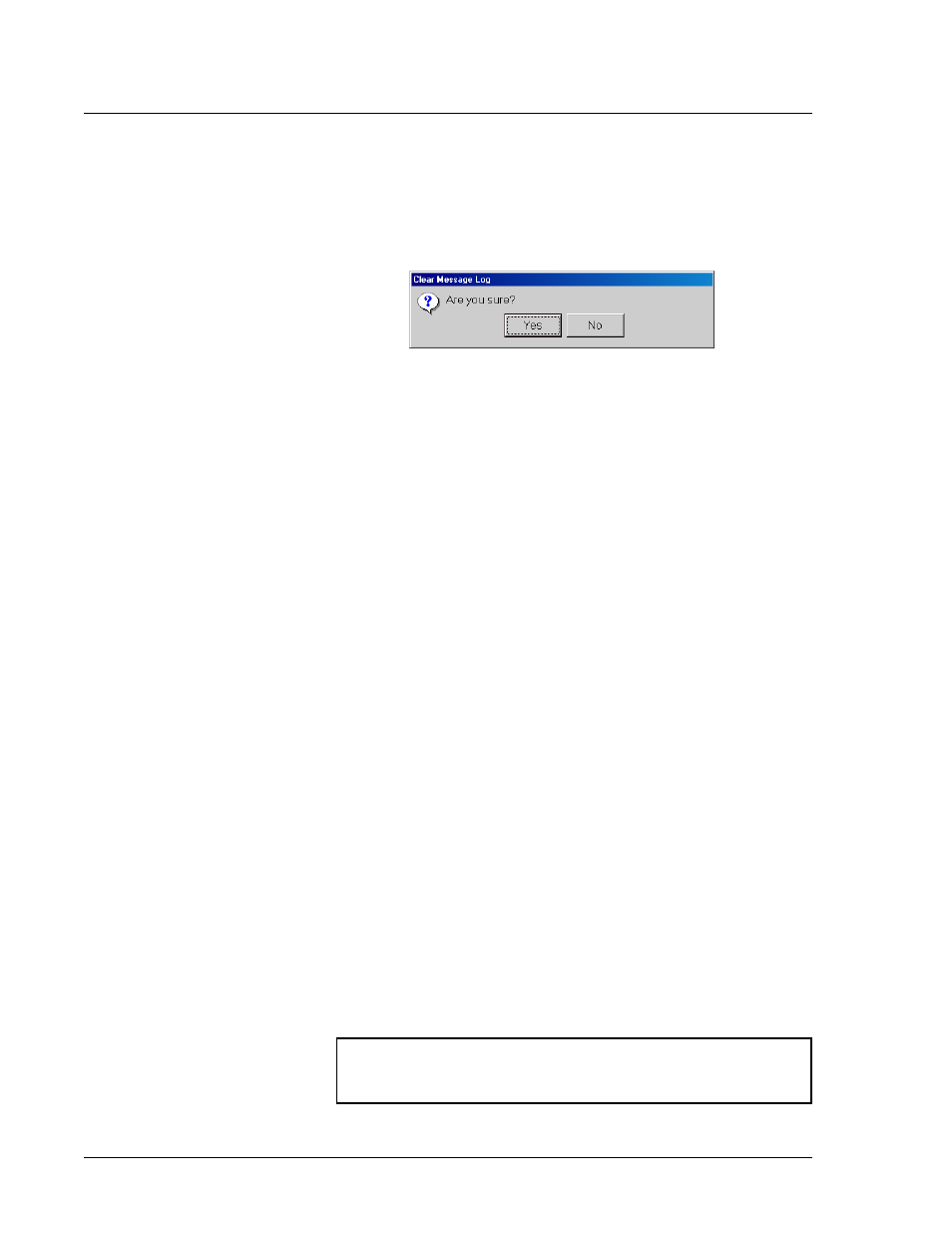
Luminex 100 IS User Manual Version 2.2
x
MAP Technology
6 - 44
PN 89-00002-00-069 Rev. A
To clear the Message Log:
1. Right-click in the Message Log. From the menu select Clear. A
Clear Message Log confirmation dialog box opens. See
Figure 46.
Figure 46. Clear Message Log Dialog Box
2. Click Yes. The Message Log clears from the screen.
Error Messages
If an error occurs during system operation the Diagnostic tab turns
red. Click on the Diagnostics tab. The Message Log displays errors
as a row with red text. If the row with the red text has a yellow
background, double click that row. An Error dialog box appears with
error details.
Acquisition Detail
Tab
Overview
The Acquisition Detail tab offers advanced batch sampling
monitoring and “on the fly” data acquisition without using templates.
The primary function is real-time monitoring of batch samples
during acquisition through the display of sample bead statistics,
histogram, and dot plot data.
During batch acquisition certain bead statistics can be useful if batch
errors occur. For example, if samples are constantly failing due to
insufficient bead count, the Acquisition Detail displays the bead
count, total bead count, and dot plot. You can monitor whether the
failure is due to low sample bead concentration or if other assay
problems are present, such as incorrect gating or photobleached
beads not falling in the bead plot.
The Acquisition Detail tab provides access to the Luminex 100 IS
Developer Workbench (DWB) software features. Details about these
features are provided in the Luminex 100 IS Developer Guide for
xMAP Technology Version 2.2 documentation. You must have the
DWB software installed to enable these features.
Caution:
End users should not alter kit manufacturers predefined
templates or create alternative templates for off the shelf kits
unless instructed by the kit manufacturer.
