Luminex 100 IS Version 2.2 User Manual
Page 122
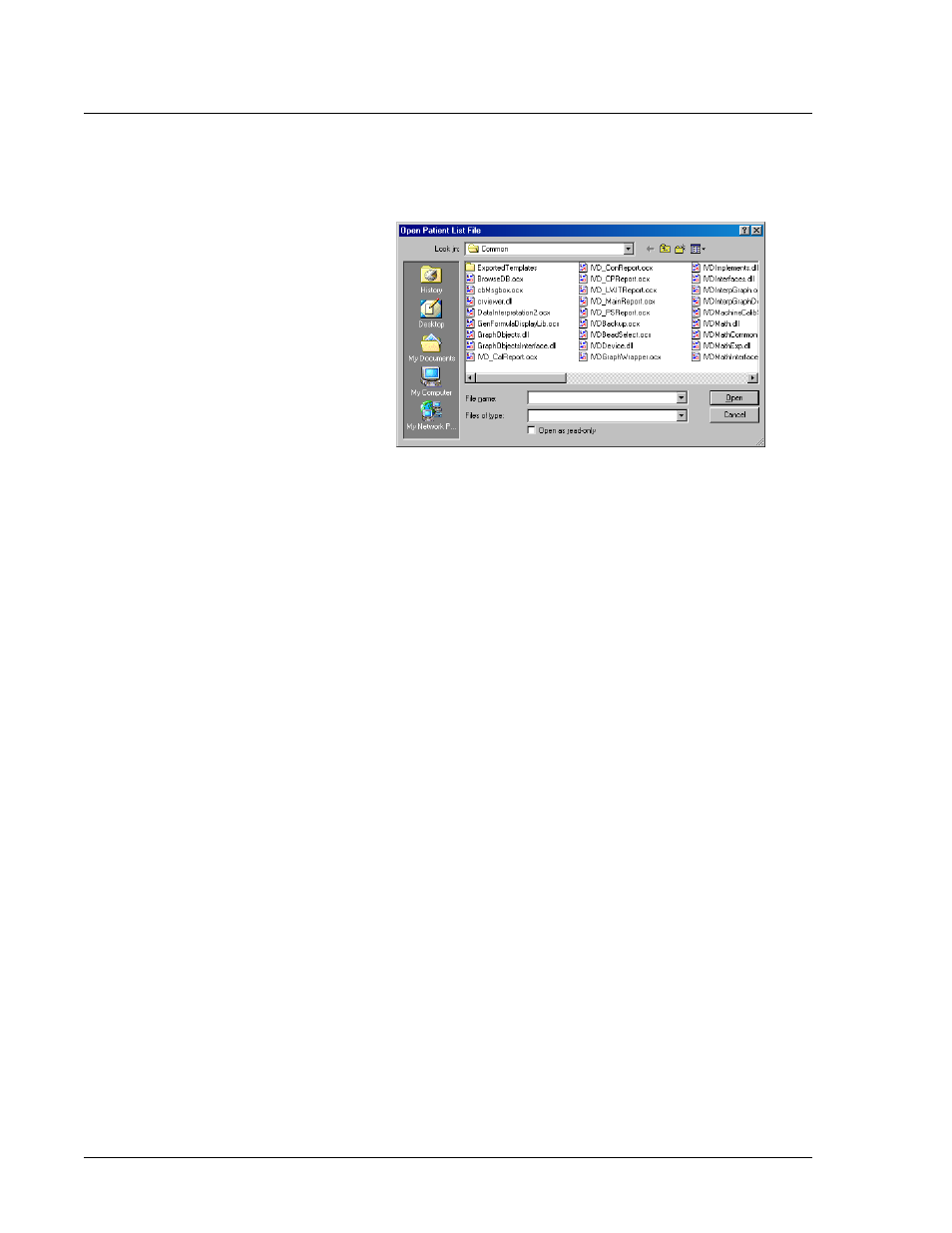
Luminex 100 IS User Manual Version 2.2
x
MAP Technology
6 - 68
PN 89-00002-00-069 Rev. A
3. Click Load Patient List. An Open Patient List File dialog box
appears. See Figure 64.
Figure 64. Open Patient List File Dialog Box
4. Select a patient list text file to append to the batch and click
Open. The patients from that list append to the first unassigned
available well.
If all patient IDs in the batch or multi-batch are identified, the
system appends the patient list to the first empty location after
the batch’s or multi-batch’s last command list activity.
Choose whether to save the batch or multi-batch for later use.
Click Save only to save the batch or multi-batch. To run it after
you finish creating it click Save and Load.
5. Click Finish. The system saves the batch or multi-batch for later
use or it loads it for immediate use according to the decision you
made when creating it.
Edit a Patient List
Use this procedure to open a previously processed batch and correct
the batch’s sample names and dilution factors. You can delete a
sample from a batch. If you change the patient information in a batch
including those imported from a patient list, the system automatically
notes the change in the comments field of the sample table within the
database.
While editing the database, the system marks the changes you make
in red text. This distinguishes the change from the patient
information entered into the original batch. Figure 65 shows an
edited patient list.
Note:
If any of the acquire
sample commands within the
template of the batch has an
unassigned value, the system
applies the first patient ID in
the list to the unassigned
sample acquisition command.
The system appends any
remaining patient IDs to the
end of the command list in
order as they appear in the
patient list.
Note:
Patient list entries are
case sensitive. For example,
John Doe, John doe, and john
Doe are three unique entries.
This applies to entries made
through the graphical user
interface or in a file.
