Luminex 100 IS Version 2.2 User Manual
Page 116
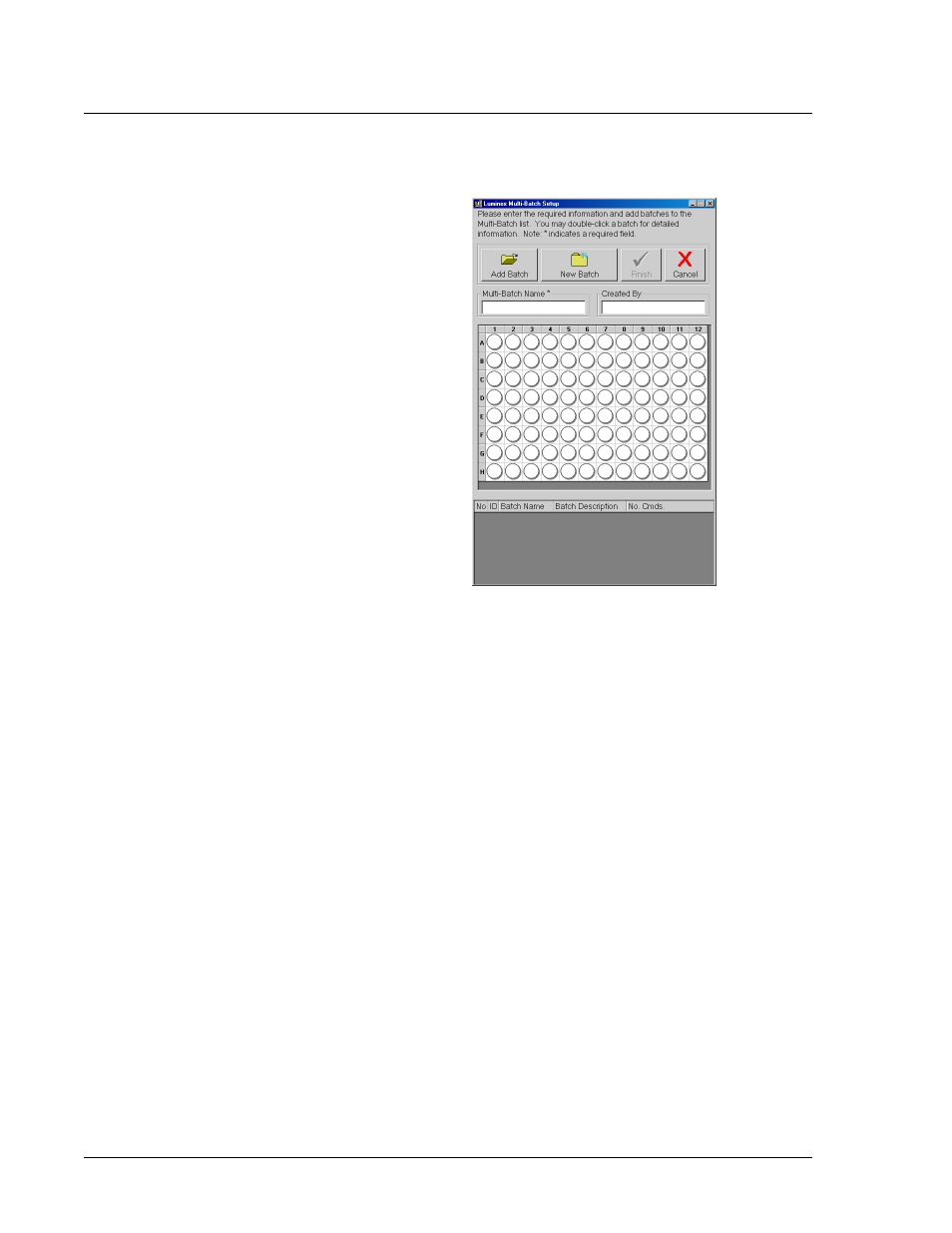
Luminex 100 IS User Manual Version 2.2
x
MAP Technology
6 - 62
PN 89-00002-00-069 Rev. A
Figure 59. Luminex Multi-Batch Setup Dialog Box
3. Select the batch that you want to process first in the multi-batch
and click Select. The batch appears beginning in well A1 of the
microtiter plate on the Luminex Multi-Batch Setup dialog box. A
thick red line appears above well A1 and another thick red line
below the last well in the batch. These lines separate this batch
from subsequent batches that you add to the multi-batch. All
wells in the batch will be labeled with a 1 to denote it as the first
batch in the multi-batch. Subsequent batches that are added to
the multi-batch will contain 2, 3, and so on to show these
locations in the multi-batch.
4. Repeat steps 2 and 3 as often as you need to add all the batches
you want in the multi-batch.
5. To create a new batch to add to the multi-batch, click New
Batch. A Open Template dialog box appears.
6. Select the template that you want to use in your new batch.
7. Click Select. A Luminex Batch Setup dialog box appears. See
Figure 54.
8. Enter the batch name, the creator name, and batch description as
necessary.
