Luminex 100 is main window – Luminex 100 IS Version 2.2 User Manual
Page 57
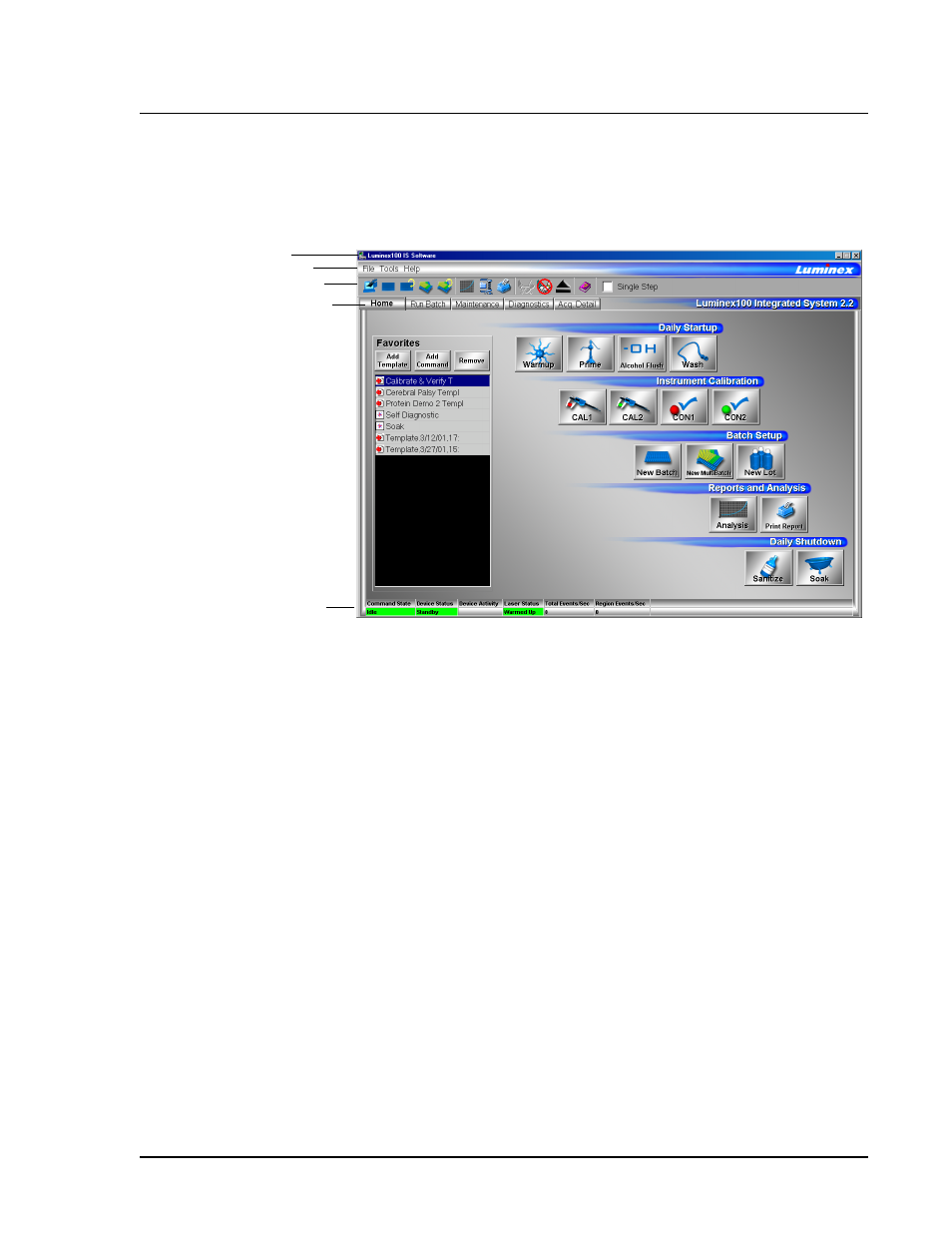
x
MAP Technology
Using Luminex 100 IS 2.2 Software
PN 89-00002-00-069 Rev. A
6 - 3
Luminex 100 IS
Main Window
After entering the calibration and control target values, the Luminex
100 IS Main window appears. See Figure 18.
1. Title bar
2. Menu bar
3. Tool bar
4. Tabs
5. Status bar
Figure 18. Luminex 100 IS Main Window
The Luminex 100 IS Main window includes menus and tools that
help you to use the software and to monitor the progress of the
acquisition and diagnostic processes. These tools include: menus,
button categories organized in groups of typical user activities; a
status bar; tabs providing access to specific types of information,
commands, and features.
The Luminex 100 IS Main window displays five tabs across the top:
Home Tab—This is the default tab as Figure 18 shows. It is further
divided into buttons that are organized into the natural order of
system use. That is, Daily Startup, Instrument Calibration, Batch
Setup, Reports and Analysis, and Daily Shutdown.
1
3
4
5
2
