Luminex 100 IS Version 2.2 User Manual
Page 62
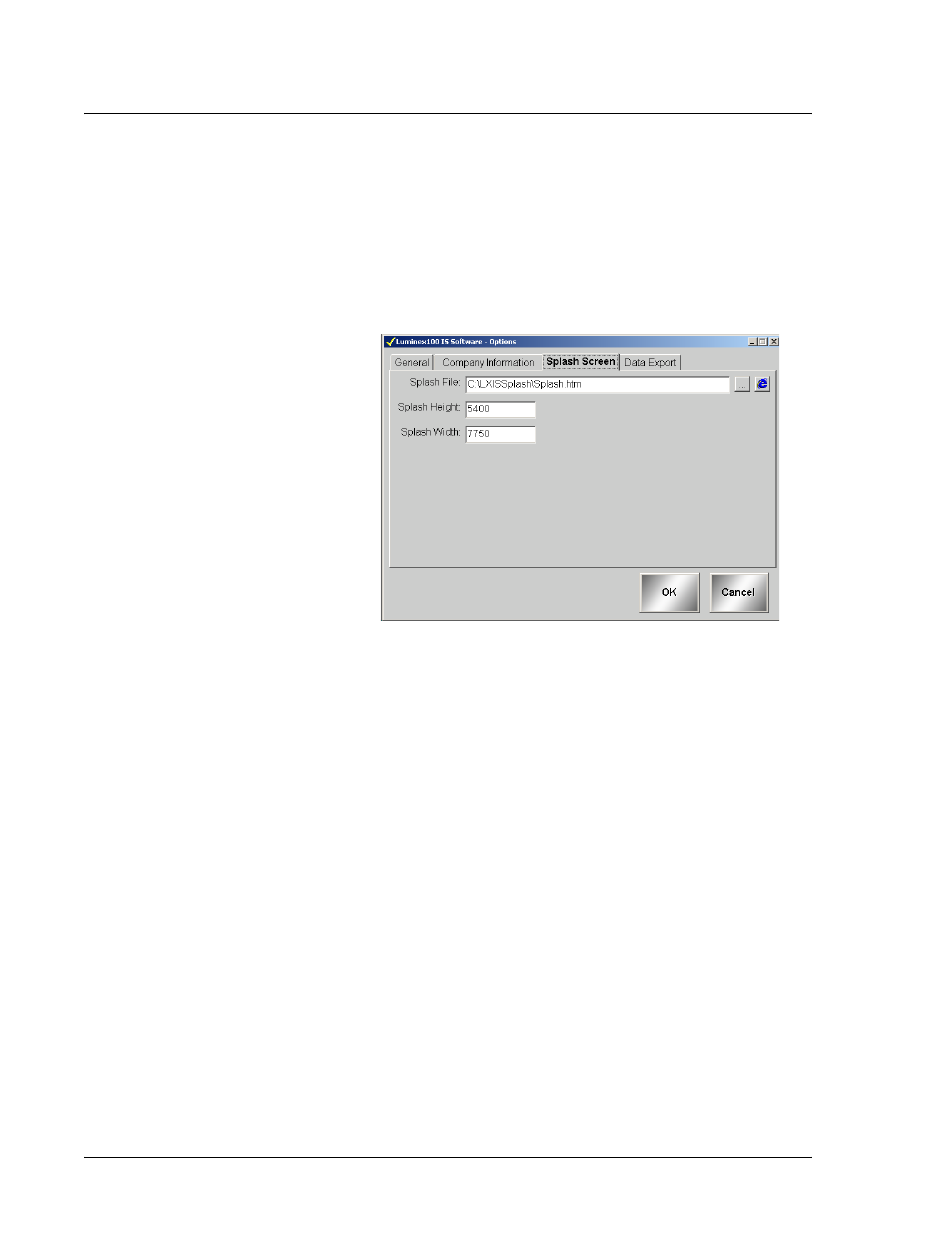
Luminex 100 IS User Manual Version 2.2
x
MAP Technology
6 - 8
PN 89-00002-00-069 Rev. A
To enter the path and dimensions for the graphic that you want to
use as a splash screen:
1. Click Tools from the Menu Bar and select Options. The Options
dialog box appears.
2. Click the Splash Screen tab. See Figure 22.
Figure 22. Options Dialog Box—Splash Screen Tab
3. Enter the location of the graphic that you want for the splash
screen.
Use the browse button to locate the graphic within the PC.
Click Internet Explorer on the Splash Screen tab to view the
graphic through the Internet viewer.
4. Enter the dimension for the graphic’s height and width in twips.
1440 twips = one logical inch
15 twips is typically one pixel
5. Click OK to save the information in the database.
Data Export Tab
Use this tab to configure your export data. See Figure 23. The
following checkboxes and radio buttons are available:
Auto Export Batches. Select this feature to automatically export
the csv file formats when the system finishes analyzing the batch.
This allows you to run your own programs on exported data without
having to manually start the export. This feature also takes place
after acquisition completes.
Note:
If you enter a low value
in this field the screen may be
too small to view.
