Luminex 100 IS Version 2.2 User Manual
Page 193
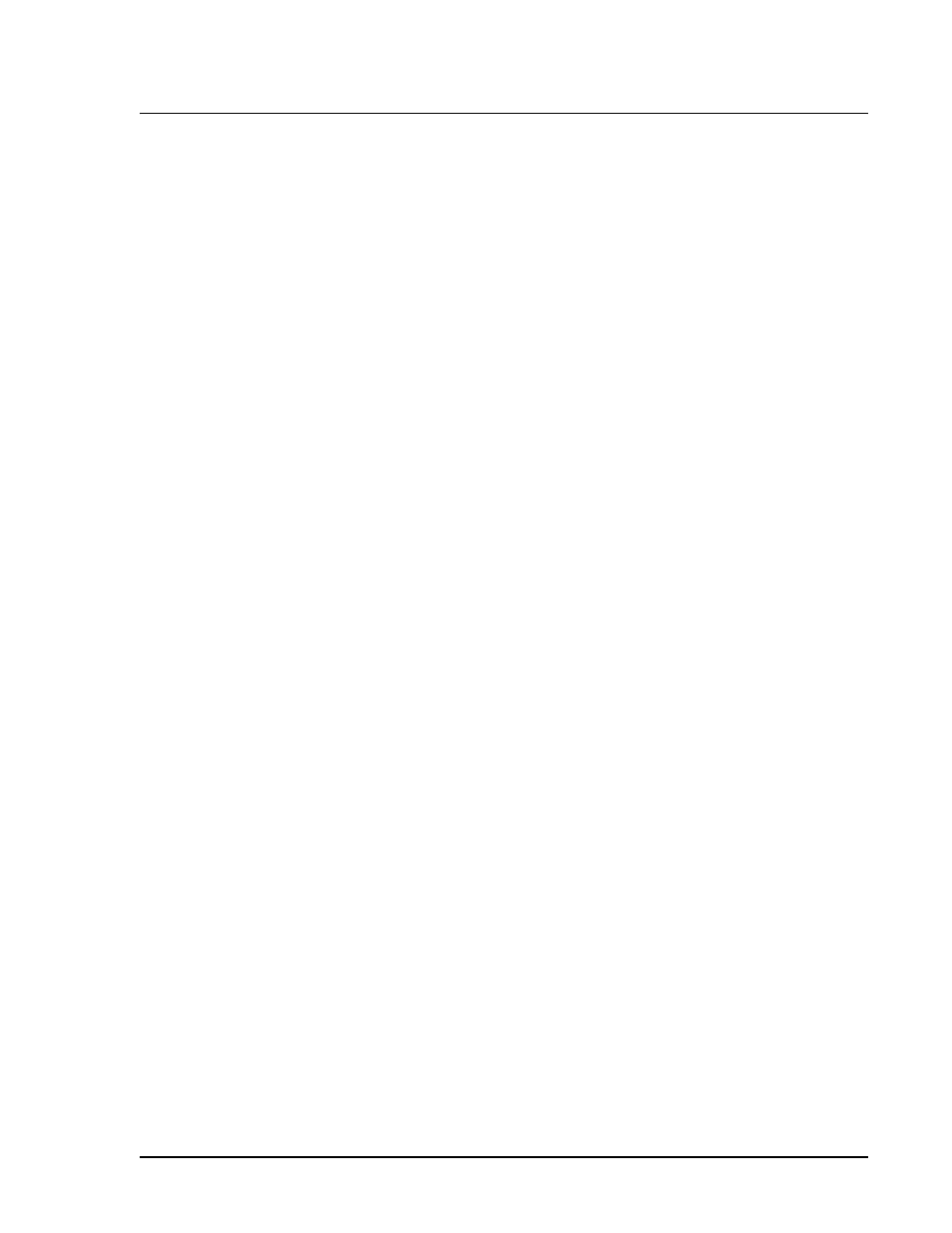
x
MAP Technology
Troubleshooting
PN 89-00002-00-069 Rev. A
8 - 3
14. Click on the Maintenance Tab. Select the well where sheath fluid
is located from Step 2 using the drop-down arrow located to the
right of the Wash button. Click Wash. A confirmation dialog
box appears.
15. Click OK and wait until the Wash completes. The Device Status
section on the Status Bar changes to standby upon completion.
The Run Batch tab will indicate if the command succeeded or
failed upon completion.
16. Perform at least four washes after verifying the analyzer. Verify
the correct well location is selected with each Wash command.
Luminex 100
Analyzer Fails
Calibration
Perform the following items in order until you find your
problem.
1. View the calibration trend report. Check for any dramatic
changes in temperature, sheath pressure, or voltages.
2. Verify that the calibration microspheres were properly mixed
before they were dispensed into the wells.
3. Check lot numbers and target values entered into the Update
CAL Targets dialog box.
4. Verify that you added the system calibrators to the correct well
on the plate.
5. Check for sufficient volume added to the well.
6. Complete the following analyzer functions from the Maintenance
Tab: Backflush, Drain, Alcohol Flush and Water Wash.
7. Calibrate the system. Refer to “Calibrate the System” on page 5-
2.
8. Open a new bottle of xMAP calibration microspheres and repeat
the calibration process.
9. Replace the Luminex XYP instrument Sample Probe with the
short Sample Probe and repeat the suggestions above. If you can
verify the system using the short Sample Probe, then readjust the
Sample Probe height or ensure that it is not blocked.
