Luminex 100 IS Version 2.2 User Manual
Page 85
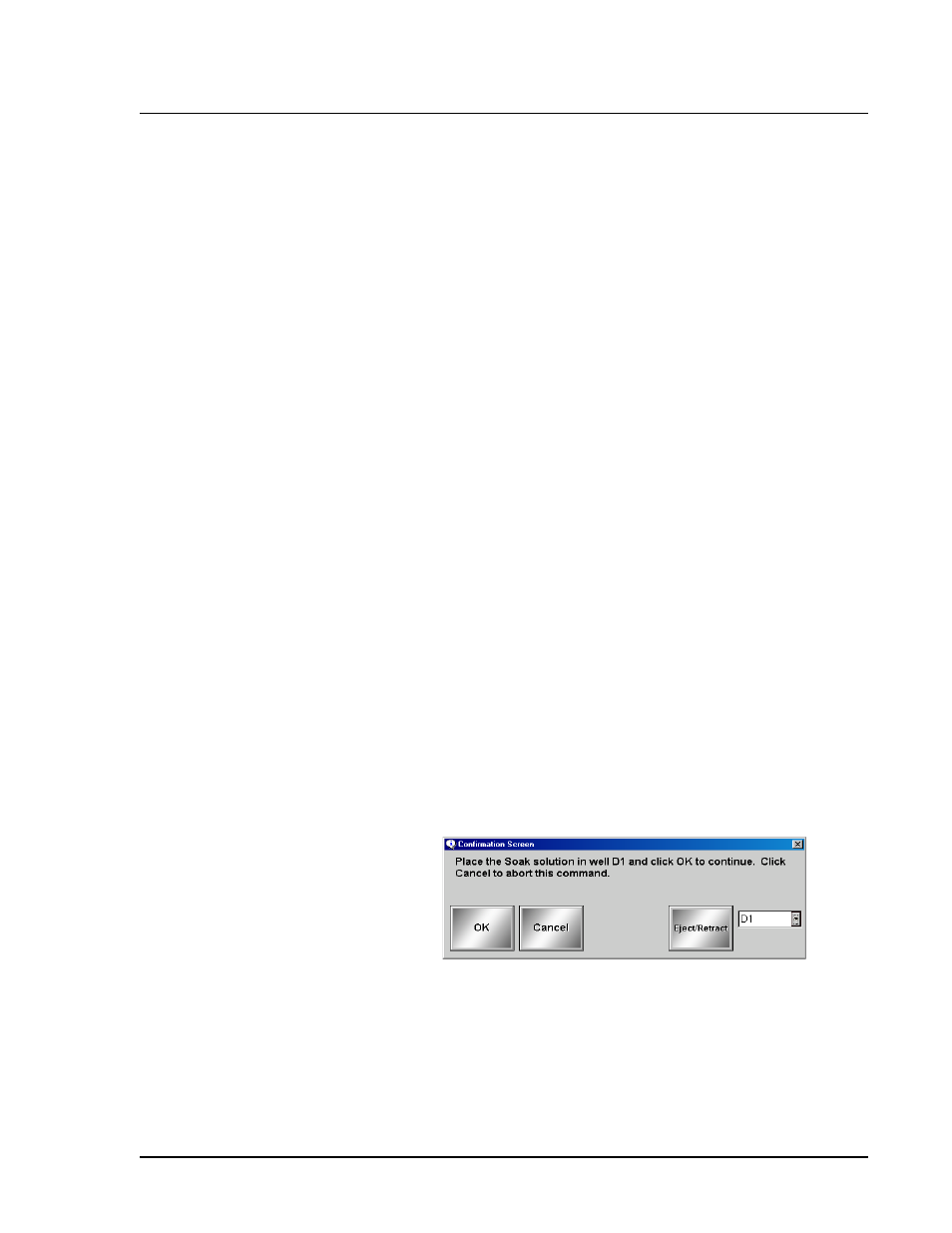
x
MAP Technology
Using Luminex 100 IS 2.2 Software
PN 89-00002-00-069 Rev. A
6 - 31
To drain the system:
1. Click Drain on the Maintenance tab. A confirmation dialog box
appears.
2. If a different location is desired, click the drop-down arrow to
the right of the Eject/Retract button within the confirmation
dialog box. An image of the microtiter plate and Luminex XYP
reservoir appears.
3. Select a location on the image of the microtiter plate and
reservoir to receive the drain fluid and then click Eject/Retract.
The plate holder ejects.
4. Verify that the location you indicated is empty and click Eject/
Retract to retract the plate holder.
5. Click OK to continue. The command list on the Run Batch tab
indicates that it is running. The Device Activity field on the
Status Bar indicates that the system is draining. Upon
completion, the command list indicates whether the command
succeeded with green text or the command failed with red text.
Soak Command
Use the Soak command to prevent salt crystals from forming in the
probe due to air exposure. Soaking the probe replaces sheath fluid in
the probe with water. You should perform the soak function at the
end of each day. The system uses at least 250
µ
L of distilled water.
To soak the probe:
1. Click Soak on the Maintenance tab or Home tab. A confirmation
dialog box appears. See Figure 38.
Figure 38. Confirmation Screen Dialog Box
