Luminex 100 IS Version 2.2 User Manual
Page 91
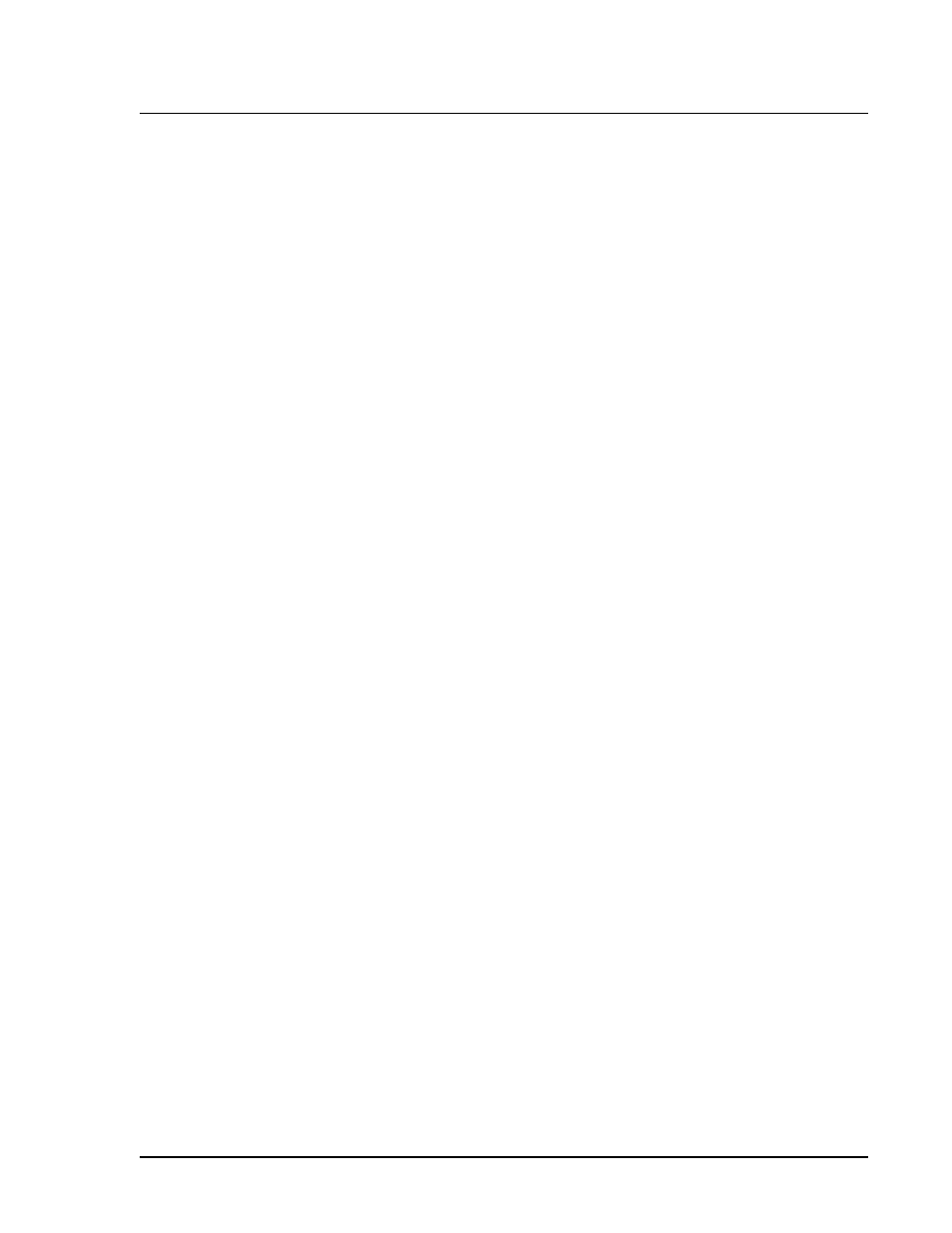
x
MAP Technology
Using Luminex 100 IS 2.2 Software
PN 89-00002-00-069 Rev. A
6 - 37
4. Enter the values listed in the Certificates of Quality included
with your controls into the CON1entry fields. You can also find
the target value information on the Luminex website at
http://
luminexcorp.custhelp.com
.
5. Enter CON2 lot number.
6. Enter the expiration date.
7. Enter the values listed in the Certificate of Quality included with
your controls into the CON2 entry fields. You can also find the
target value information on the Luminex website at
http://
luminexcorp.custhelp.com
.
8. Click OK.
Select Existing
Lots for Reuse
You can select existing (previously used) lots for reuse.
To select an existing (previously used) lot:
1. Click New CAL Targ or New CON Targ on the Maintenance
tab.
2. Select a lot using the drop-down arrow located to the right of
the Import and Export buttons in the Update CAL Targets and
Update CON Targets dialog boxes.
3. Review the lot information and press OK to select the calibration
lot.
Import System
Calibration or
Control Lots
To import system CAL or CON lots:
1. Click New CAL Targets or New CON Targets on the
Maintenance tab as appropriate. An Update CAL Targets or an
Update CON Targets dialog box appears as appropriate.
2. Click Import CAL or Import CON as appropriate. An Open
dialog box appears.
3. To select the calibration lot or control lot to import, click the
drop-down arrow for the Look-in field. Browse for the
appropriate folder, diskette, or CD location.
After you select the location, the available lots display on the
selection list. Click the name of the lot to import and click Open.
The lot name appears the field name. Notice that the lot and
target information is displayed on the Update dialog box.
Note:
Ensure that the correct
target values are added for
each parameter before you
click OK. If necessary, re-
enter the information to correct
any incorrect information.
