Metrohm tiamo 2.3 Patch 1 User Manual
Page 1455
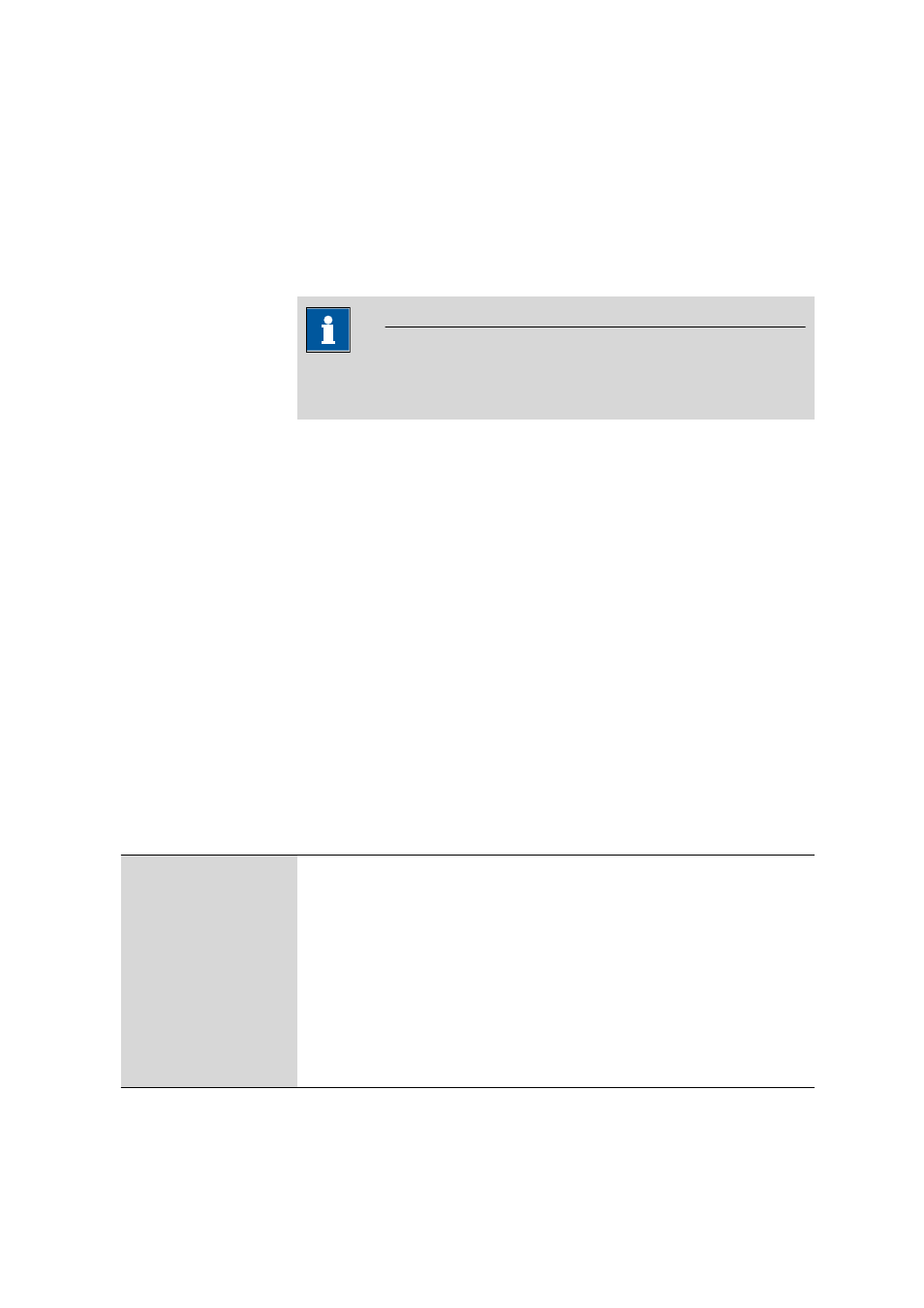
■■■■■■■■■■■■■■■■■■■■■■
6 Configuration
tiamo 2.3 Patch 1
■■■■■■■■
1439
Next assignment
Date on which the next value assignment is to be carried out. If monitor-
ing the global variable is switched on and the set date is before the cur-
rent date (i.e. the value assignment has not yet been carried out) then the
date will be shown in red.
With menu item [Edit]
▶ Column display further columns can be shown
from the properties of the global variables.
Note
Lines that contain red entries will also show the line number with a red
background.
Table view
The table of global variables cannot be edited directly. With a click on the
column title the table can be sorted according to the selected column in
either increasing or decreasing sequence. The table view can be adapted
with the left-hand mouse button as follows:
■
Drag the margin between column titles:
Sets the column width
■
Double-click on the margin between column titles:
Sets the optimal column width
■
Drag the column title:
Moves the column to the required location
If the contents of a field is larger than the column width then the whole
contents will be shown as a Tooltip if the mouse cursor is kept on the
field.
Functions
The menu [Edit] beneath the table of global variables contains the follow-
ing menu items:
New…
Adds new global variable manually (see Chapter 6.10.2.2, page 1440).
Delete
Deletes the selected global variable (see Chapter 6.10.2.3, page 1440).
Properties…
Edits the selected global variable (see Chapter 6.10.3, page 1441).
Column display…
Defines the columns of the table of global variables (see Chapter 6.10.2.4, page
1440).
Print (PDF)…
Outputs the table of global variables as a PDF file (see Chapter 6.10.2.5, page
1441).
