3 adding a new colorimetric sensor, 4 deleting a colorimetric sensor, 5 printing the list of colorimetric sensors – Metrohm tiamo 2.3 Patch 1 User Manual
Page 1435
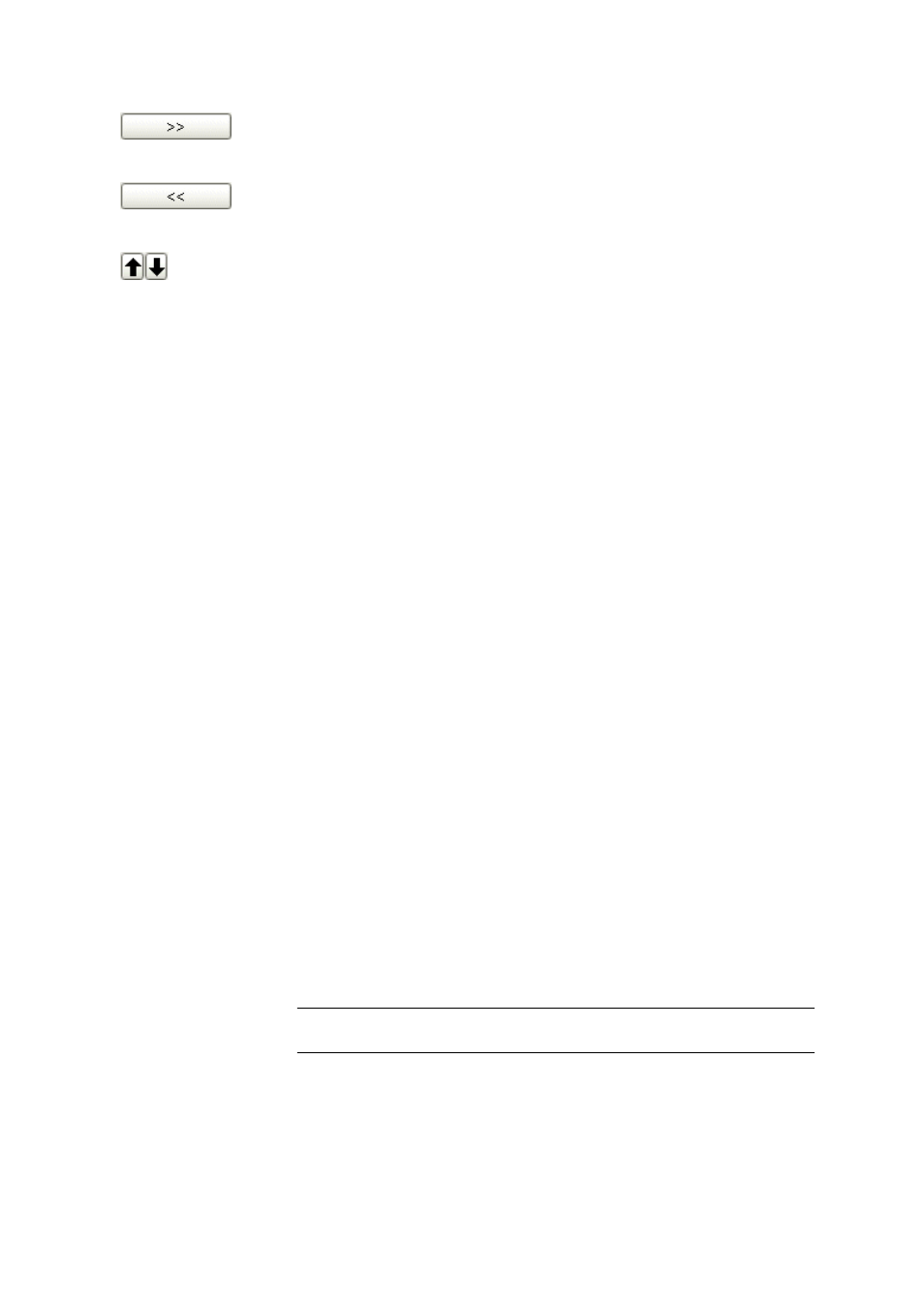
■■■■■■■■■■■■■■■■■■■■■■
6 Configuration
tiamo 2.3 Patch 1
■■■■■■■■
1419
Add the selected column to the table.
Remove the selected column from the table.
Modify the sequence of displayed columns by moving the selected column
up and down.
6.8.2.3
Adding a new colorimetric sensor
Menu item: Configuration
▶ Colorimetric sensors ▶ Edit ▶ New...
New colorimetric sensors are entered in the table using the menu item
Edit
▶ New....
The properties window then opens automatically for the configuration of
the colorimetric sensor (see Chapter 6.8.3.1, page 1420).
Sorted by
The colorimetric sensors are in alphabetical order in the table. In ascend-
ing or descending order, depending on the selection made.
The colorimetric sensors can be selected in the Methods part with the var-
ious commands. The colorimetric sensors appear in alphabetical order, but
only in descending sequence, in the list field Colorimetric Sensor, on
the tab General/Hardware.
6.8.2.4
Deleting a colorimetric sensor
Menu item: Configuration
▶ Colorimetric sensors ▶ Edit ▶ Delete
With Edit
▶ Delete, the colorimetric sensor selected in the sensor table is
deleted.
6.8.2.5
Printing the list of colorimetric sensors
Dialog window: Configuration
▶ Colorimetric sensors ▶ Edit ▶ Print (PDF)... ▶ Print
list of colorimetric sensors (PDF)
With Edit
▶ Print (PDF)..., the dialog window Print list of colorimet-
ric sensors (PDF) is opened.
Orientation
Selection of the printing orientation.
Selection
Portrait | Landscape
Default value
Portrait
Portrait
Output in portrait format.
