2 add new solution, 3 delete solution, 4 solutions - column display – Metrohm tiamo 2.3 Patch 1 User Manual
Page 1386
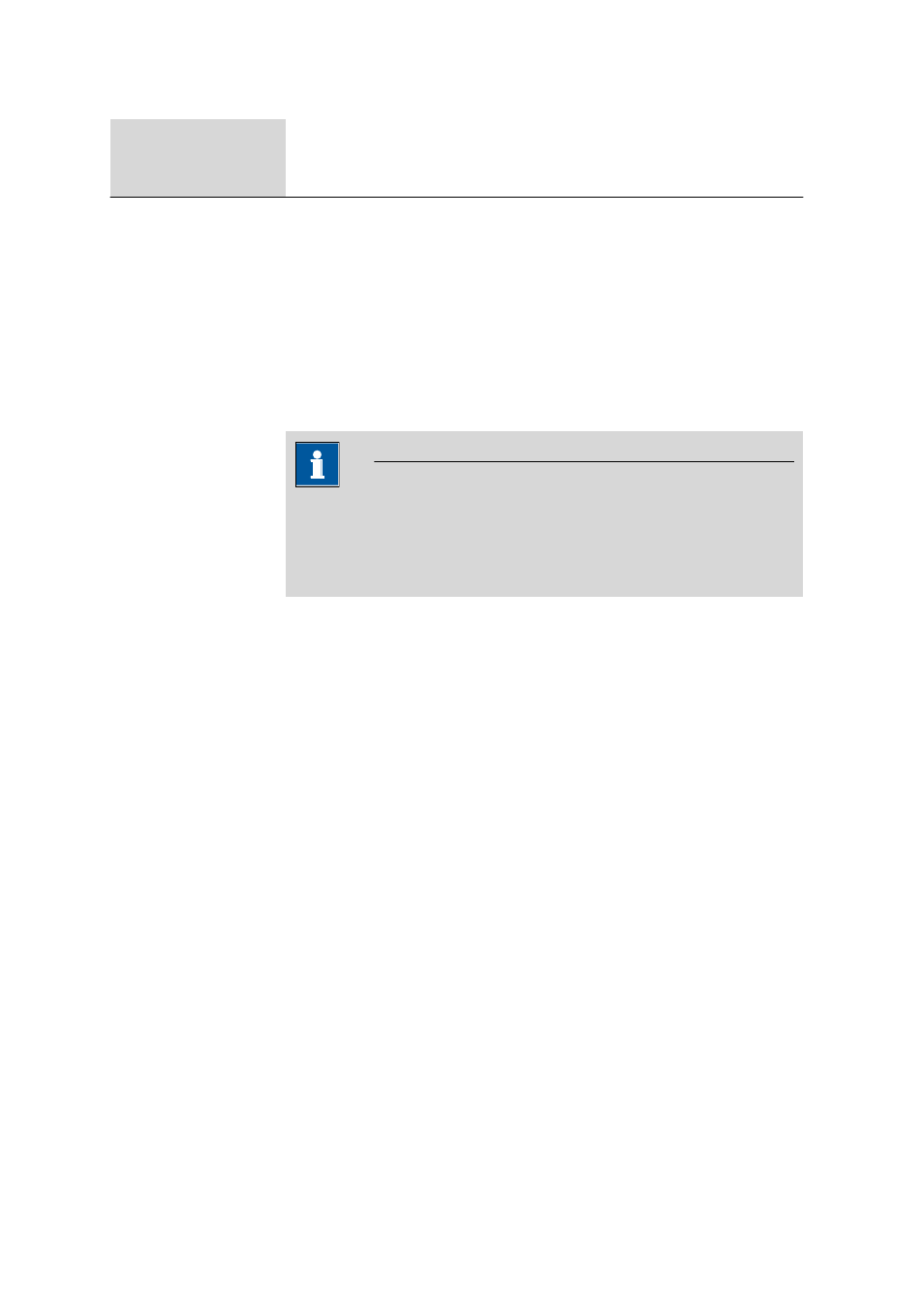
6.6 Subwindow Titrants/Solutions
■■■■■■■■■■■■■■■■■■■■■■
1370
■■■■■■■■
tiamo 2.3 Patch 1
Column display…
Defines the columns for the solution table (see Chapter 6.6.2.4, page 1370).
Print (PDF)
Shows the solution table as a PDF file (see Chapter 6.6.2.5, page 1371).
6.6.2.2
Add new solution
Menu item: Configuration
▶ Titrants/Solutions ▶ [Edit] ▶ New…
Solutions in non-intelligent exchange units (EU) and dosing units (DU)
without data chip must always be added manually to the solution table
with Edit
▶ New... ▶ Exchange unit or Edit ▶ New... ▶ Dosing unit.
The Properties window then opens automatically for editing the solution.
After the Properties window has been closed, the solution will be entered
in the solution table. The parameters can be altered at any time with
[Edit]
▶ Properties...
Note
Solutions in intelligent 806 Exchange Units (IEU) or 807 Dosing Units
(IDU) with data chip need only be manually added and configured
when they are fitted to devices that cannot read out the data automati-
cally (e.g. Titrino, 700 Dosino).
6.6.2.3
Delete solution
Menu item: Configuration
▶ Titrants/Solutions ▶ [Edit] ▶ Delete
With [Edit]
▶ Delete, the solution selected in the solution table is
deleted.
6.6.2.4
Solutions - Column display
Dialog window: Configuration
▶ Titrants/Solutions ▶ [Edit] ▶ Column dis-
play…
▶ Column display
With[Edit]
▶ Column display…, the dialog window Column display
opens. Here you can define the columns that are to be shown in the solu-
tion table..
Columns available
Shows all the fields that can be shown as columns in the solution table.
Columns displayed
Shows all the fields that will be shown as columns in the solution table.
The default situation is that the columns Solution name, Concentra-
tion, Cylinder volume, Type, Dosing device, Titer, Date titer det.,
Next titer determination and Expiry date are shown. The column
Solution name is always present and cannot be removed.
