2 colorimetric sensors - column display – Metrohm tiamo 2.3 Patch 1 User Manual
Page 1434
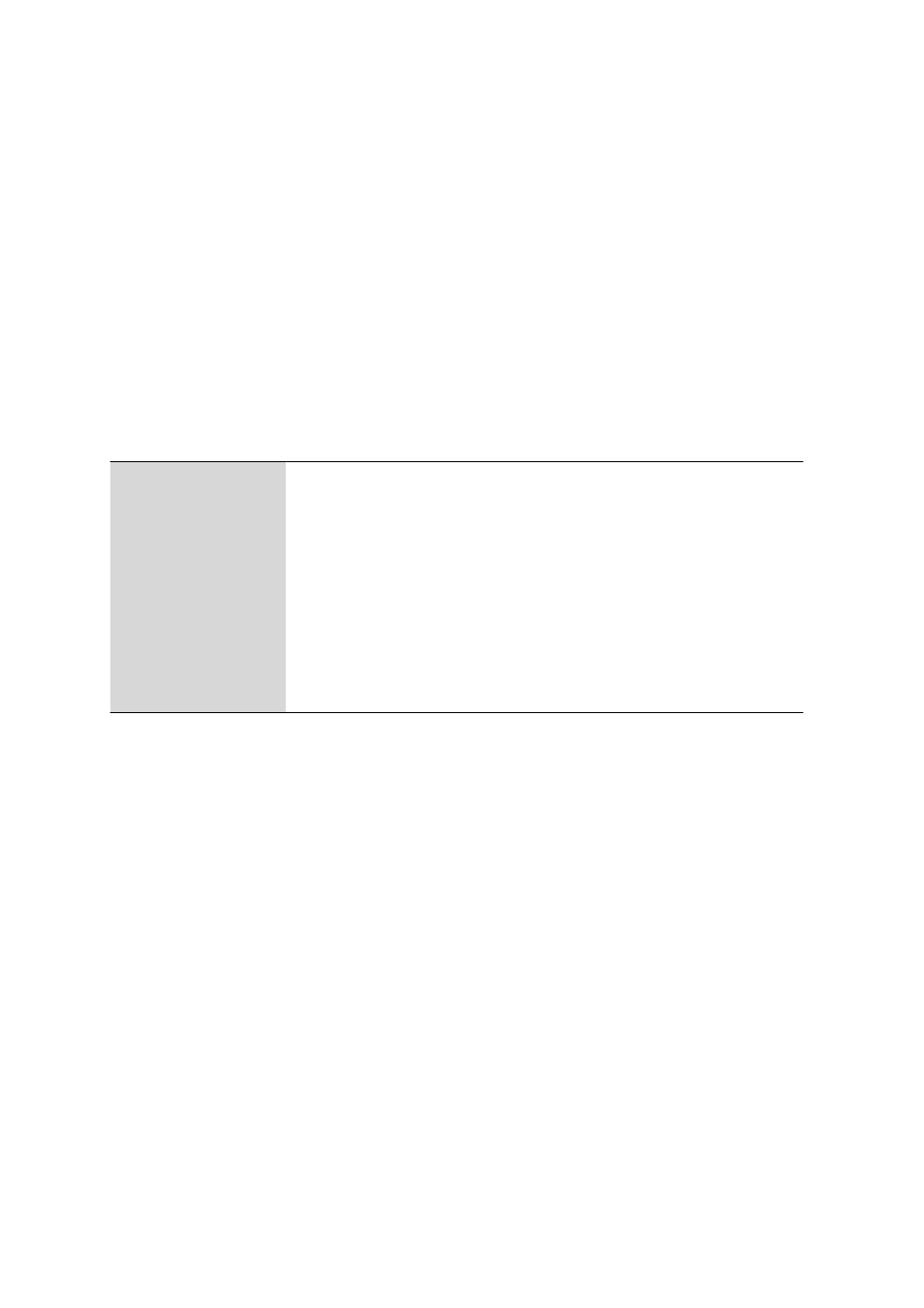
6.8 Subwindow Colorimetric sensors
■■■■■■■■■■■■■■■■■■■■■■
1418
■■■■■■■■
tiamo 2.3 Patch 1
umn in either increasing or decreasing sequence. The table view can be
adapted with the left-hand mouse button as follows:
■
Drag the margin between column titles:
Sets the column width
■
Double-click on the margin between column titles:
Sets the optimal column width
■
Drag the column title:
Moves the column to the required location
If the contents of a field is larger than the column width, then the whole
contents will be shown as a tooltip if the mouse cursor is kept on the
field.
Functions
The menu Edit beneath the table of the colorimetric sensors contains the
following menu items:
New...
Add a new colorimetric sensor to the table (see Chapter 6.8.2.3, page 1419).
Delete
Delete the selected colorimetric sensor (see Chapter 6.8.2.4, page 1419).
Properties...
Edit the properties of the selected colorimetric sensor (see Chapter 6.8.3.1,
page 1420)
Column display...
Define the columns for the table of the colorimetric sensors (see Chapter
6.8.2.2, page 1418)
Print (PDF)...
Printout of the colorimetric sensor table as PDF file (see Chapter 6.8.2.5, page
1419)
6.8.2.2
Colorimetric sensors - Column display
Dialog window: Configuration
▶ Colorimetric sensors ▶ Edit ▶ Column dis-
play...
▶ Column display
The columns which are to be displayed in the table of the colorimetric
sensors can be defined in the dialog window Column display.
Columns available
Display of all the fields that can be shown as columns in the sensor table.
Columns displayed
Display of all fields which are displayed as columns in the overview table
for the colorimetric sensors. In the default settings, the columns Name,
Calibration date, Wavelength, c0, c1, c2, c3, Confidence interval,
Outlier and Coefficient of determination are displayed in this
sequence. Name is fixed and cannot be removed.
