4 history - limits – Metrohm tiamo 2.3 Patch 1 User Manual
Page 1452
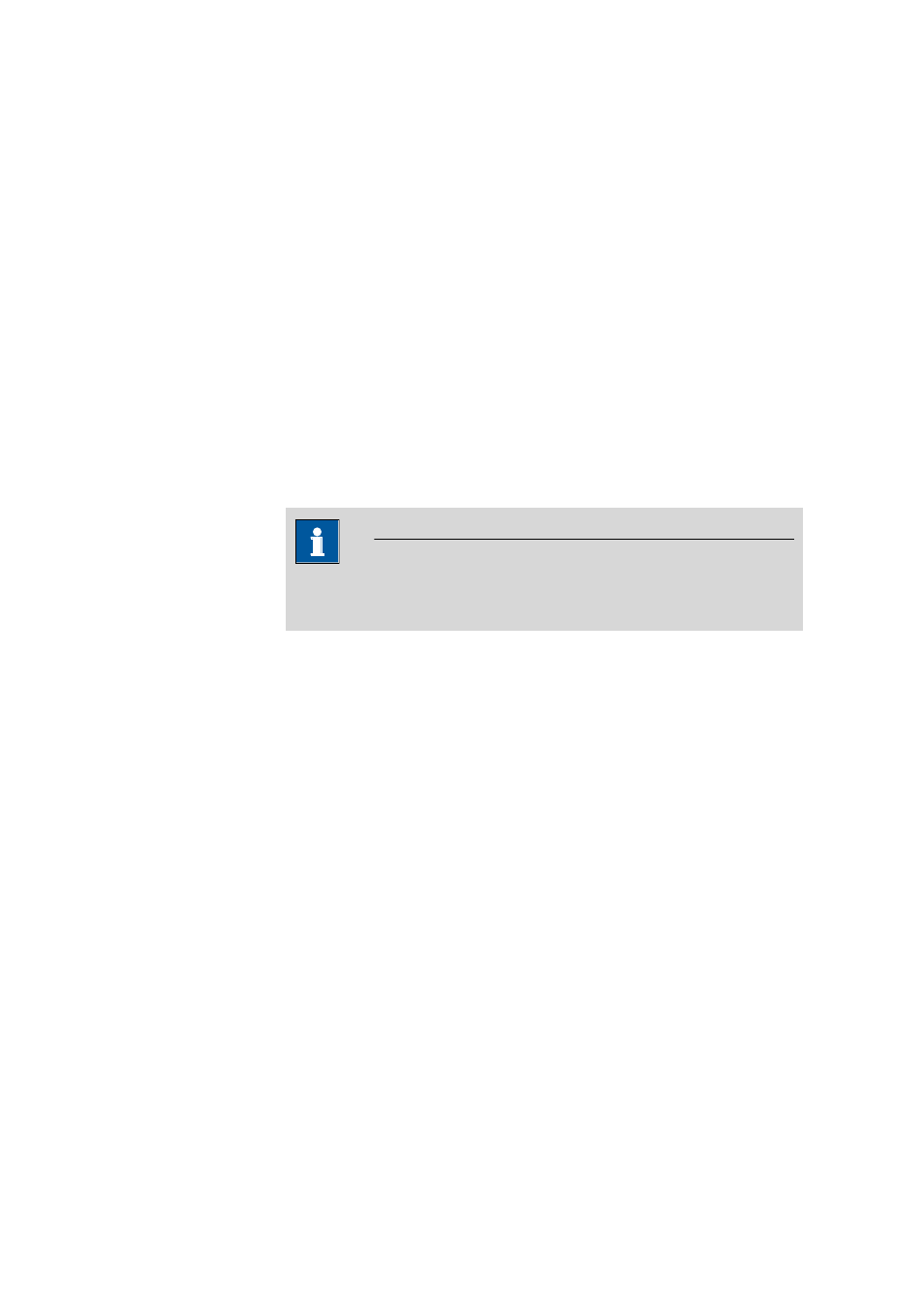
6.9 Subwindow Common variables
■■■■■■■■■■■■■■■■■■■■■■
1436
■■■■■■■■
tiamo 2.3 Patch 1
Assignment method
Name of the method with which the value assignment was carried out. If
the values were entered manually then manual will appear here.
User
Short name of the user who was logged in during value assignment or
who entered the values manually. If work is not carried out using login
then the user logged in under Windows will be entered automatically.
History graph
The graph shows the last 10 values for the selected common variable. As
in the history table, the values are shown in different colors:
■
Blue, if the value has been determined automatically by a method.
■
Black, if the value has been entered manually.
If limits have been defined then the warning limits will be shown in
orange and the intervention limits in red.
Note
The history graph can be copied into the clipboard by using the con-
text-sensitive menu item Copy.
[Limits]
Opens the dialog window Limits for common variable in which the
warning and action limits can be defined for the common variables. These
limits apply only to the graph; no monitoring takes place during value
assignment.
[Delete history]
Deletes the history.
6.9.3.4
History - Limits
Dialog window: Configuration
▶ Common variables ▶ [Edit] ▶ Properties ▶ Com-
mon variable - 'Name'
▶ History ▶ [Limit value] ▶ Limits for Common variable -
'Name'
In the dialog window Limits for Common variable both warning and
intervention limits can be defined for the values of the common variables.
If you have defined limits then these will be shown in the graph in
orange for warning limits and red for intervention limits. However,
whether these limits are observed is not monitored, i.e. exceeding these
limits does not trigger any action.
