About loading mpt specimens, About the load specimen window, About loading mpt specimens 140 – MTS Series 793 Application User Manual
Page 140: About the load specimen window 140, Ion, see, About loading mpt, Specimens, Gs, see
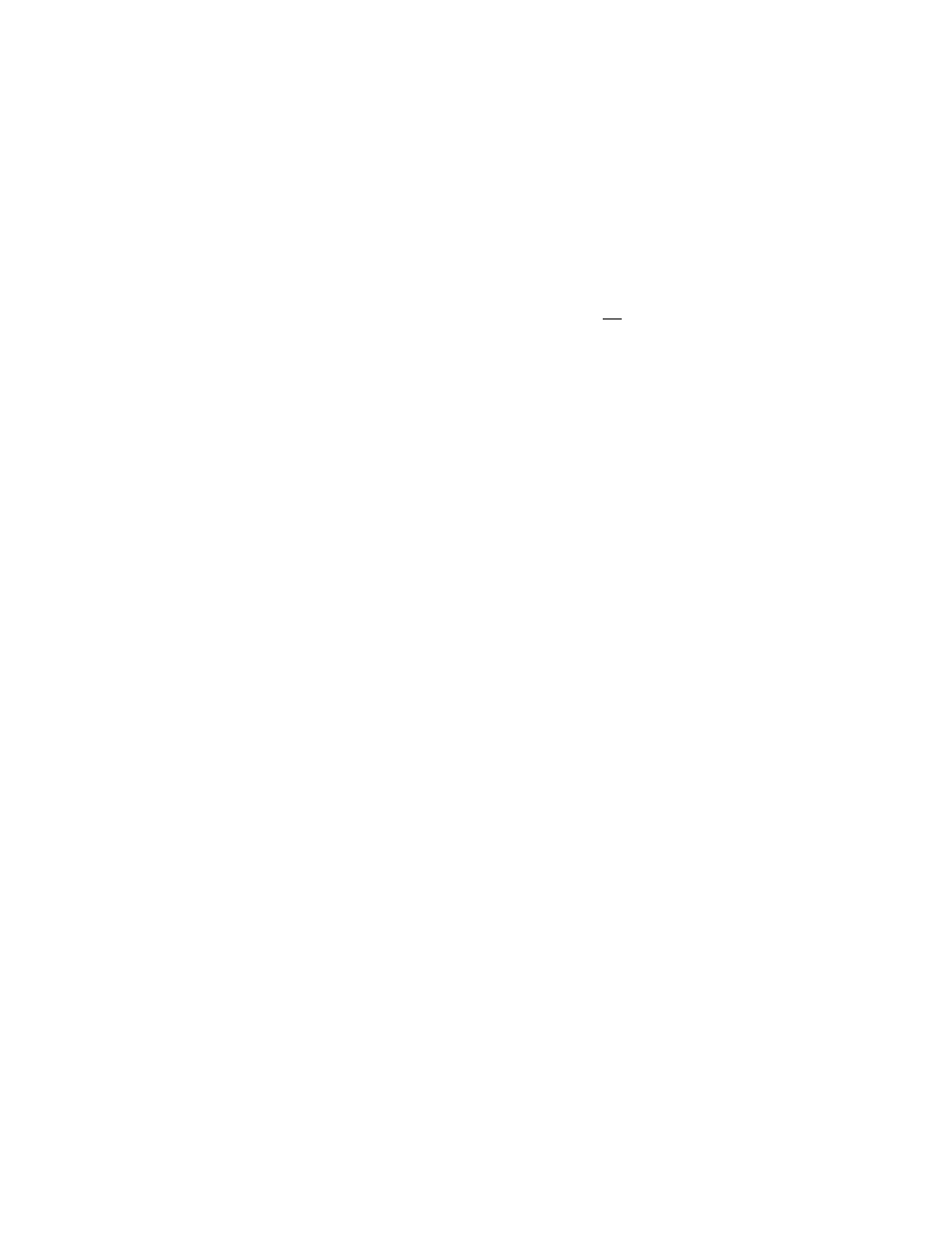
MTS MultiPurpose TestWare®
About Loading MPT Specimens
Working with MPT Specimens
140
About Loading MPT Specimens
If you select an MPT specimen that MPT has associated with a procedure with
more than one version (where the snapshot in the MPT specimen is different than
the version saved by the user), MPT displays the Load Specimen window.
Note
If you load an MPT specimen that has not been run and you have not
linked a procedure to it (via the MPT Specimen Editor), then the MPT
Load Specimen window will not appear.
When MPT displays the Load Specimen window, you should make your
selection carefully. If you select a procedure without understanding the
consequences, you may limit your options later.
For example, assume you choose an MPT specimen on the MPT control panel
and you load a test other than the one that is currently assigned to that MPT
specimen. In this case, once you click Run, you would not be able to retrieve the
recovery information created for the original procedure.
For more information
See
“About the Load Specimen Window”
About the Load Specimen Window
Depending on the past usage of an MPT specimen, the Load Specimen window
include some or all of these options:
•
Currently loaded procedure
•
Procedure linked (or assigned) to the MPT specimen
•
Procedure snapshot from last run
•
Most recently saved version
Each option is followed by a path name and time stamp to help you determine
which procedure to load.
Note
The time stamp reflects when the procedure was last saved by the
operator. It may be helpful to think of the time stamp as the test version
number.
If the procedure you select in the Load Specimen window has been run against
the selected MPT specimen, you can retrieve it in either its Reset state or its
Saved state.
For more information
See
