How to define a trend process – MTS Series 793 Application User Manual
Page 341
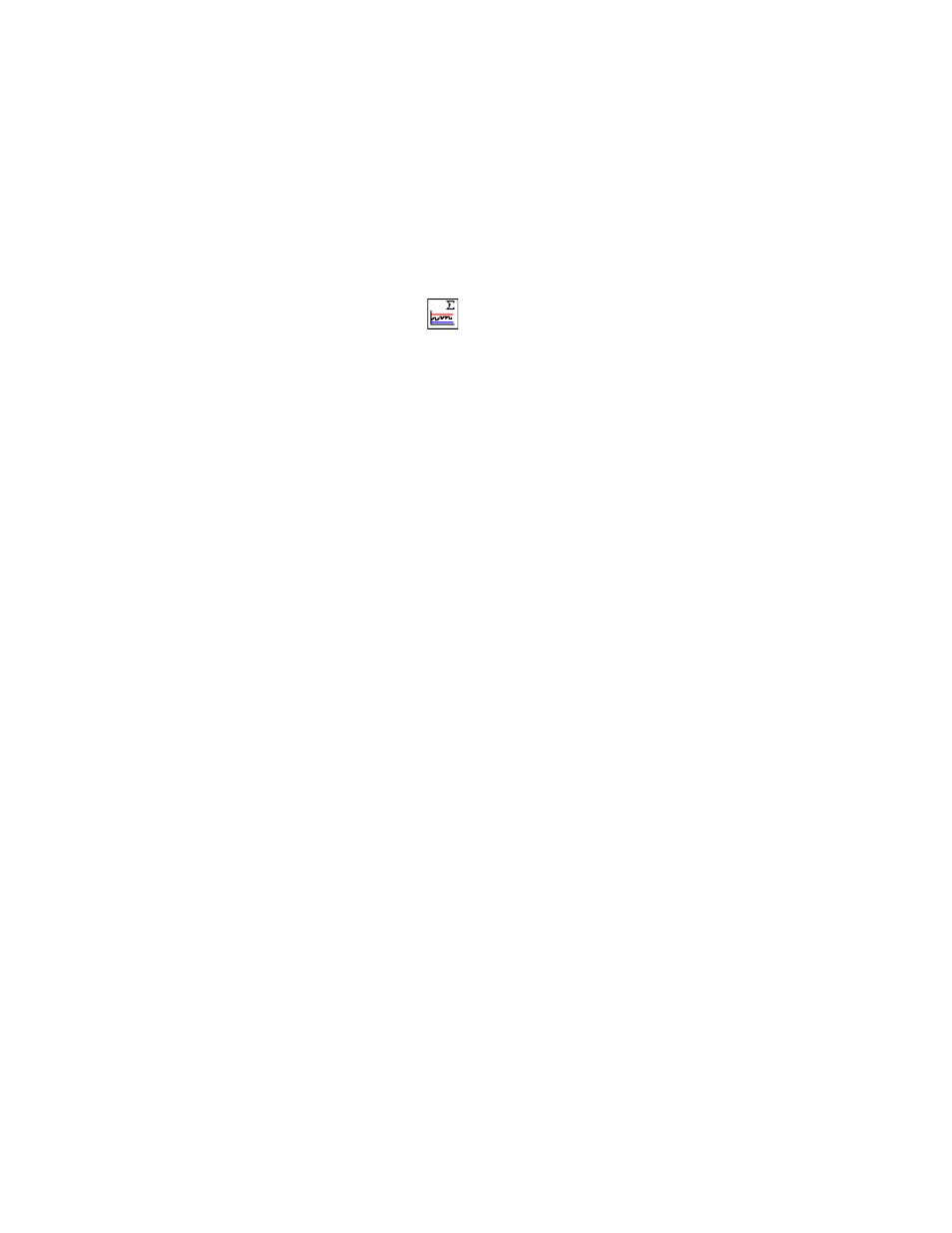
Trend Process
MTS MultiPurpose TestWare®
Data Acquisition Process Descriptions
341
Note
If desired, you can use the Fatigue process in parallel with the Trend
process to acquire fatigue data.
How to Define a Trend Process
1. Drag the
icon from the Process Palette to your procedure or group
table.
2. Click the process icon in the procedure or group table, or in the navigation
pane.
3. Click the Trend tab. Type a Data File Name, select the Limits Units and, if
you want, enable the Smart Limits.
4. Click the Signals tab.
5. Select all the signals that you want to acquire data from by selecting the
check box to the left of the signal name.
6. For each selected signal, and for each statistical value, type the desired
values for the upper and lower limit and the limit action. (This step applies
only if Smart Limits are disabled.)
7. Click the Monitoring tab and select a Time Interval (typically set to 0) and
Data Transfer Mode.
8. Click the General tab.
9. In the Name box, type a name for this process. (You can also name the
process in the procedure table.)
10. Select the Process Enabled check box. (If this box is cleared, the process
will not run.)
11. In the Execute Process box, type number of times you want the process to
run.
12. Optional—In the Counter Type list, click a counter type.
13. Optional—If you enabled a counter, type a Counter Label.
14. Set the desired Start and Interrupt signals for the process in the procedure
table.
