Default templates, About default templates, How to customize the default template – MTS Series 793 Application User Manual
Page 553: Appendix 19, Default templates 553, How to customize the, Default template
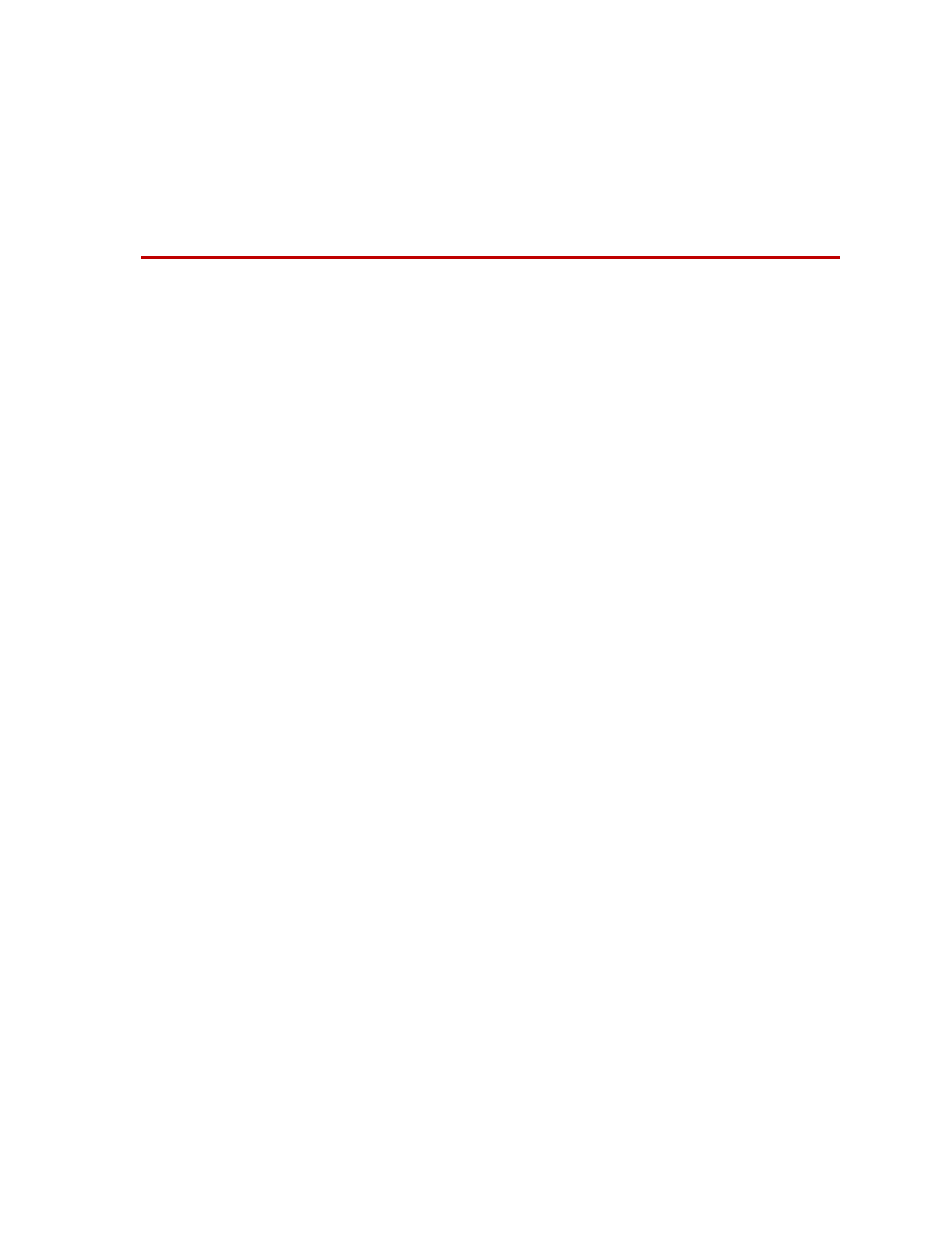
About Default Templates
MTS MultiPurpose TestWare®
Default Templates
553
Appendix 19
Default Templates
About Default Templates
When you create a new test procedure with the MPT application, it inherits the
process layout and MPT Options Editor settings defined by the default
procedure template (default.000).
Note
As shipped from MTS, the default procedure template does not include
process information, that is, the default procedure table is blank.
In some instances, you may want to change the default template to suit your
particular test environment.
If the default template is not found, the MPT application will use the built-in
template to define new procedures.
For more information
How to Customize the Default Template
You can change the settings and processes defined by the default template to suit
your particular test environment.
1. In Station Manager, from the Applications menu, select MPT.
2. From the MPT file icon pull-down menu, click Open Procedure.
3. In C:\MTS 793\MPT\Procedure Templates, right-click the default.000 file,
and then click Properties.
4. In the Properties window, clear the Read Only check box, and then click
OK.
5. In the Open Procedure window, double-click the default.000 file to open it.
6. On the MPT control panel toolbar (or the MPT Procedure Editor), click the
MPT Options Editor icon. Customize the settings on each tab as desired.
(These settings will be used by new tests.)
Note
When shipped, the default.000 file does not contain process
information—that is, the procedure table is blank. If you add processes to
the default.000 file, new test procedures will open with those processes
preloaded in the procedure window.
