How to create a variable with the make tool, How to create a variable with the make tool 121 – MTS Series 793 Application User Manual
Page 121
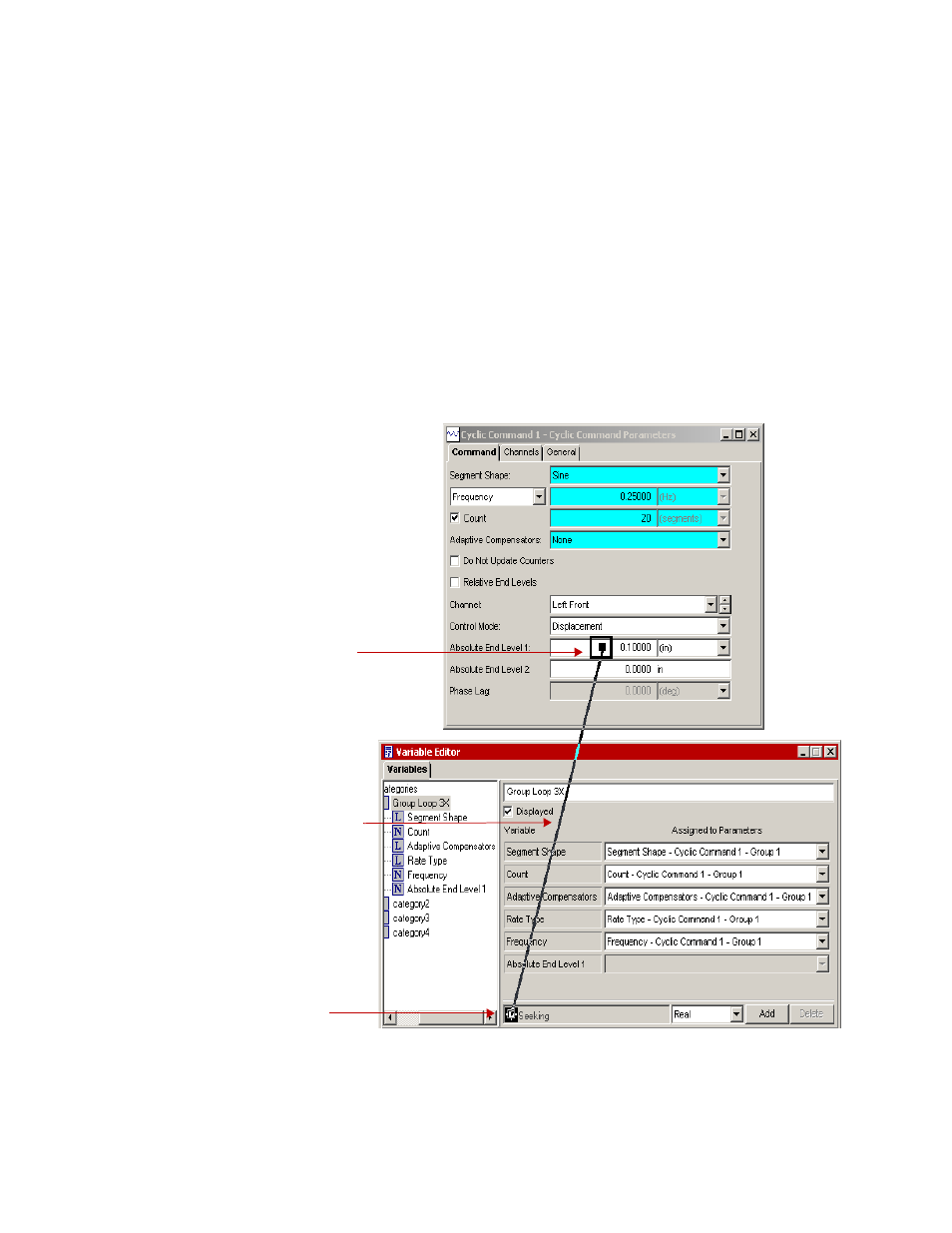
How to Create a Variable with the Make Tool
MTS MultiPurpose TestWare®
Working with MPT Variables
121
How to Create a Variable with the Make Tool
1. Open the desired process window and the Variable Editor window. Position
the windows so you can see both.
2. Click the Make Tool on the Variable Editor window.
3. Drag the Make Tool to the desired parameter in the process window. If the
parameter is valid, the Make Tool pointer displays a square within the
pointer. If the selection is not valid, the Make Tool pointer displays a circle
with a slash.
In this example:
- A Numeric type variable has
been added to the variable
category named “Group Loop 3X”.
- The Numeric variable has been
named “Absolute End Level 1”.
- The Make Tool is positioned over
the Absolute End Level 1
parameter in the Cyclic Command
window. The pointer display
indicates a valid selection.
Make Tool pointer displaying valid
selection. An invalid selection
displays a circle with a slash.
Make Tool rubber band connecting
Make Tool to Make Tool pointer.
M
ake Tool in “seeking” mode
