MTS Series 793 Application User Manual
Page 259
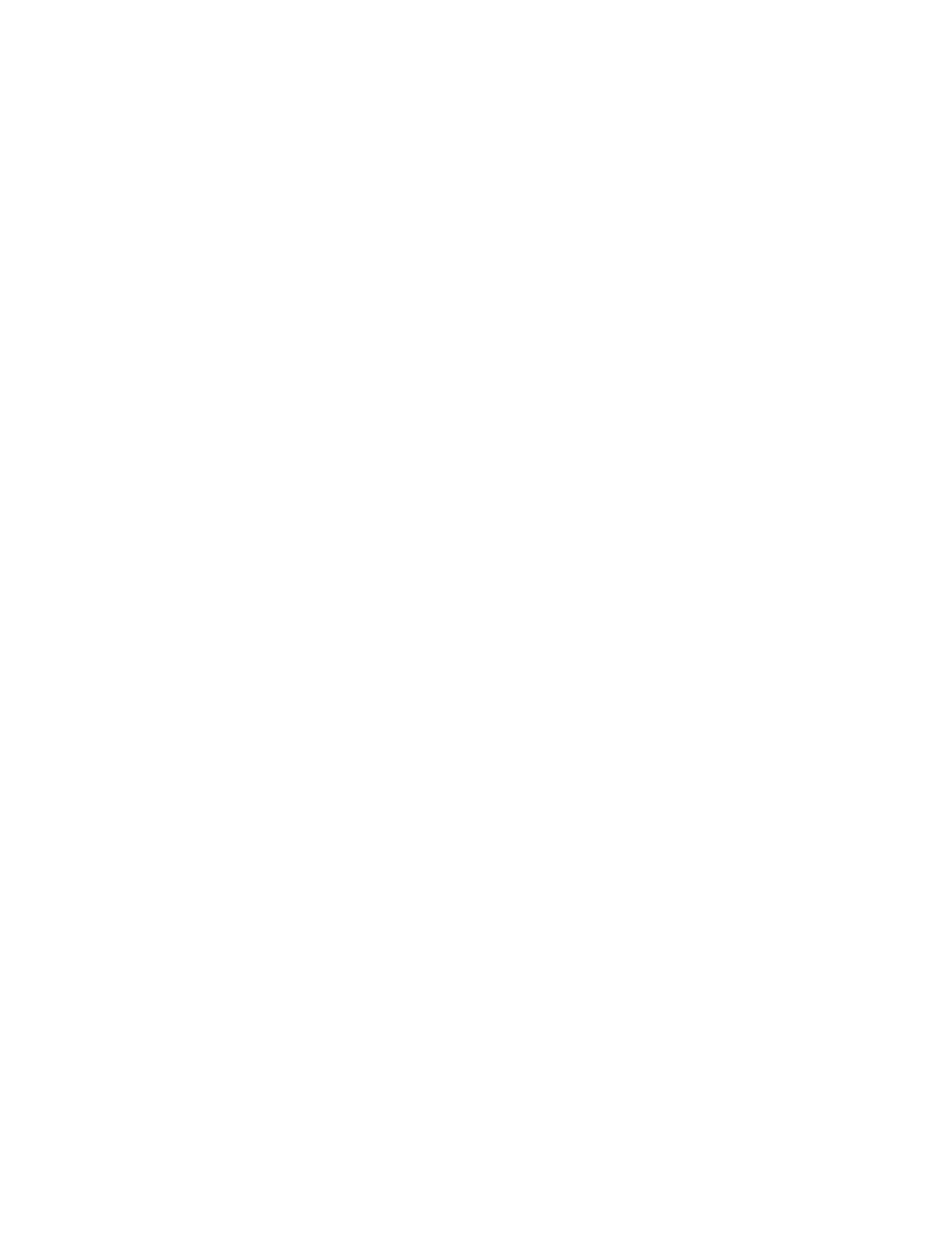
Model 793.71/72 Time History Output Process
MTS MultiPurpose TestWare®
Command Processes
259
9. Use the File Channel and Station Channel lists to map the drive file
channels to the appropriate station channels. Set the Control Mode and
Channel Units as needed.
10. Optional—Select Enable AIC Compensators.
Note
The Acquisition and Trend tabs apply only if you have the data
acquisition option for the Time History Output process.
11. Click the Status tab.
12. Optional—Select Show Status Panel at Run Time if you want the Time
History Output Status Window to display when this process is active.
13. Click the Acquisition tab.
14. In the Number of Channels list, type the number of channels you want to
take data on and press Enter.
15. Use the Directory control to specify the directory in which the response file
(.rsp) will be saved. With the Specify File Destination selection you can
specify a path for the response file. The Use Specimen Directory selection
saves the response file in the specimen directory.
16. If you have selected Specify File Destination in the previous step, you can
click the Response File file icon to open the Select response file window.
Use this window to select the file and directory in which you wish to save
response data.
17. In the Channel 1 Signal list, click the signal to be monitored. (You can type
a descriptor in the Channel Descriptor box.)
18. In the Output File Channel list, click the first channel.
19. Perform steps 17 and 18 for any additional channels.
20. Click the Trend tab.
21. Optional—Select Support Trend Response Files if you want to store trend
data for use with the RPC application.
If you select Support Trend Response Files:
A. In the Passes Per Trend Response box, type the number of passes you
want to play out before you save trend data.
B. In the Trend Responses File Name Root box, type the root name for
your trend response files.
22. Click the Actions tab.
