How to define a group process – MTS Series 793 Application User Manual
Page 407
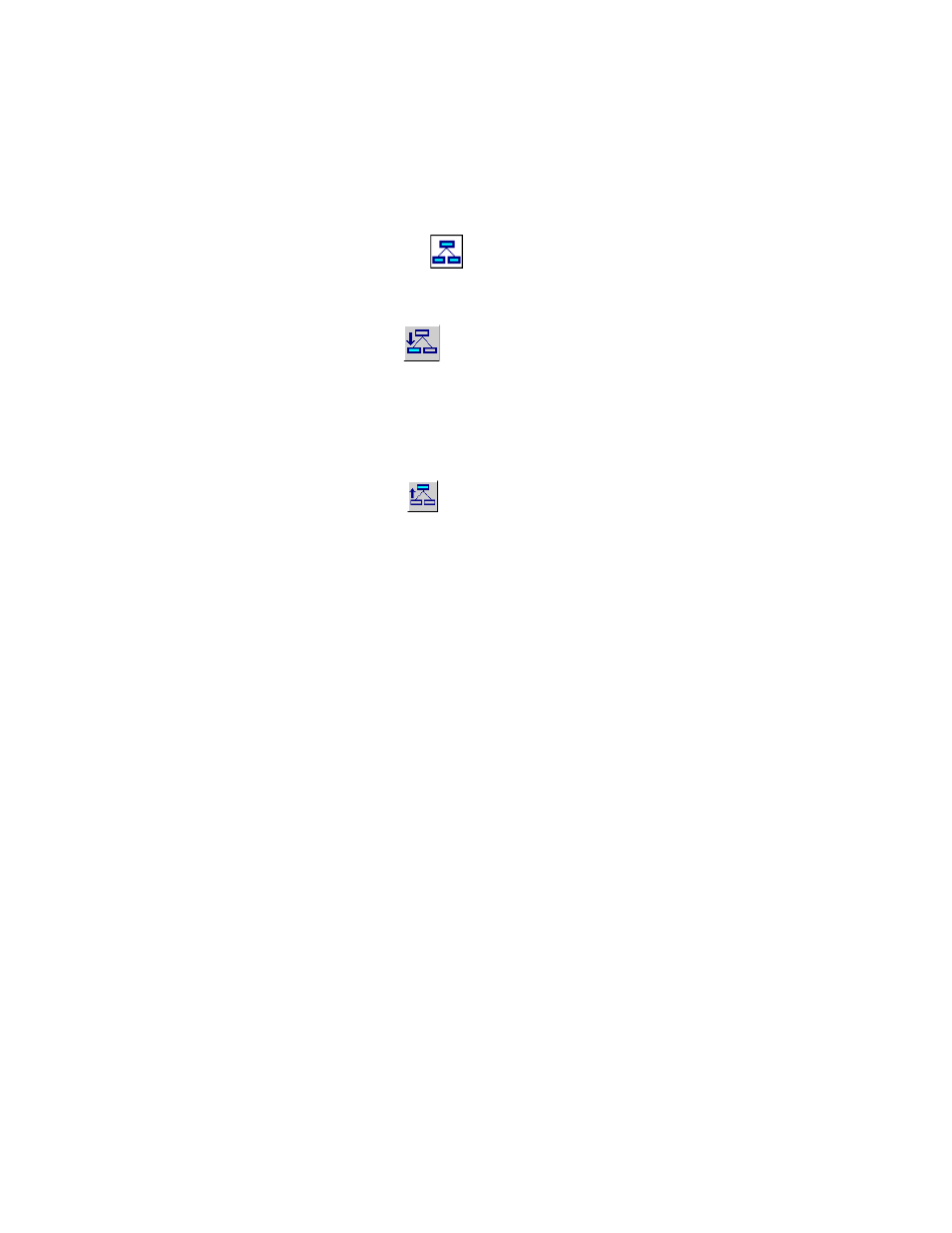
Group Process
MTS MultiPurpose TestWare®
Other Process Descriptions
407
How to Define a Group Process
1. Drag the
icon from the Process Palette to your group or procedure
table.
2. Click the Group process icon in your group or procedure table, and then
click
on the MPT Procedure Editor.
3. Add processes to your Group table. Make sure to set the parameters for each
process included in your group.
4. Set Start and Interrupt signals for each process in your group. Also, set the
Group is done when signal.
5. Click
on the MPT Procedure Editor to return to the parent table.
6. Double-click the Group process icon in your group or procedure table.
7. Click the General tab.
8. In the Name box, type a name for this process. (You can also name the
process in the procedure table.)
9. Select the Process Enabled check box. (If this box is cleared, the process
will not run.)
10. In the Execute Process box, type number of times you want the process to
run.
11. Optional—In the Counter Type list, click a counter type.
12. Optional—If you enabled a counter, type a Counter Label.
13. Close the parameters window, and set the desired Start and Interrupt
signals for the process in the group or procedure table.
