How to play out profiles, About using profile editor, How to play out profiles 519 – MTS Series 793 Application User Manual
Page 519: About using profile editor 519
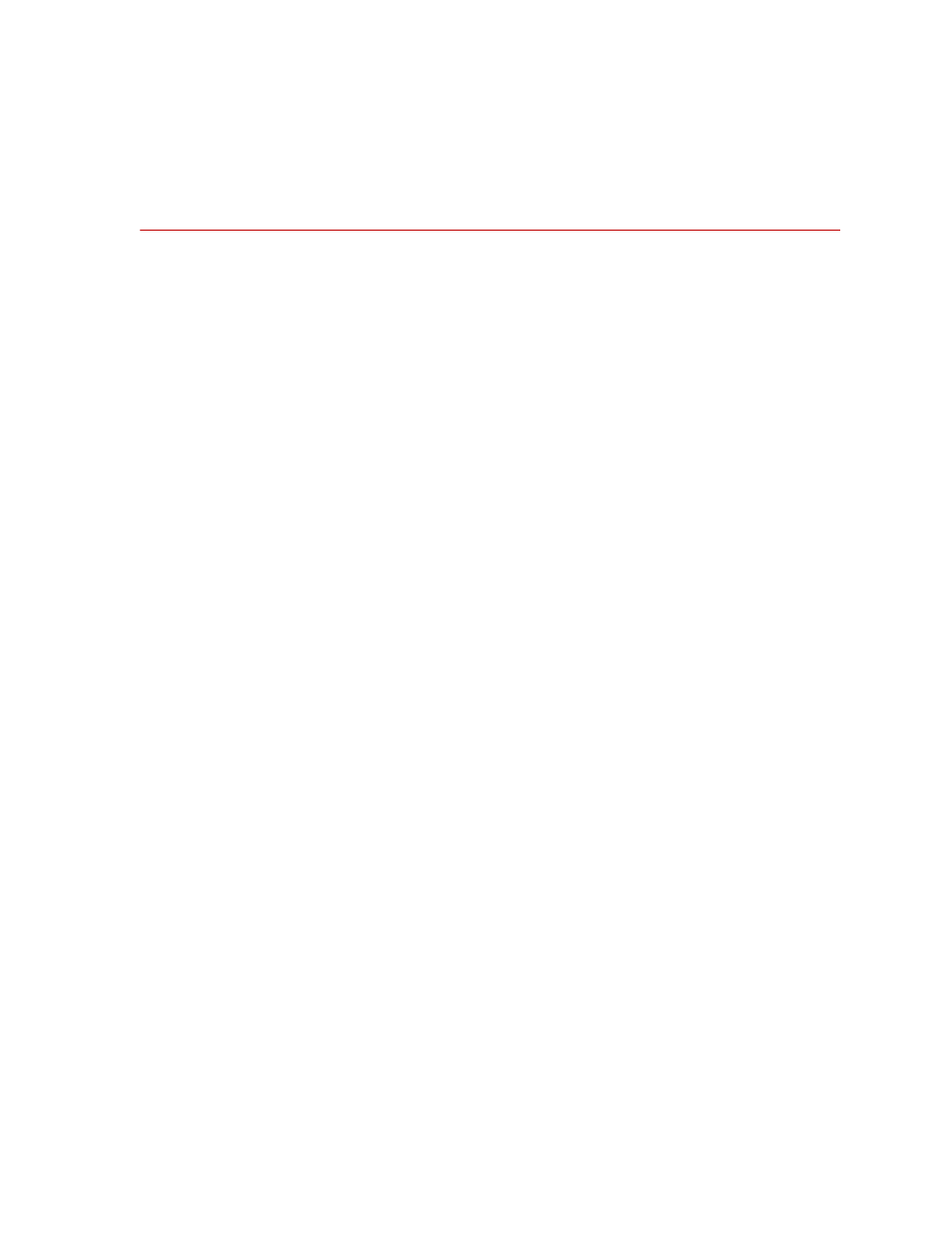
How to Play Out Profiles
MTS MultiPurpose TestWare®
Model 793.11 Profile Editor
519
How to Play Out Profiles
About Using Profile Editor
You are not required to open any other MTS control software applications
(System Loader, Station Manager, or MultiPurpose TestWare) to use the Profile
Editor application to create and view profiles. You can, however, use the Station
Manager and MultiPurpose TestWare applications to play out profiles created in
the Profile Editor application.
You must have prior knowledge of what profile files are and how to create
profiles.
The Profile Editor application can run on a stand-alone PC to create the
necessary profile files or in conjunction with the Station Manager and
MultiPurpose TestWare applications.
How to Play Out Profiles
1. After you have created a profile, use the Station Manager application to
open the station configuration you wish to run your profile against.
2. Open the MPT application (with the Station Manager application running in
the background) and create a test procedure file that contains a Profile
Command process. Think of the Profile Command process as a container
that enables the profile to interact with the processes in the test procedure.
3. Import the profile file (typically with a blk extension) into the Profile
Command process, map the profile channels to the station channels. If
desired, apply a level offset to shift the end-level command and level
multiplier to scale the end-level commands.
4. Add other processes to the test procedure, such as data acquisition processes
(though you can create a test procedure that contains only the Profile
Command process).
5. Run the test procedure with the MPT application, which will apply the
values in the profile to your test system.
