How to run a procedure, How to run a, Procedure – MTS Series 793 Application User Manual
Page 48: How to run a procedure 48
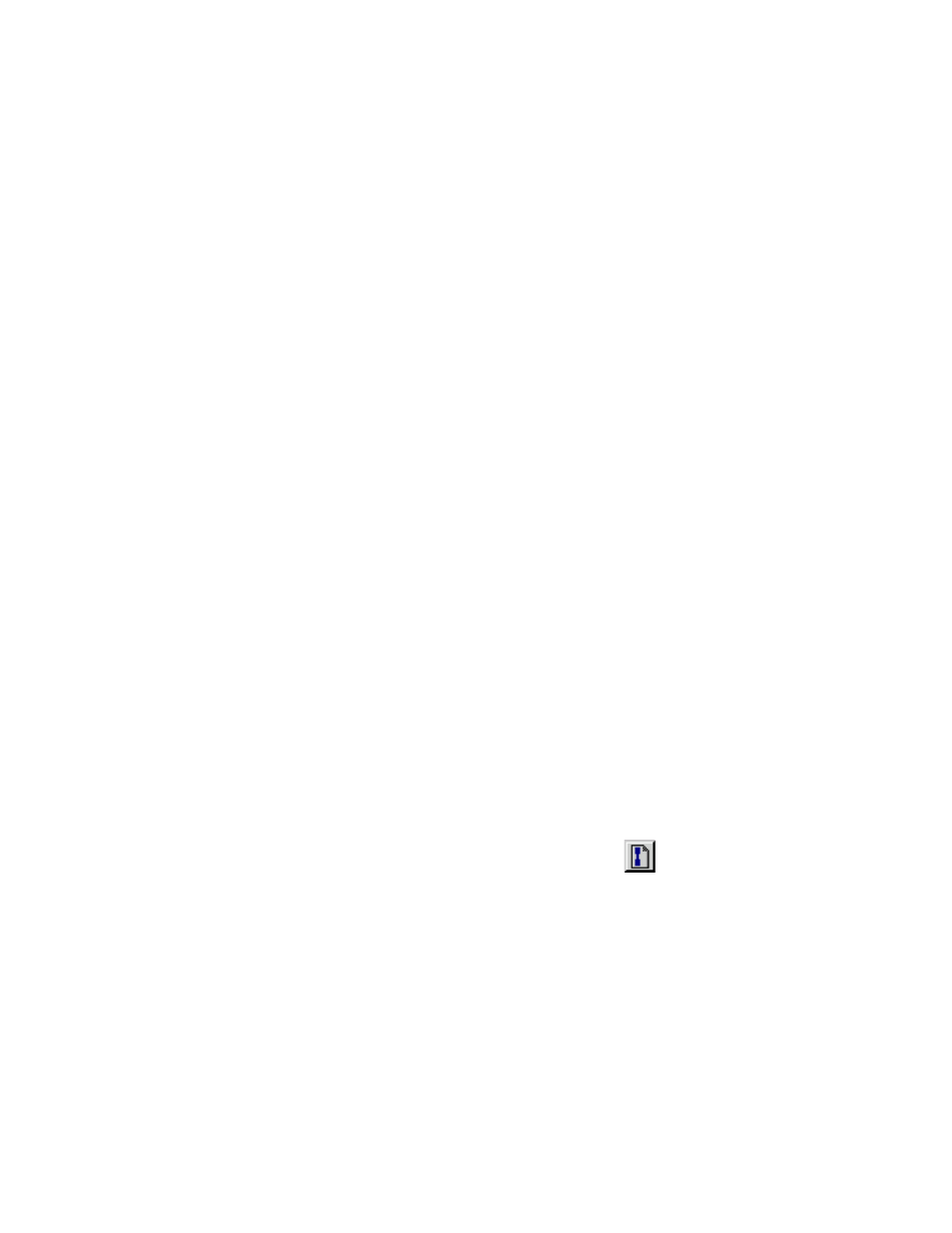
MTS MultiPurpose TestWare®
How to Run a Procedure
Performing Common Tasks
48
How to Run a Procedure
Running a procedure begins with station preparation and physical specimen
installation, both tasks that you accomplish with the Station Manager application.
The following steps assume you have already done the following:
•
Created a configuration file with Station Builder, and tuned control channels
and calibrated sensor/conditioner pairs
•
Opened Station Manager and selected the configuration file
•
Applied hydraulic pressure to the station
•
Installed the physical specimen into the test fixturing
•
Set station limits
•
Set up readout devices to monitor station signals
•
Opened MultiPurpose TestWare
•
Selected a procedure
1. Create or select an MPT specimen
Before you can run a procedure, you have to either create a new specimen or
select an existing MPT specimen for the test.
The term “MPT specimen” refers to a directory of information associated
with a specific execution of a procedure—not the physical specimen being
tested.
Your test data, as well as the procedure you ran, messages generated during
the test, recovery information, and so forth, is captured in the MPT
specimen you create for this test.
A. To create a new MPT specimen:
On the MPT control panel toolbar, click
and a new MPT
specimen appears in the list box (for example, (“spec01,” “spec02,”
and so forth.). Rename the new MPT specimen as desired.
B. To select an existing MPT specimen:
On the MPT control panel toolbar, select an existing MPT specimen
from the Specimen list box.
