How to define a road surface output process – MTS Series 793 Application User Manual
Page 268
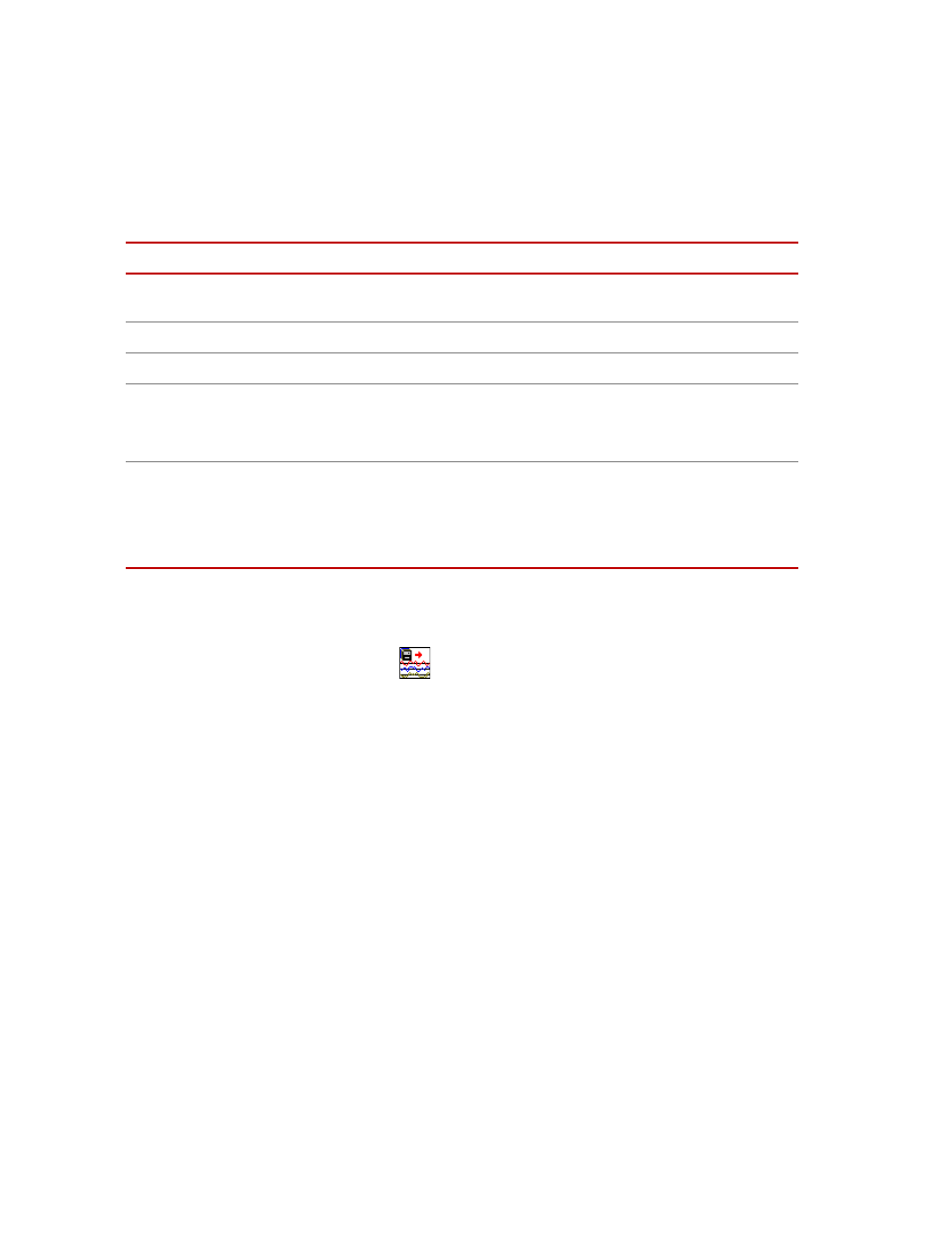
MTS MultiPurpose TestWare®
Road Surface Output Process
Command Processes
268
General tab
How to Define a Road Surface Output Process
1. Drag the
icon from the Process Palette to your procedure table.
2. Click the process icon in your procedure table or navigation pane.
3. Click the Command tab.
4. Click the Road Surface File button to open the Select Road Surface file
window. Click the desired drive file, and then click Open.
5. In the Passes box, type the number of passes you want the drive file to
make.
6. Optional—Select Relative Time Signal if you want to enable a relative
(instead of absolute) time signal.
7. Optional—Select Drive has an offset if you want the process to execute the
offset in the drive file.
8. Click the Mapping tab.
General Tab
I
TEM
D
ESCRIPTION
Name
Specifies the process name displayed on the Procedure or Group process
window.
Process Enabled
Enables the process. (Clear this box to disable the process.)
Execute Process
Specifies the number of times the process will be run.
Counter Type
Enables a process counter.
Options are None, Transient, or Fixed. Transient counters are displayed only
when the process is active. Fixed counters are displayed throughout the test.
Counter Label
Names the counter.
When you run the test, this name appears under Sequence Counters on the
MPT control panel.
Note
If this box is blank, the process name is used as the counter label.
