MTS Series 793 Application User Manual
Page 371
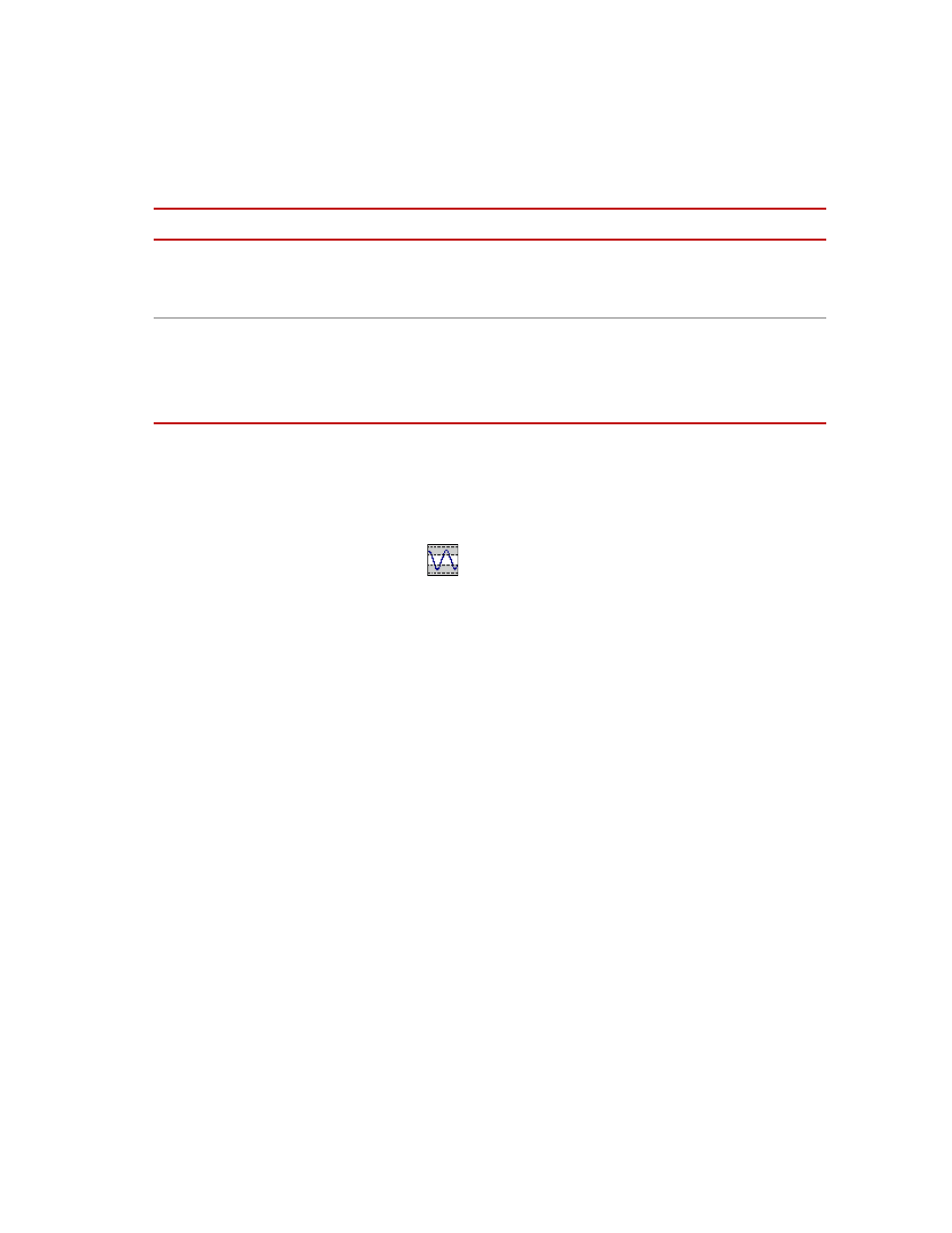
Peak/Valley Change Detector Process
MTS MultiPurpose TestWare®
Event Process Descriptions
371
For more information
For more information about triggers, see
How to Define a Peak/Valley Change Detector Process
1. Drag the
icon from the Process Palette to your procedure table.
2. Click the process icon in your procedure table or in the navigation pane.
3. Click the Settings tab.
4. In the Signal list, click the signal you want to monitor.
5. In the Sensitivity box, set the units, and then type a value.
6. In the Tolerance box, set the units, and then type a value.
7. Click the Options tab.
8. Optional—If you want to delay the Peak/Valley monitoring process for a
number of cycles to allow for a “settling in” period, type a value in the
Enable After box.
9. Under Reference Values, select Default or User-specified.
If you select User-specified Reference Values, type the desired Upper and
Lower Reference values.
10. Under Trigger Mode, set the trigger mode.
11. Optional—Enable (check) the Log Message As control and select the type
of message you wish to generate.
Counter Type
Enables a process counter.
Options are None, Transient, or Fixed. Transient counters are displayed only
when the process is active. Fixed counters are displayed throughout the test.
Counter Label
Names the counter.
When you run the test, this name appears under Sequence Counters on the
MPT control panel.
Note
If this box is blank, the process name is used as the counter label.
General Tab
I
TEM
D
ESCRIPTION
