How to define a failure detector process – MTS Series 793 Application User Manual
Page 385
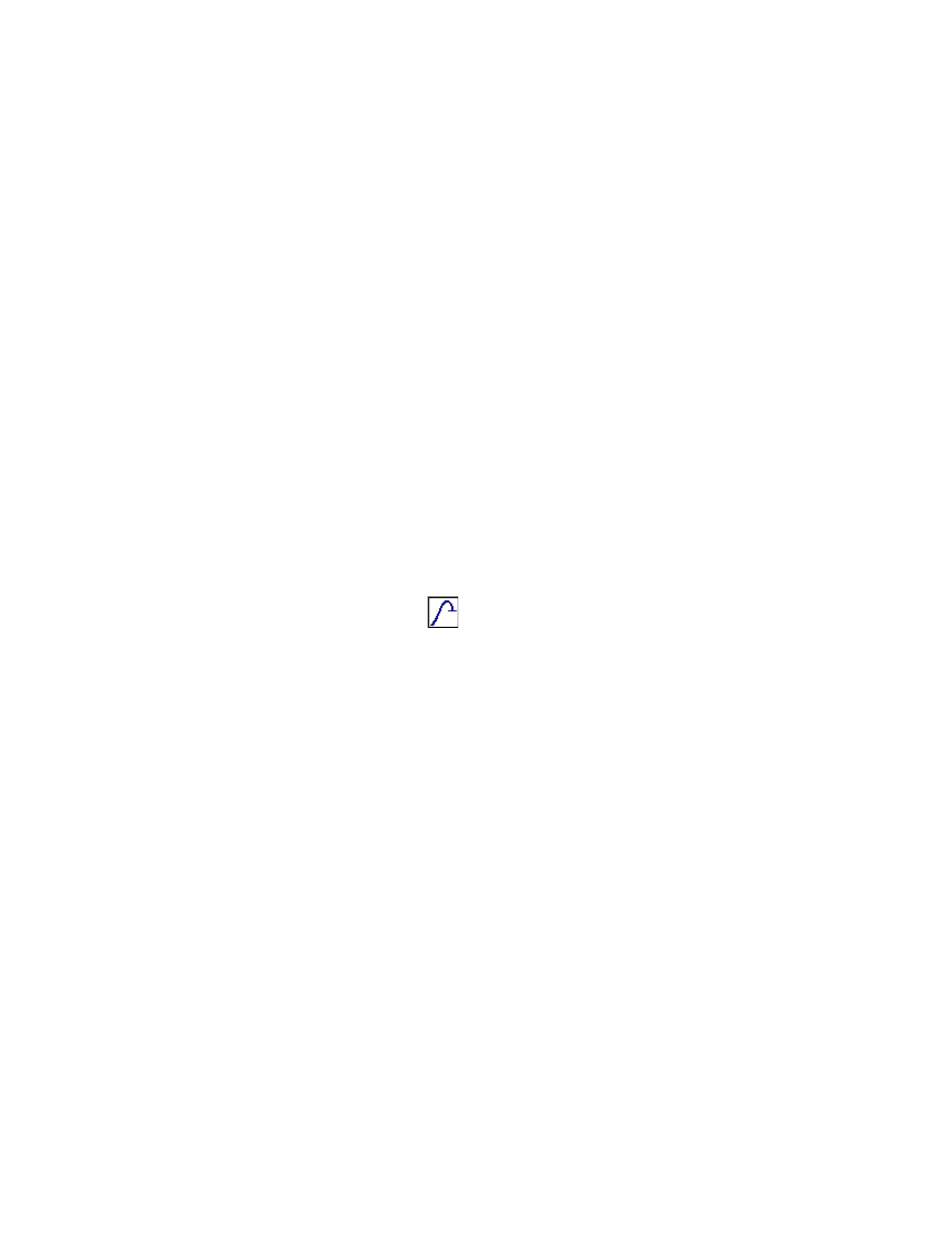
Failure Detector Process
MTS MultiPurpose TestWare®
Event Process Descriptions
385
Data Destination
You set how your acquired data is saved on the Destination tab. The options are:
•
Specimen data file
Acquired data is written to the specimen.dat file saved in your MPT
specimen.
MPT specimens are located in your MPT Specimens folder (MPT >
Specimens > spec01, spec02, and so forth).
•
User-specified data file
Acquired data is written to the data file you specify (filename.dat) in the
MPT specimen.
•
Discard data
Acquired data is written to the buffer, but is not saved to disk. Typically, this
option is used to trigger another process when the current acquisition
process fills its buffer.
How to Define a Failure Detector Process
1. Drag the
icon from the Process Palette to your procedure table.
2. Click the process icon in your procedure table or in the navigation pane.
3. Click the Settings tab.
4. Define your desired specimen failure criteria with the Failure Event, Initial
Settings, and Sensitivity controls.
5. Click the Options tab.
6. Optional—Enable (check) the Log Message As control and select the type
of message you wish to generate.
7. Optional—Select the desired action you wish to occur if the specimen
condition matches your failure criteria and the process completes.
8. Click the Destination tab.
9. The default selection for this process is Discard data.If you want to acquire
data instead, click the destination for the acquired data in the Destination
list. If you click User-specified data file, type a file name in the User Data
File box. Type a description of the data file in the Data Header box.
10. Click the General tab.
