About graphical preview window, Options editor – graphical preview tab, About graphical preview window 543 – MTS Series 793 Application User Manual
Page 543: Options editor – graphical preview tab 543
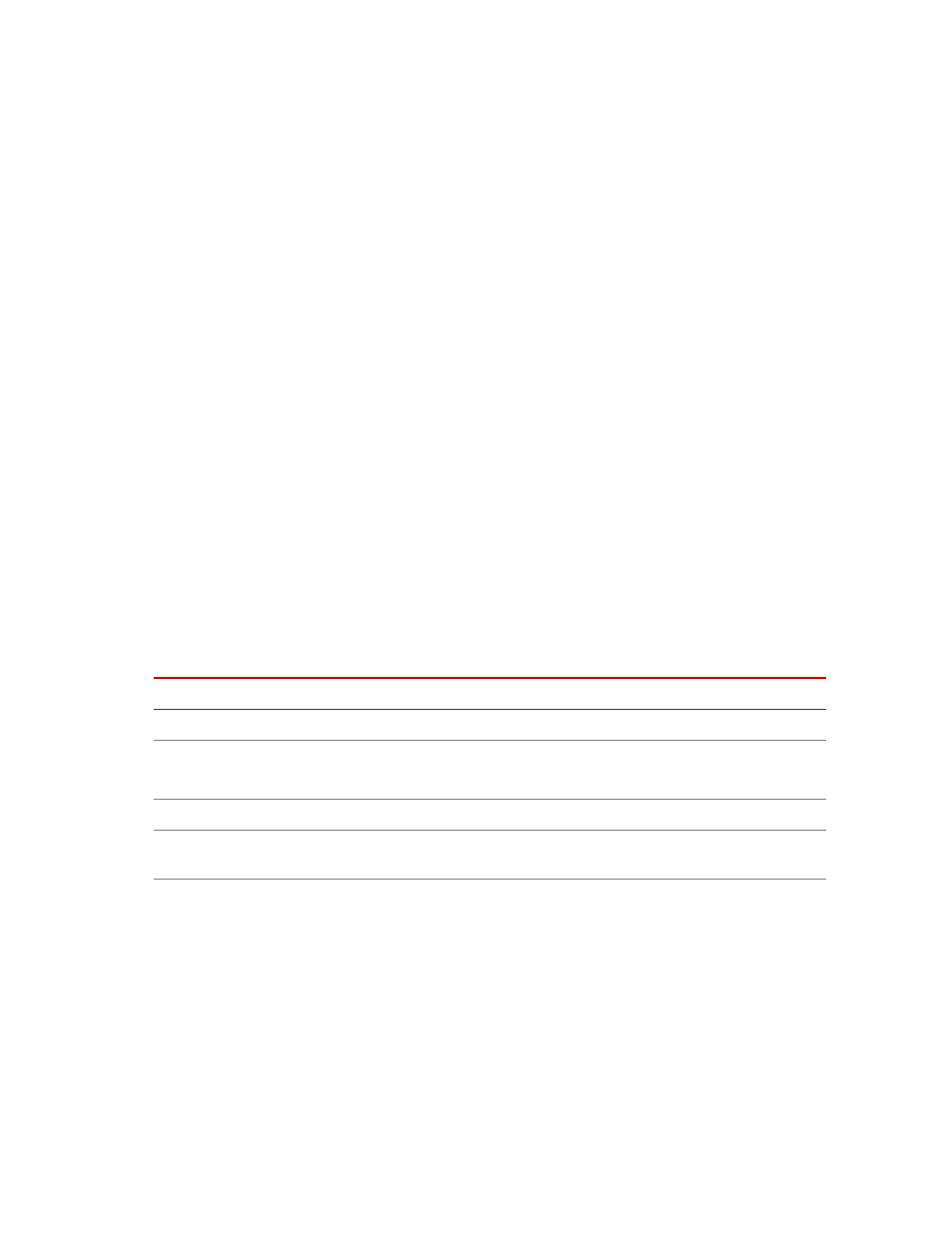
Profile Editor Controls and Displays
MTS MultiPurpose TestWare®
Model 793.11 Profile Editor
543
About Graphical Preview Window
Access
Tools > Show Graph
The Graphical Preview window displays an x-y plot of the current profile. You
can examine the waveform defined by your profile before you save it or run a test
with it.
Note
When using the Graphical Preview window be aware that the display will
not automatically be updated when you make changes to the profile.
Click the Graphical Preview button to update the graphic with the
changes made to the profile.
Options Editor – Graphical Preview Tab
Access
Tools > Options Editor > Graphical Preview
Use the Graphical Preview tab to customize the plots displayed in the Graphical
Preview window.
For instance, if your profile has multiple channels, you can graph each channel
separately. If your profile has the same units, you can overlay them on a single
plot (you can display up to two unit types on the same graph).
Graphical Preview Tab Window (part 1 of 5)
I
TEM
D
ESCRIPTION
Available Channels
Lists the channels that may be selected for plotting.
Channels to Plot
Lists the channels that will be plotted in the Graphical Preview window.
Note
To display the plot, select Show Graph on the Tools menu.
Channel Display
Determines the number of plots generated by channel data.
Single Plot
Displays all channel waveforms generated by a multiple channel profile on the
same plot.
Multiple Plots
Displays each channel waveform generated by a multiple channel profile on a
separate plot.
Note
When you select the Multiple Plots option you will have to scroll down
the Graphical Preview window to view all available plots.
