How to create a signal based command (sbc) process – MTS Series 793 Application User Manual
Page 231
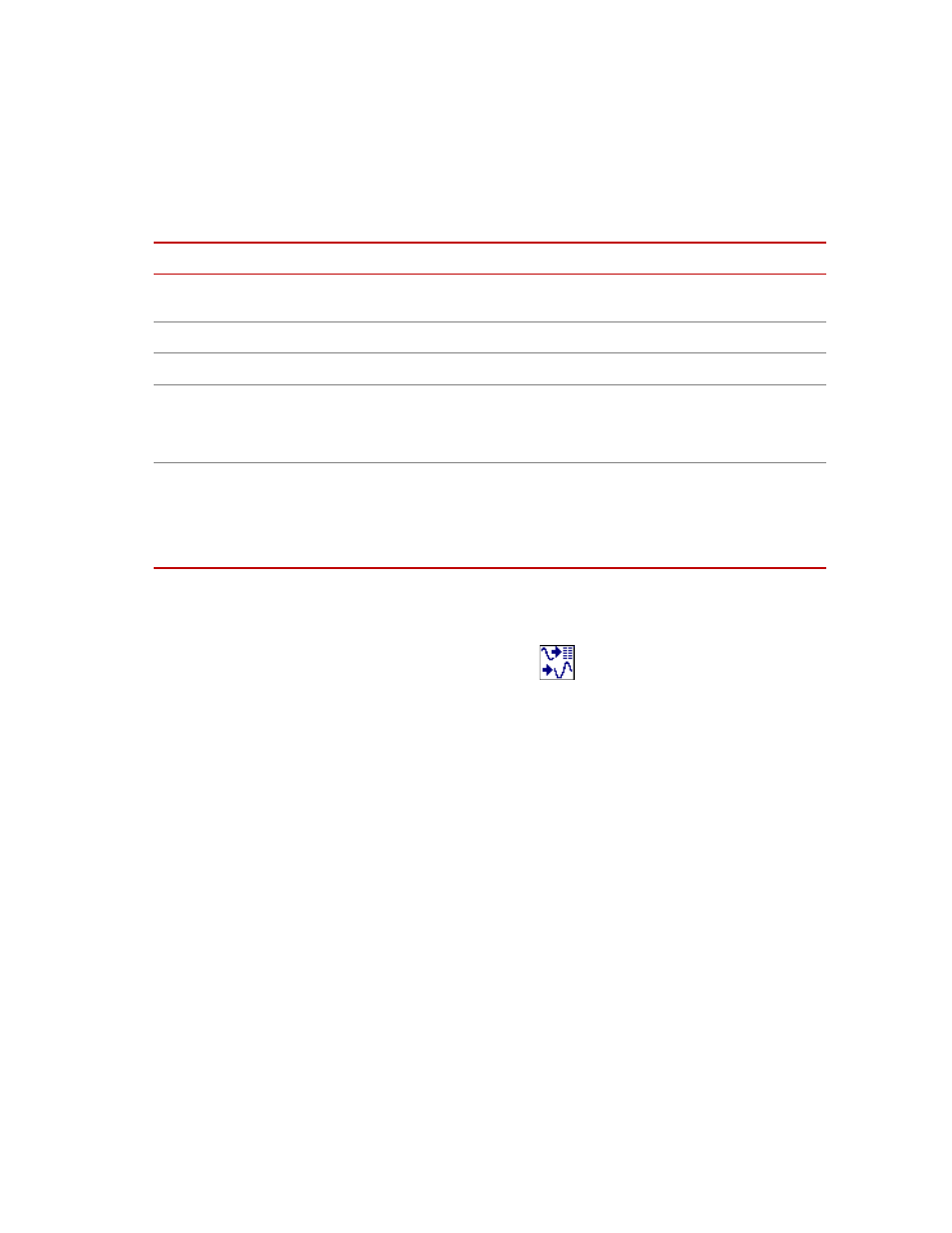
Signal Based Command Process
MTS MultiPurpose TestWare®
Command Processes
231
General tab
How to Create a Signal Based Command (SBC) Process
1. Drag the SBC process icon
from the Process Palette to a Group or
Procedure table.
2. Click the SBC process icon in the Group or Procedure table.
3. Set the desired Start and Interrupt signals for the process in the Group or
Procedure table.
4. Click the General tab.
A. In the Name box, type a name for this process. (You can also name the
process in the Procedure table.)
B. Select the Process Enabled check box. (If this box is cleared, the
process will not run.)
C. In the Execute Process box, type the number of times you want the
process to run.
D. Optional—In the Counter Type list, click a counter type.
E.
Optional—If you enabled a counter, type a Counter Label.
General Tab
I
TEM
D
ESCRIPTION
Name
Specifies the process name displayed on the Procedure or Group process
window.
Process Enabled
Enables the process. (Clear this box to disable the process.)
Execute Process
Specifies the number of times the process will be run.
Counter Type
Enables a process counter.
Options are None, Transient, or Fixed. Transient counters are displayed only
when the process is active. Fixed counters are displayed throughout the test.
Counter Label
Names the counter.
When you run the test, this name appears under Sequence Counters on the
MPT control panel.
Note
If this box is blank, the process name is used as the counter label.
