How to create phase profiles, How to create phase profiles 491 – MTS Series 793 Application User Manual
Page 491
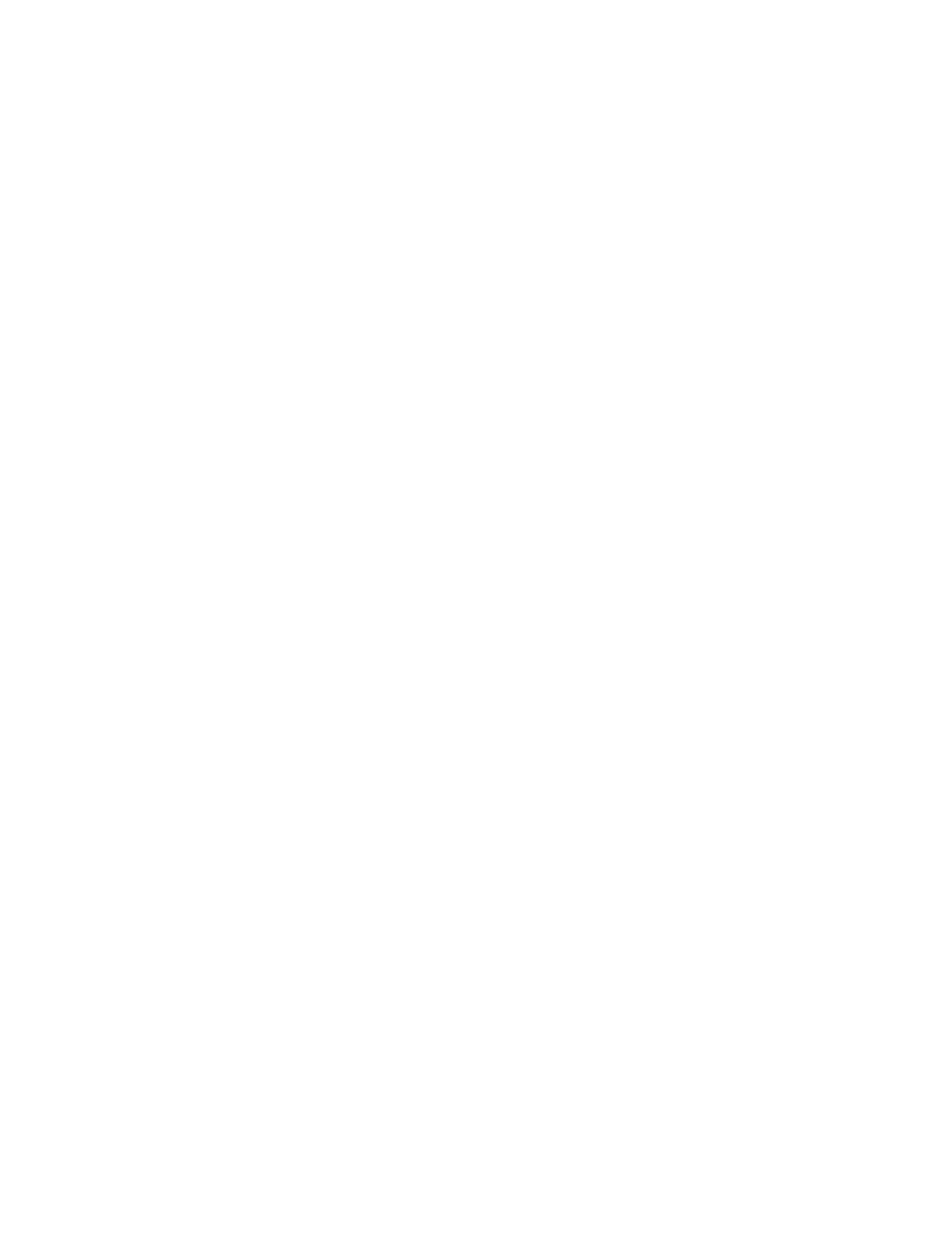
Creating Profiles
MTS MultiPurpose TestWare®
Model 793.11 Profile Editor
491
How to Create Phase Profiles
This section contains step-by-step instructions for creating a simple two-channel
Phase-type profile (this applies only to multichannel systems). You will:
•
Select channel properties and constants.
•
Define channel levels by typing data into channel grids.
•
View the profile plot using the Show Graph feature.
1. Start the Profile Editor application:
Path: Start > Programs > FlexTest (or TestStar) > Applications > Profile
Editor
2. Name the profile and display a channel grid.
A. Type a name for the profile in the File Name box.
B. Click Phase as the file type.
C. Type a description if you want and click OK. An empty channel grid
labeled Channel 1 will appear.
Note
Phase-type profiles include a Phase Lag column in the channel grid.
3. Add a channel.
A. On the Channel menu, click Add to add one channel to your profile.
B. The Channel 2 channel grid will appear.
Note
Channel 2 is slaved to Channel 1 and includes only level and phase
columns.
4. Assign properties.
5. Assign constants.
6. Type the profile channel data.
A. Type the profile data for each channel on each channel grid. Beginning
with the first cell in the left column, type in each value.
B. Press the Tab key to move to the next cell.
