How to assign profile properties, How to assign profile constants, How to assign profile properties 492 – MTS Series 793 Application User Manual
Page 492: How to assign profile constants 492
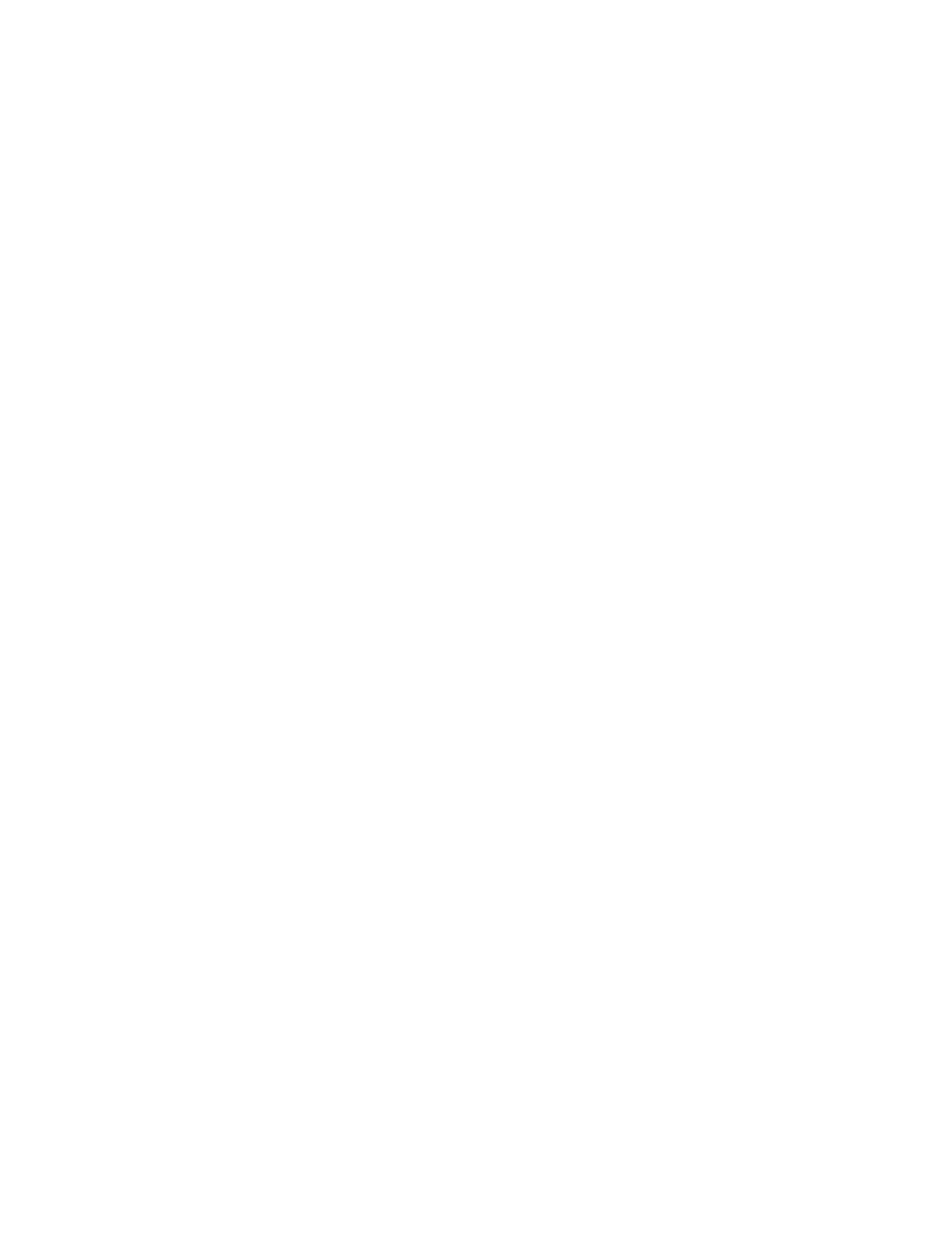
MTS MultiPurpose TestWare®
Creating Profiles
Model 793.11 Profile Editor
492
Note
When you type a value into a cell, it will take effect when you press the
Enter or Tab keys, click on another cell, or bring focus to another
window (such as another channel grid).
7. Preview the profile.
8. Analyze the profile.
For more information
See
, “How to Assign Profile Constants,”
See
, “How to Assign Profile Properties,”
See
See
How to Assign Profile Properties
1. Click the Channel 1 channel grid to bring it to focus.
2. On the Edit menu, select Setup.
3. Complete the Channel Setup window.
The properties you select here will show up in the channel grid column
headings.
4. Click OK when you are finished.
5. Repeat these steps for all additional channels.
How to Assign Profile Constants
1. Click the Channel 1 channel grid (to bring it into focus).
2. On the Edit menu, select Constants for the Channel 1 grid.
3. Select the desired properties.
4. Click OK when you are finished.
5. Repeat steps 1-3 for all remaining channels.
Note
At least one of the properties needs to remain as a variable.
