How to define a time history input process – MTS Series 793 Application User Manual
Page 334
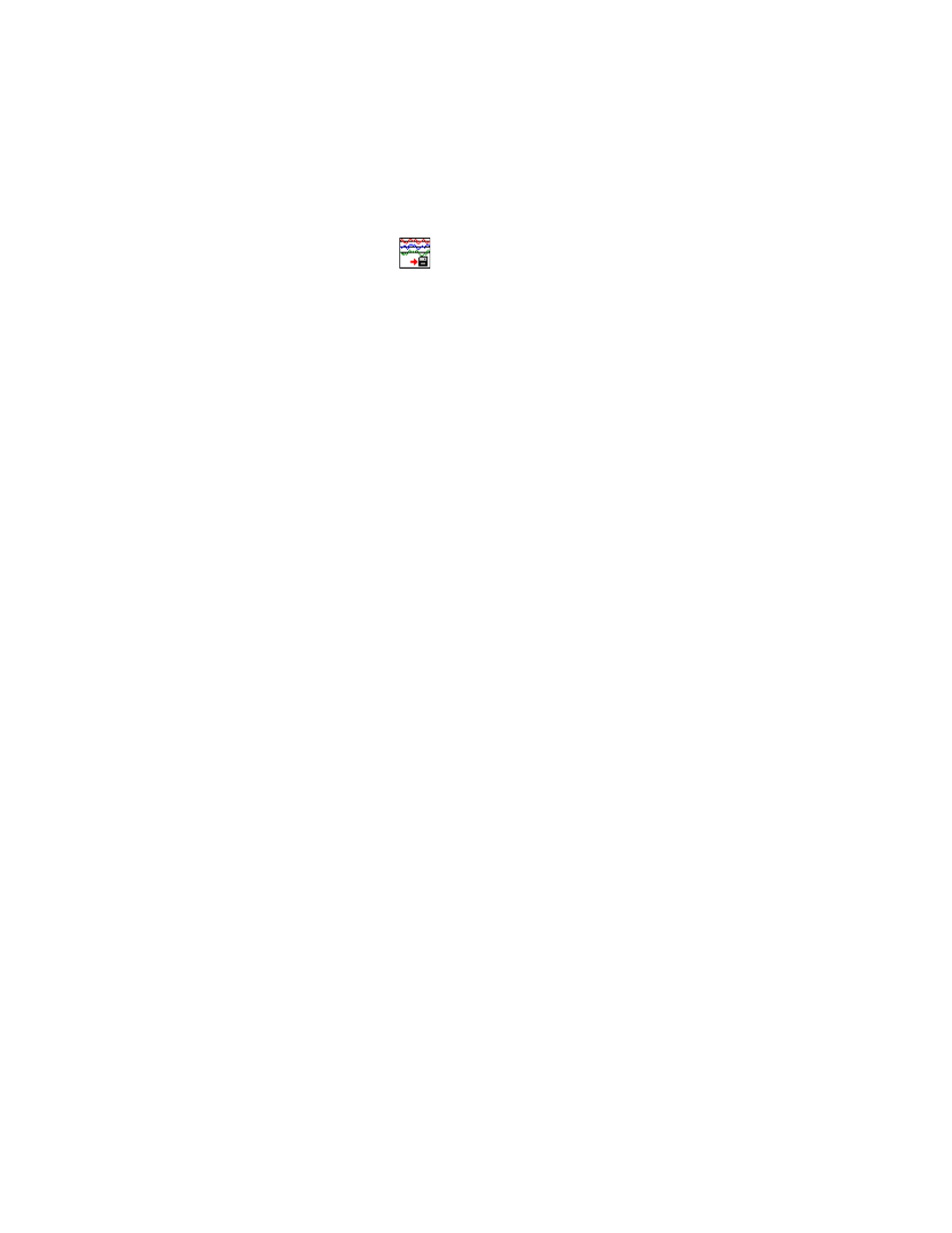
MTS MultiPurpose TestWare®
Time History Input Process
Data Acquisition Process Descriptions
334
How to Define a Time History Input Process
1. Drag the
icon from the Process Palette to your procedure table.
2. Click the process icon in the procedure table or in the navigation pane.
3. In the parameters window, click the Channels tab.
4. In the Number of Channels list, type the number of channels you want to
take data on and press Enter.
5. In the Output File list, click the first channel.
6. In the Channel 1 Signal list, click the signal to be monitored. (You can type
a descriptor in the Channel Descriptor box.)
7. Perform steps 5 - 6 for any additional channels.
8. Click the File tab.
9. Optional—If desired, enable the Show Status Panel at Run Time control.
10. Use the Directory control to specify the directory in which the response file
(.rsp) will be saved. With the Specify File Destination selection, you can
specify a path for the response file. The Use Specimen Directory selection
saves the response file in the specimen directory.
11. If you have selected Specify File Destination in the previous step, you can
click the Response File file icon to open the Select response file window.
Use this window to select the file and directory in which you wish to save
response data.
12. In the Sampling Rate list, click the desired sampling rate.
13. In the Points per Frame list, click the desired number of data points the
controller samples per subdivision of the digitized data.
14. In the Frames to Sample box, type the desired number of subdivisions of
the digitized data in which the controller samples.
15. In the Sampling Time (Sec) list, type the total time (in seconds) during
which the controller samples data from response feedback.
16. Click the General tab.
17. In the Name box, type a name for this process. (You can also name the
process in the procedure table.)
