How to define a peak/valley acquisition process – MTS Series 793 Application User Manual
Page 282
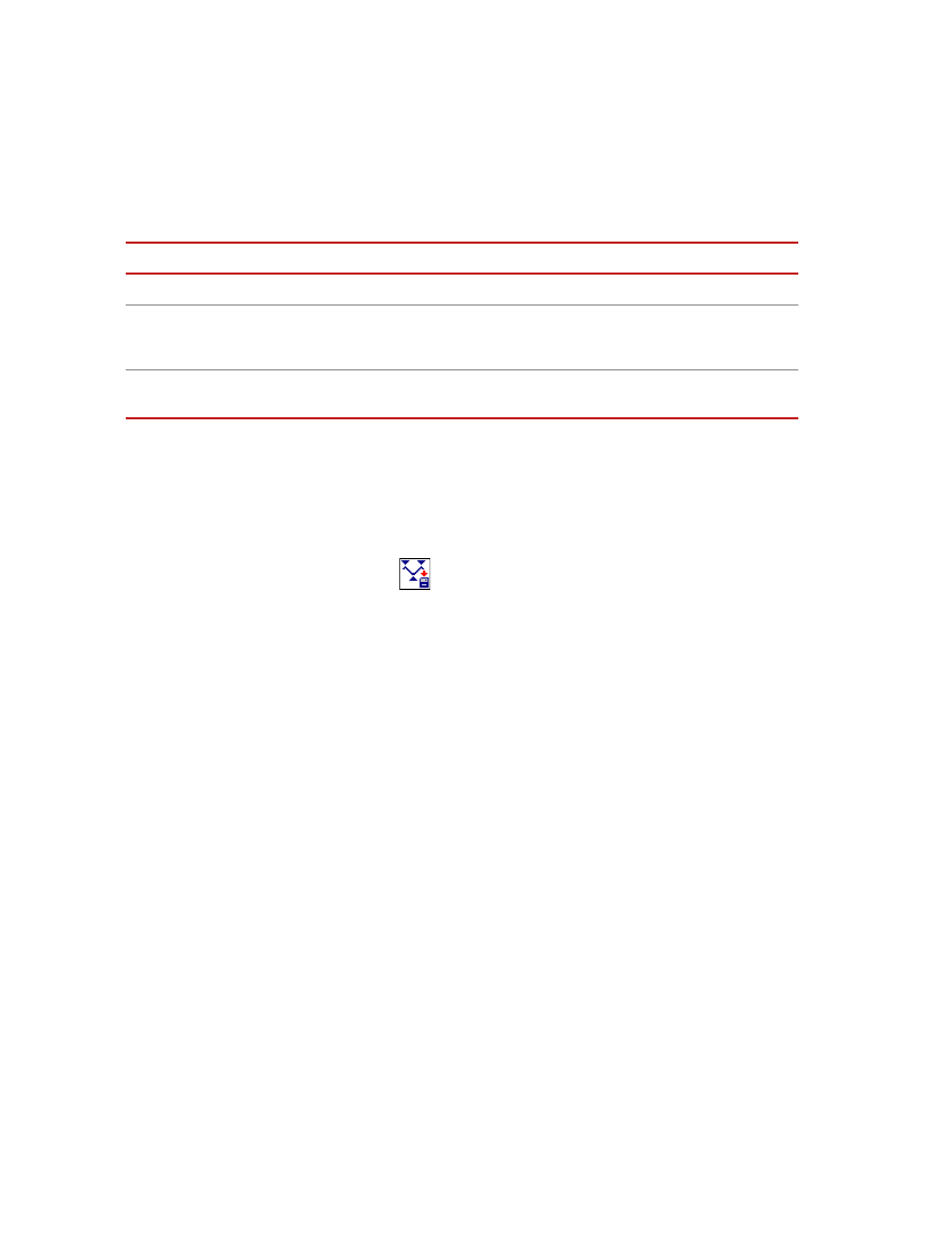
MTS MultiPurpose TestWare®
Peak/Valley Acquisition Process
Data Acquisition Process Descriptions
282
Output units tab
For more information
See
See
How to Define a Peak/Valley Acquisition Process
1. Drag the
icon from the Process Palette to your procedure table.
2. Click the process icon in the procedure table or navigation pane.
3. In the parameters window, click the Acquisition tab.
4. In the Master Signal list, click the signal you want to monitor with this
process.
5. In the Sensitivity box, set the units, and then type a value.
6. Optional—If you want to specify the number of samples to be acquired,
select the Total Samples box. Otherwise it will acquire data as long as the
process is active.
7. Click the Signals tab.
8. Move all the signals you want to monitor to the Included list. Move all the
others to the Available list.
Note
The order of the signals in the Included list determines the order of the
columns of data in your data file.
9. Click the Destination tab.
10. Type the Buffer Size and type a description of the data file in the Data
Header box.
Output Units Tab
I
TEM
D
ESCRIPTION
UAS
Specifies the unit assignment set that will be applied to acquired data.
Select Other
Displays other existing unit assignment sets from which you can choose a
UAS. This button is enabled only when you select the Other Unit Assignment
Set option.
Edit
Opens the Unit Assignment Set Editor so you can modify a unit assignment
set.
