How to define the start application process – MTS Series 793 Application User Manual
Page 425
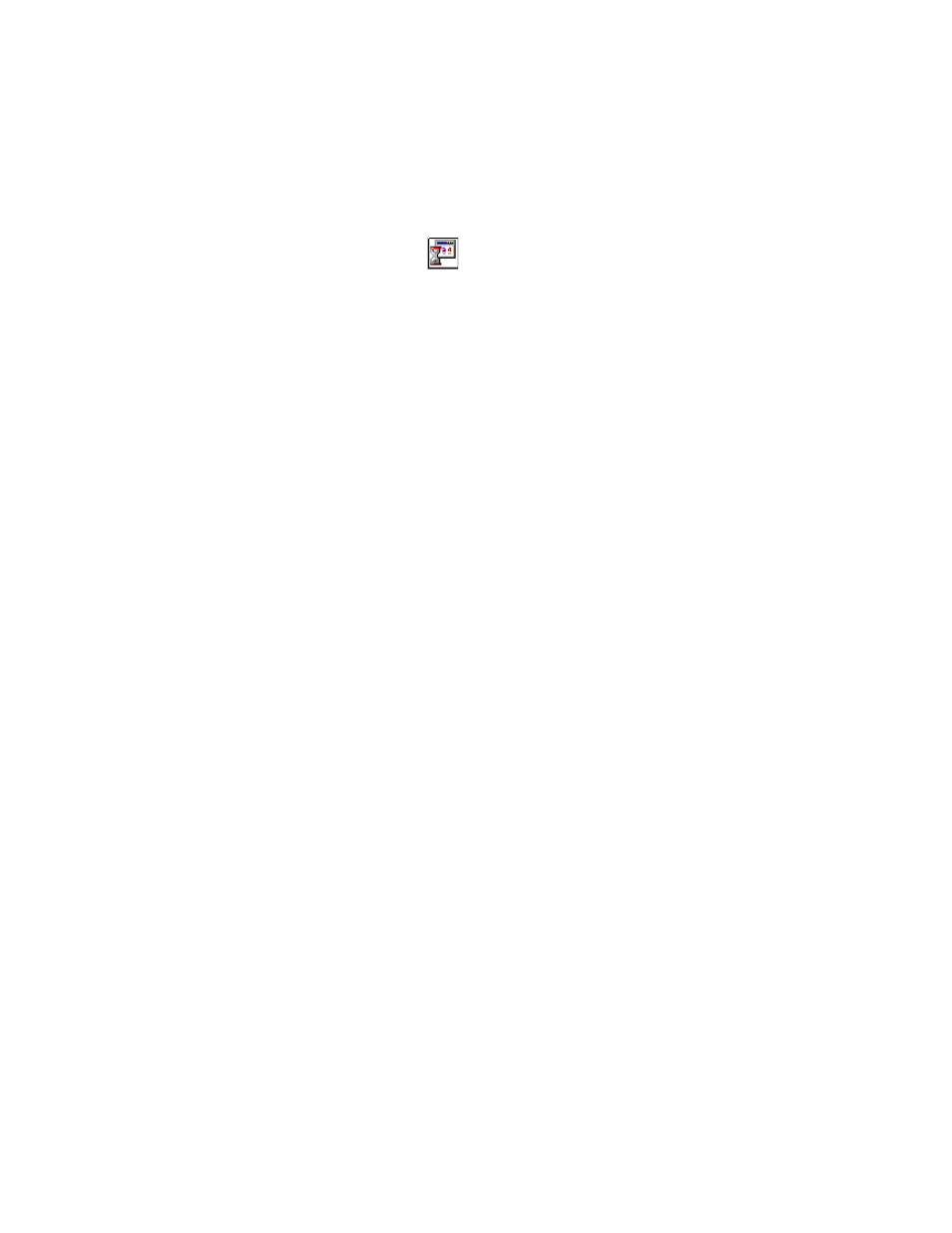
Start Application Process
MTS MultiPurpose TestWare®
Other Process Descriptions
425
How to Define the Start Application Process
1. Drag the
icon from the Process Palette to your group or procedure
table.
2. Click the process icon in your group or procedure table, or in the navigation
pane.
3. Click the Settings tab.
4. Select the Application to Run, Argument, and Default Path as desired.
5. Optional—If the test procedure includes variables whose values you wish to
pass to the application, select Arguments submenu, then select the desired
variable in the Variable Name submenu.
6. Optional—Select Wait for the application to complete and a Resume
Option.
7. Click the General tab.
A. In the Name box, type a name for this process. (You can also name the
process in the procedure table.)
B. Select the Process Enabled check box. (If this box is cleared, the
process will not run.)
C. In the Execute Process box, type number of times you want the
process to run.
D. Optional—In the Counter Type list, click a counter type.
E.
Optional—If you enabled a counter, type a Counter Label.
8. Set the desired Start and Interrupt signals for the process in the group or
procedure table.
