How to create block arbitrary profiles, How to create block arbitrary profiles 490 – MTS Series 793 Application User Manual
Page 490
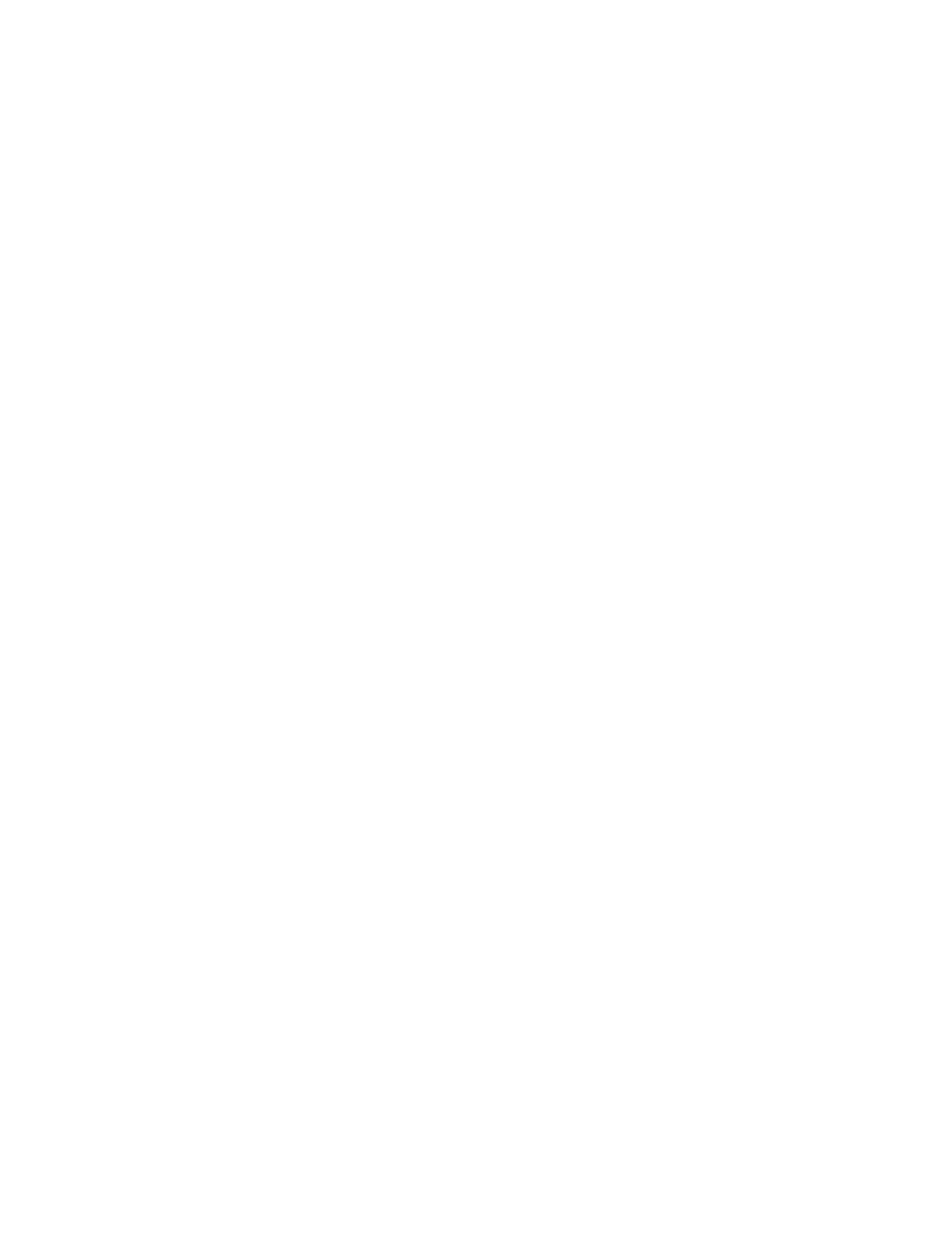
MTS MultiPurpose TestWare®
Creating Profiles
Model 793.11 Profile Editor
490
How to Create Block Arbitrary Profiles
This section contains step-by-step instructions for creating a simple two-channel
block-arbitrary profile.
1. Start the Profile Editor.
Path: Start > Programs > FlexTest (or TestStar) > Applications > Profile
Editor
The Profile Editor main window and New Profile Settings window will
appear.
2. Select the profile type and display a channel grid.
A. Type a name for the profile in the File Name box.
B. Select BlockArbitrary as the file type.
C. Type a description if you want and click OK. An empty channel grid
labeled Channel 1 will appear.
3. Add a channel.
A. On the Channel menu, click Add to add one channel to your profile.
B. The Channel 2 channel grid will appear.
4. Assign properties.
5. Assign constants.
6. Type the profile channel data.
A. Type the profile data for each channel on each channel grid. Beginning
with the first cell in the left column, type in each value.
B. Press the Tab key to move to the next cell.
Note
When you type a value into a cell, it will take effect when you press the
Enter or Tab keys, click on another cell, or bring focus to another
window (such as another channel grid).
7. Preview the profile.
8. Analyze the profile.
For more information
See
“How to Assign Profile Properties”
See
